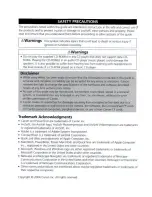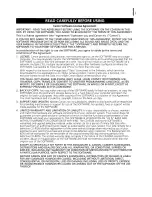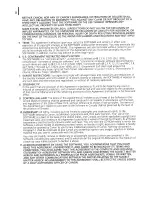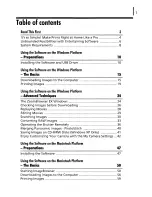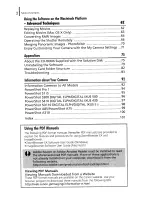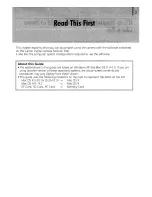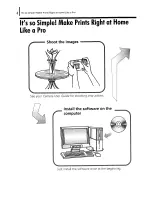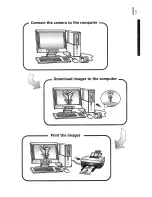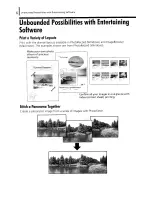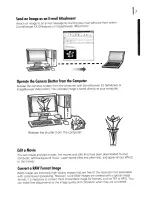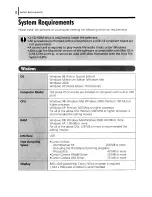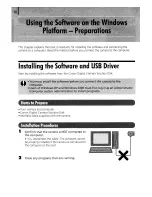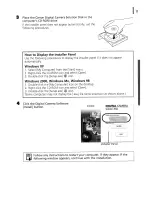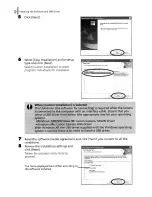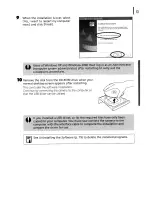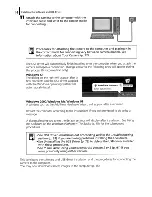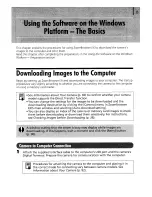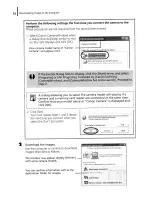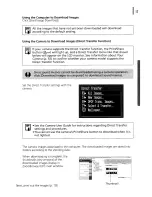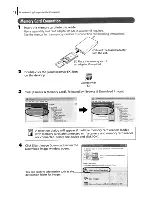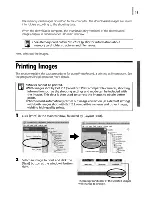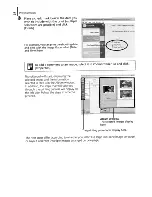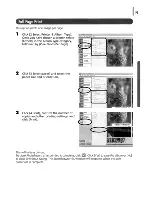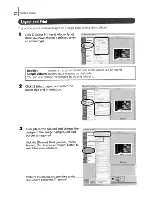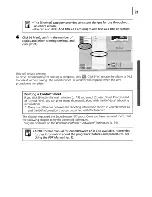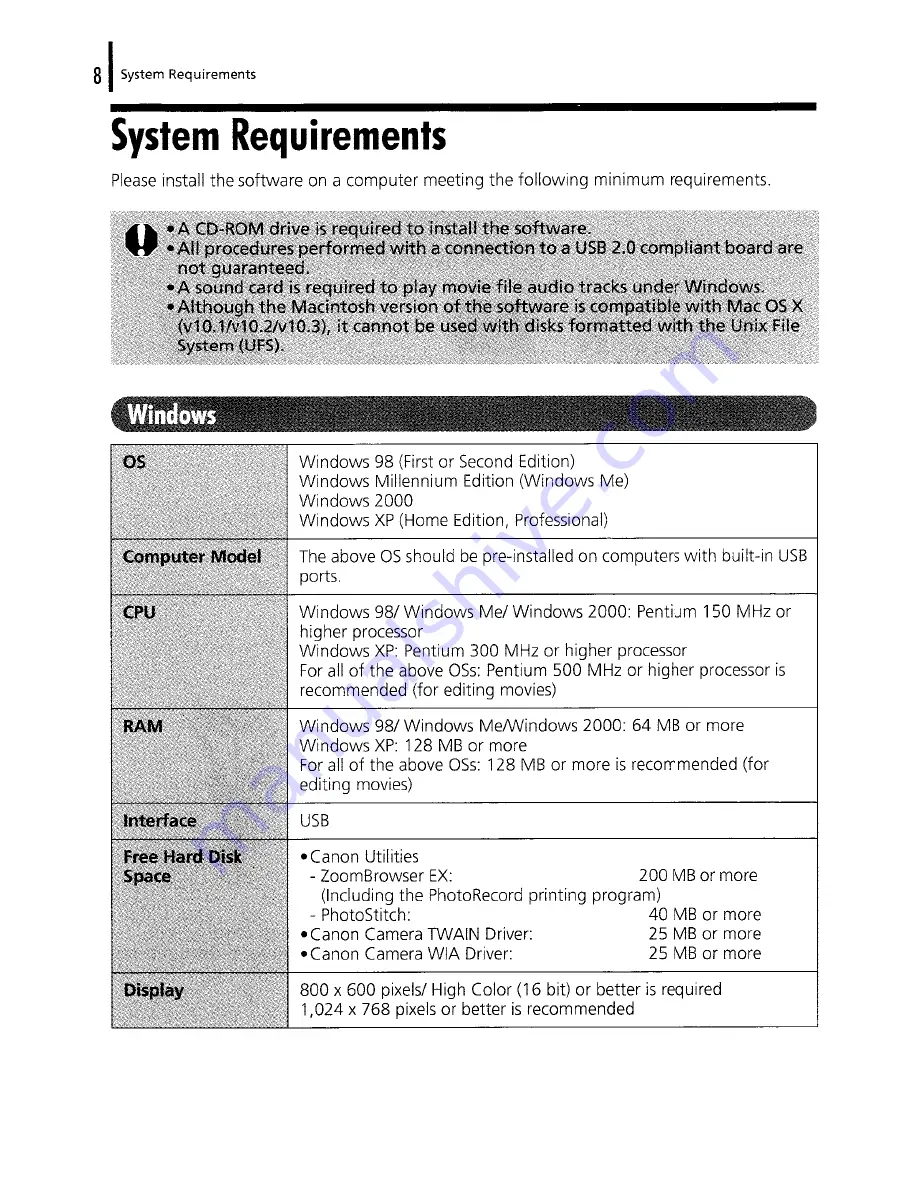Summary of Contents for POWERSHOT A85
Page 2: ......
Page 45: ......
Page 103: ...Playback Advanced Features I 95...
Page 106: ......
Page 163: ...Canon CDI E137 010 2004 CANON INC PRINTED IN MALAYSIA...
Page 172: ...Connect the camera to the computer Download images to the computer Print the images...
Page 271: ...Canon CDI E132 010 2004 CANON INC PRINTED IN MALAYSIA...
Page 273: ...Canon Direct Print User Guide Printing Using a Direct Camera Printer Connection...
Page 308: ...CDI M132 020 DPUG3 Canon 2004 CANON INC PRINTED IN MALAYSIA...