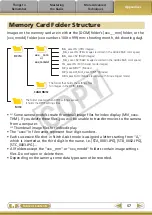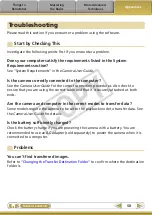49
Transferring Images
Transferring Images to a Camera
Images transferred once to a computer can be transferred back to the camera.
Procedures
1
Connect the camera
to a computer to start
CameraWindow.
• For details, refer to steps 1- 2 in
2
[Organize Images on
Camera]
3
[Organize Images]
4
(Upload)
5
Select images.
• If ImageBrowser’s Browser Window is
open when the camera is connected
(directly after transferring for instance),
open the CameraWindow (menu screen)
by clicking the [CameraWindow] icon in
the Dock (the bar at the bottom of the
desktop).
Show favorite images
to friends or connect
a TV to show them
on a large screen.
IMPORTANT
• Cameras that use the “MOV” data type can play back movies transferred back to
the camera if movies were taken with that camera. Refer to the “Data Type” item
in “Specifications” near the end of the
Camera User Guide to see if the camera
uses the “MOV” data type. You may not be able to play back movies taken with
another camera.
• Only still images compliant with Design rule for Camera File system standards
can be transferred to your camera’s memory card.
• You may not be able to transfer images back to the camera if they have been
edited on a computer, or if the image information has been modified.
COP
Y