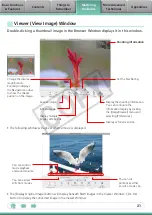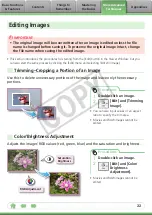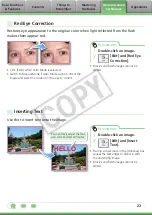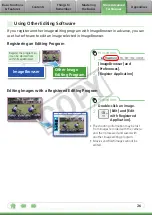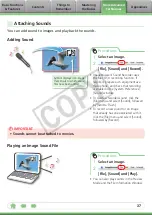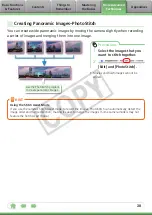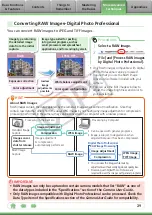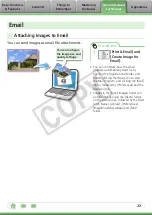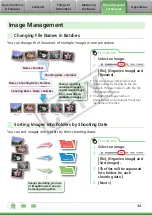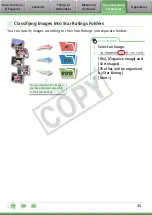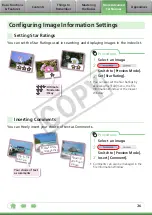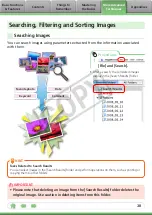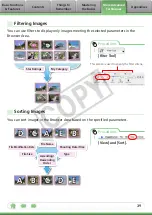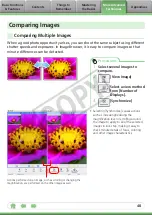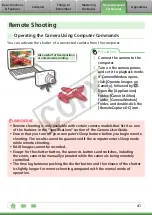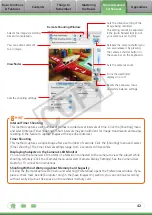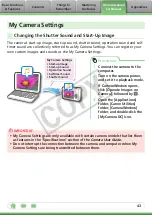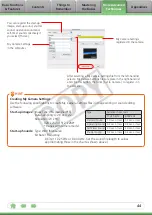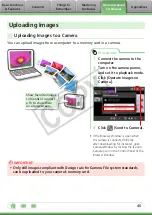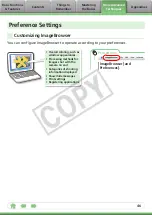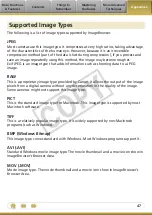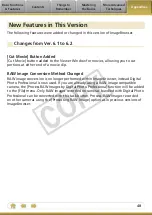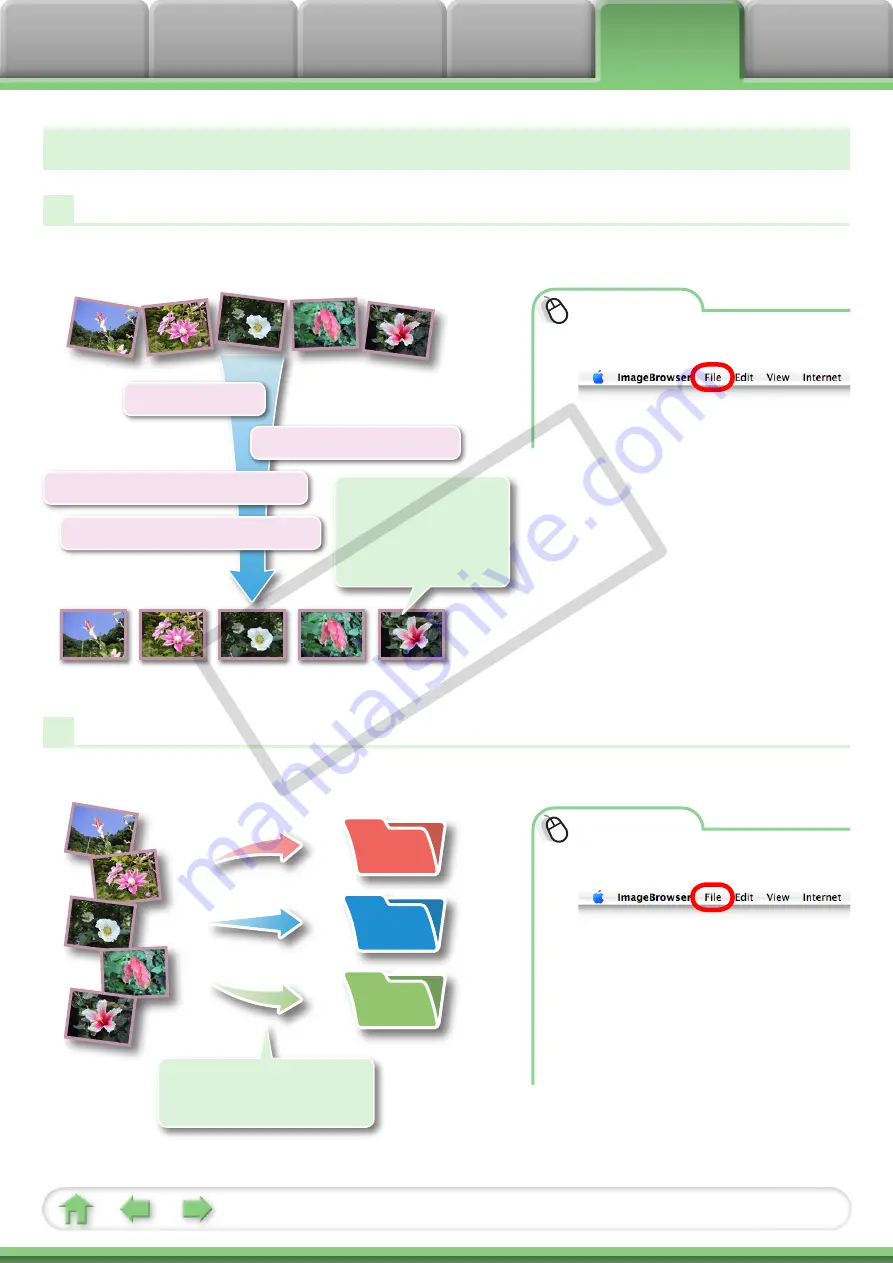
34
Image Management
Changing File Names in Batches
You can change the file names of multiple images in one procedure.
Name + Number
Shooting Date + Number
Name + Shooting Date + Number
Shooting Date + Name + Number
Change randomly
numbered images
and received images
into consecutively
numbered images.
xxx_01
xxx_02
xxx_03
xxx_04
xxx_05
Procedures
1
Select an image.
2
[File], [Organize Image] and
[Rename].
• You can change individual file and
folder names by clicking on the file
name in Preview mode or with the File
Information Window.
• Changing the image name in
ImageBrowser also changes the actual
file name on the disk.
Sorting Images into Folders by Shooting Date
You can sort images into folders by their shooting dates.
Images predating your use
of ImageBrowser can also
be managed together.
Procedures
1
Select an image.
2
[File], [Organize Image] and
[Sort Images].
3
[The files will be separated
into folders for each
shooting date.]
4
[Next >]
200x/05/15
200x/05/16
200x/05/17
COP
Y