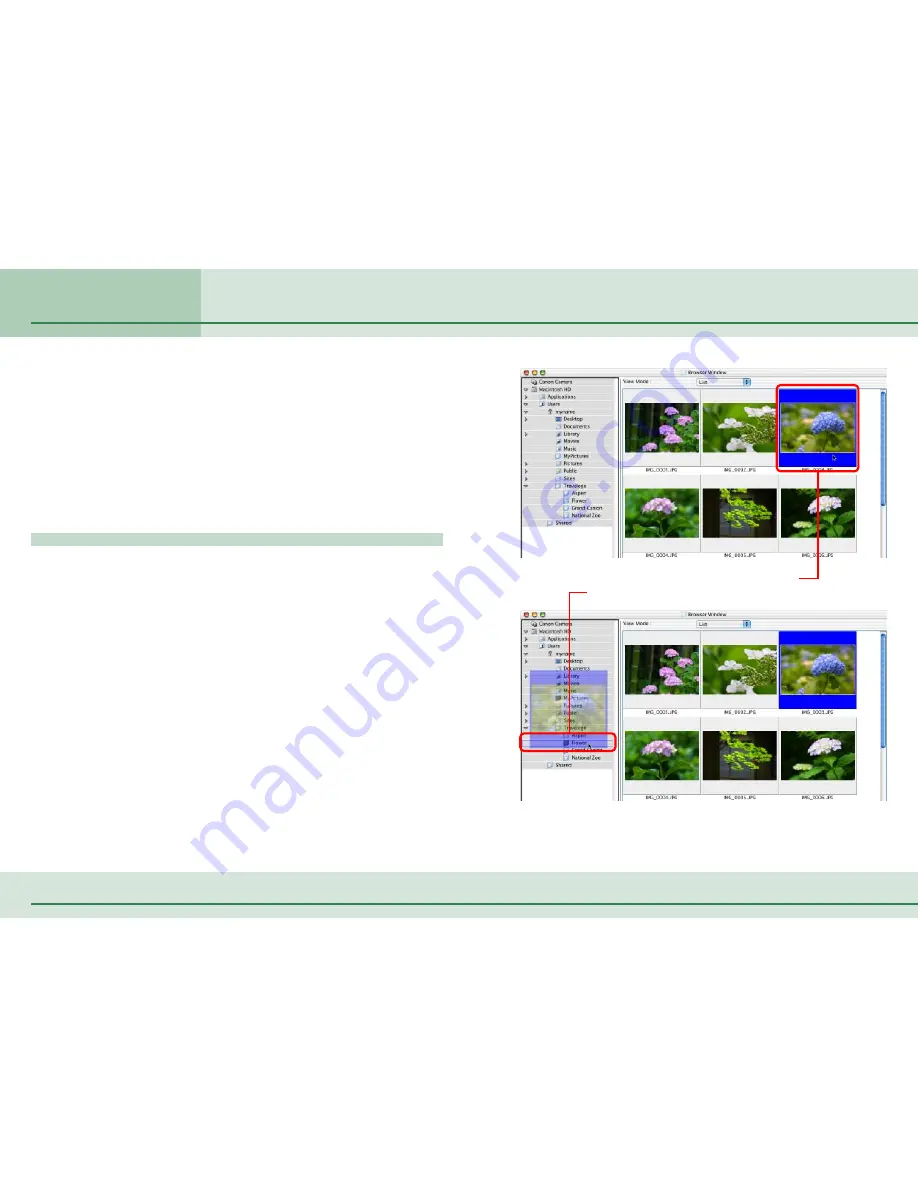
23
ImageBrowser Software User Guide
Chapter 3
Managing Images
This section describes how to move and copy images between folders.
○
○
○
○
○
○
○
○
○
○
○
○
○
○
○
○
○
○
○
○
○
○
○
○
○
○
○
○
○
○
○
○
○
○
○
○
○
○
○
○
○
○
REFERENCE
• Moving or copying images in ImageBrowser affects the actual
location in which those images are stored on your computer.
• When you use the Finder to modify files or folders while
ImageBrowser is open, those changes might not be reflected in
the ImageBrowser window. To remedy this, click [Refresh] on
the [View] menu.
Moving or copying in the Explorer View Section
When you want to move an image, you first need to display it
in the Browser Area. Then, drag that image to the destination
folder in the Explorer View Section.
When you want to copy an image, proceed as above, but press
and hold the [option] key before releasing the mouse button to
drop the image.
Moving and Copying Images (1/3)
A
Drag the image that you want to move.
B
Drop it at the desired location.
















































