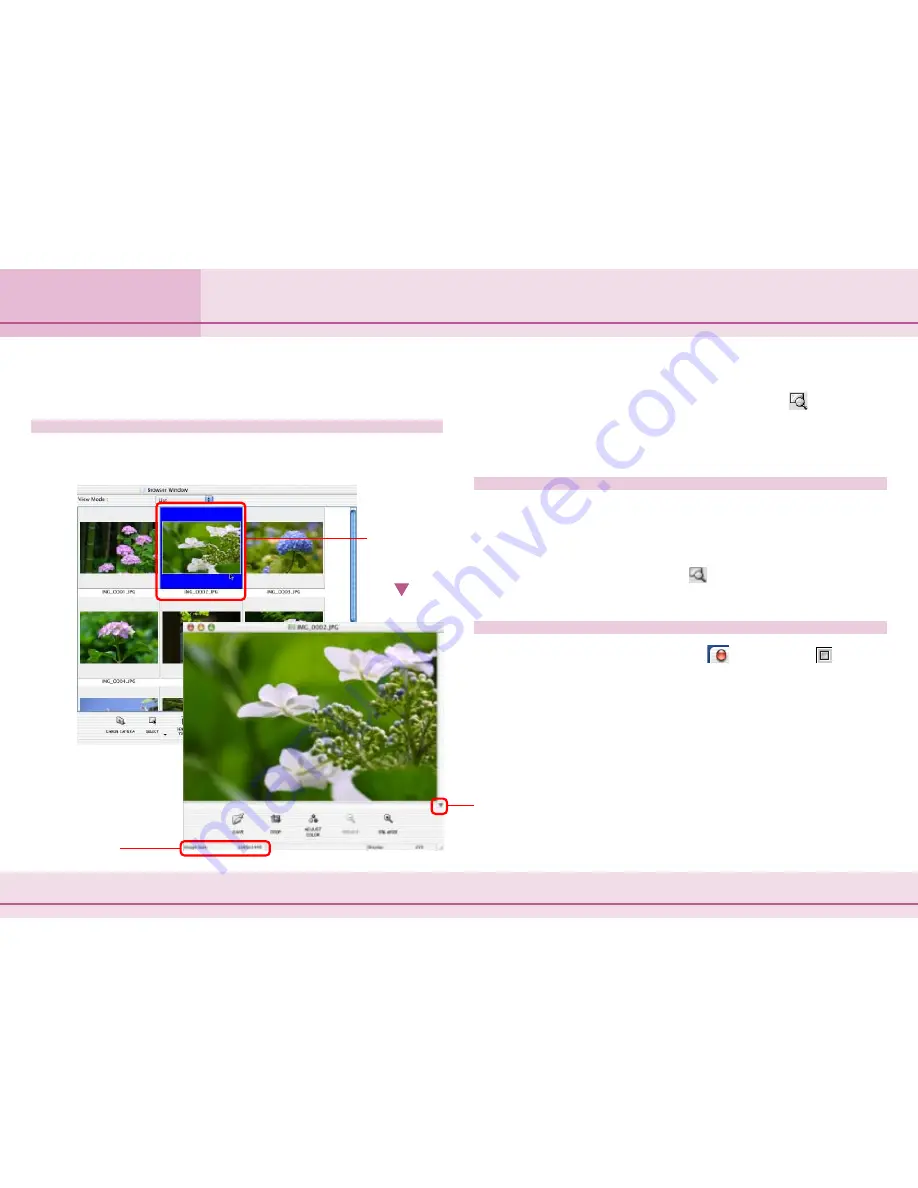
35
ImageBrowser Software User Guide
Chapter 4
Viewing Images
This section describes how to open images using the thumbnails
displayed in the Browser Area.
How to open an image
In the Browser Area, double-click the thumbnail of the image
that you want to open. The image appears in a new window.
The size of the
image (vertical x
horizontal, in
pixels) appears
here.
Double-click
the thumbnail
of the image
that you want
to see.
Click here to display
or hide the toolbar
at the bottom of the
image window.
Opening Images
○
○
○
○
○
○
○
○
○
○
○
○
○
○
○
○
○
○
○
○
○
○
○
○
○
○
○
○
○
○
○
○
○
○
○
○
○
○
○
○
○
○
REFERENCE
• After selecting a thumbnail, you can also click
(Display
Image) to open the image.
• After selecting a thumbnail, you can click [View Actual Image]
on the [View] menu to open the image.
Opening several images
When you want to open several images at the same time, you
can use the following method.
• In the Browser Area, hold down the [shift] key or the [option]
+ [shift] keys and click the thumbnails of the images that you
want to open. Then, click
(Display Image) to open all the
selected images.
Closing an image
To close an image window, click
(Mac OS X) or
(Mac OS
9). You can also close an image window by selecting [Close] in
the [File] menu.
















































