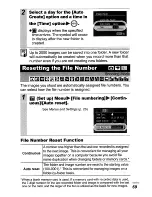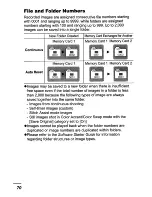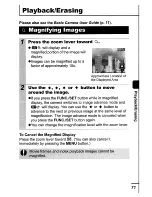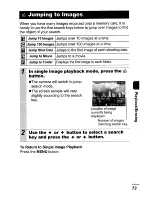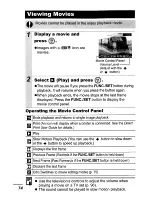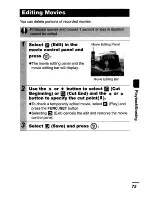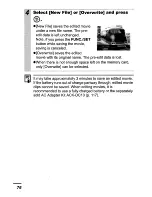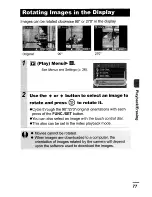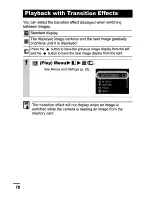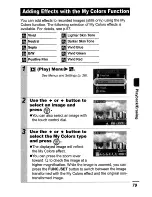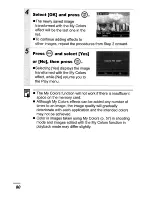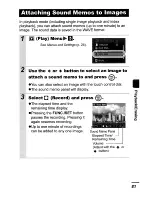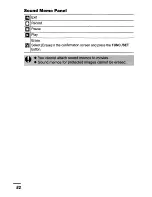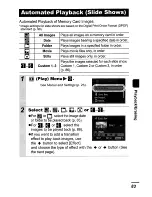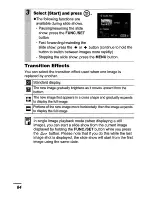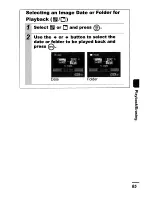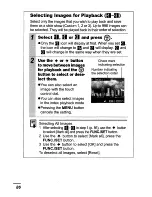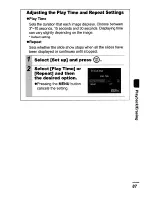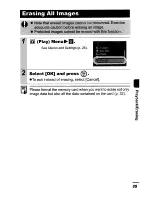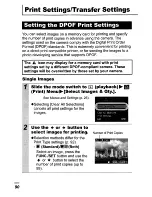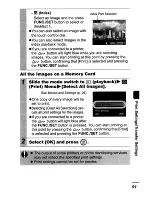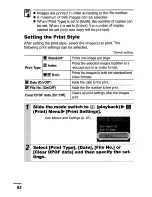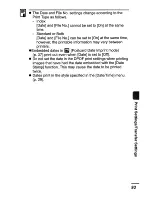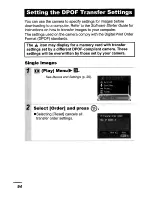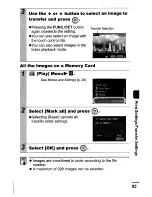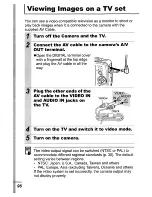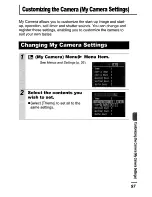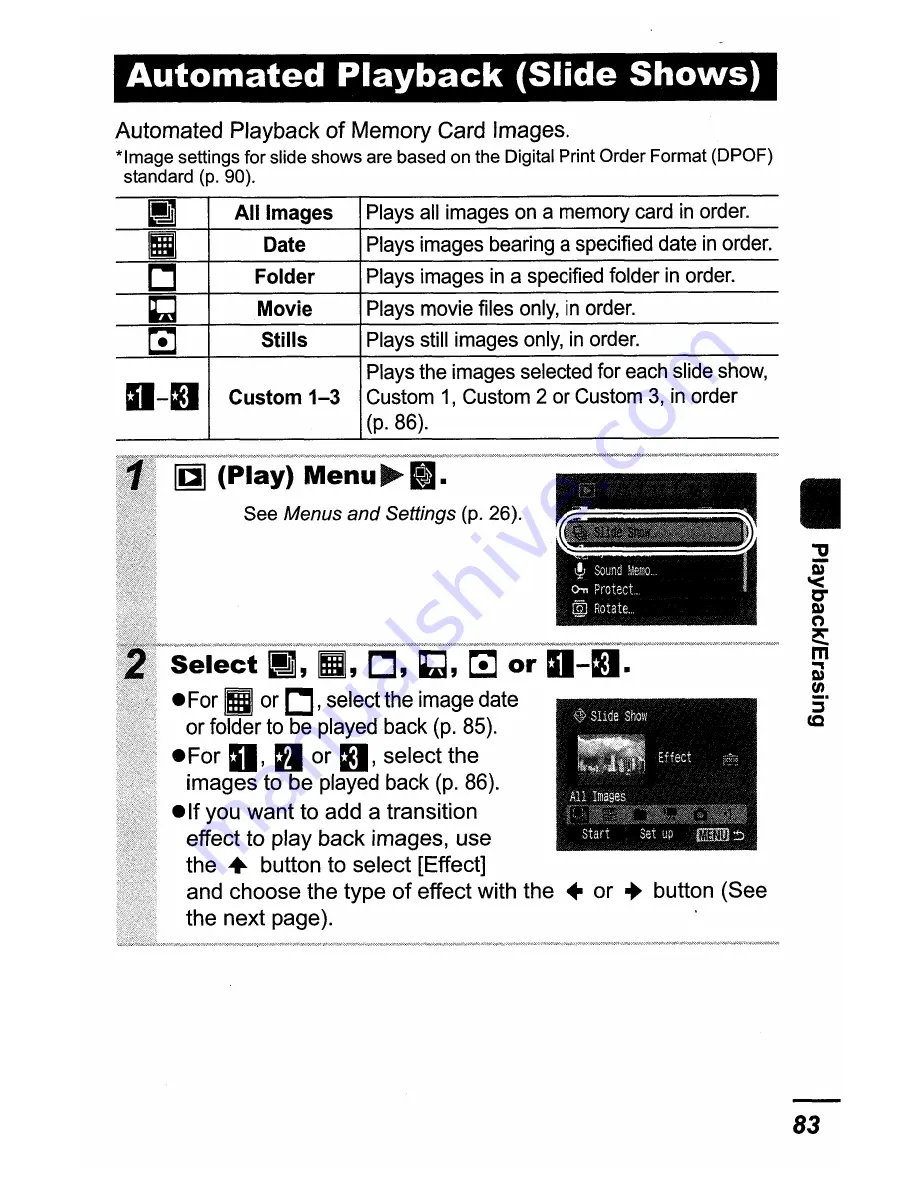Summary of Contents for PowerShot SD630 Digital ELPH Camera
Page 28: ...Canon CDI E229 01A 0306CH104 2006 CANON INC PRINTED IN JAPAN ...
Page 162: ...132 MEMO ...
Page 163: ...MEMO 133 ...
Page 168: ...Canon CDI E230 02A 0306CH104 2006 CANON INC PRINTED IN JAPAN ...
Page 262: ...90 I MEMO ...
Page 264: ...Canon CDI E233 01 D 0406C H154 5 2006 CANON INC PRINTED IN JAPAN ...
Page 313: ......
Page 314: ...48 ...
Page 339: ...See page 68 II 73 ...
Page 344: ...Canon CDI M241 01D 0406CH90 2006 CANON INC DPUG12 PRINTED IN JAPAN ...
Page 346: ......
Page 353: ......