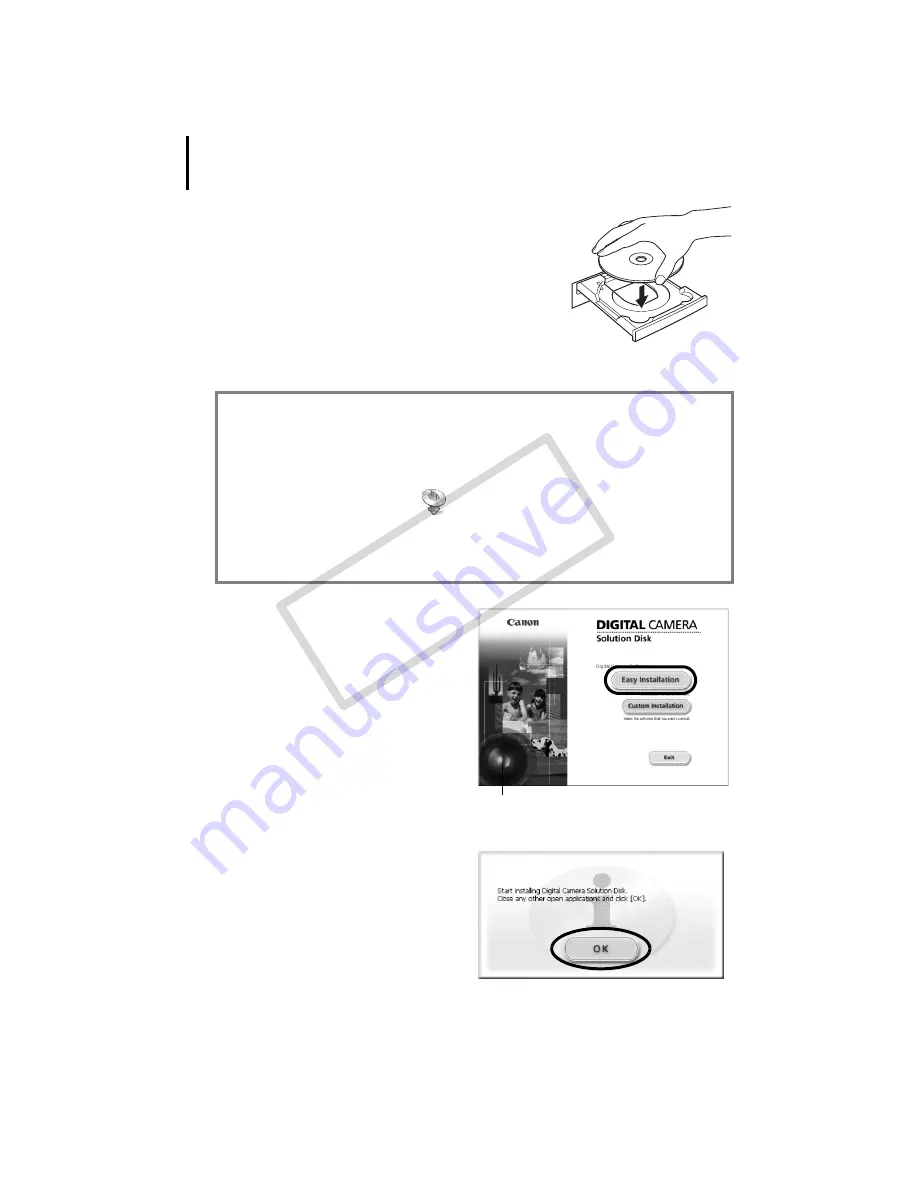
Using the Software on the Windows Platform – Preparations
12
3
Place the Canon Digital Camera Solution Disk in the
computer’s CD-ROM drive.
If
the
[User
Account
Control]
window
appears,
follow
the
on-screen
instructions
to
proceed.
If
the
installer
panel
does
not
appear
automatically,
use
the
following
procedures.
4
Click the Digital Camera Software [Easy
Installation] button.
To
individually
select
the
software
to
install,
click
[Custom
Installation].
5
If other software is running, close each
program before clicking [OK].
How to Display the Installer Panel
Use
the
following
procedures
to
display
the
installer
panel
if
it
does
not
appear
automatically.
1. Select
[Computer]
or
[My
Computer]
from
the
[Start]
menu.
2. Right-click
the
CD-ROM
icon
and
select
[Open].
3. Double-click
the
[SETUP.EXE]*
icon.
4. When
[User
Account
Control]
window
displays,
follow
the
on-screen
instructions
to
proceed.
* Some
computers
may
not
display
the
[.EXE]
file
name
extension
as
shown
above.
Installer Panel
COP
Y
Summary of Contents for PowerShot SD880 IS Digital ELPH
Page 10: ...Read This First 8 COPY...















































