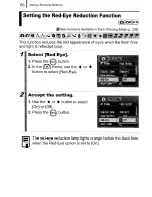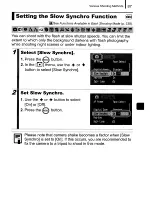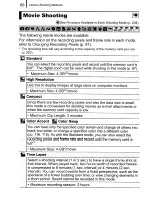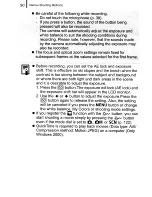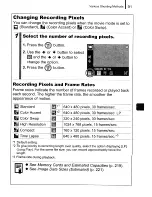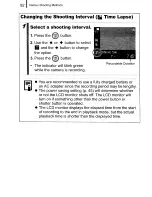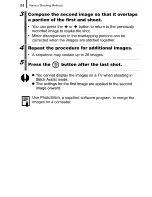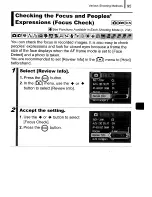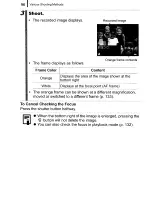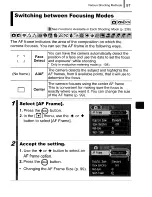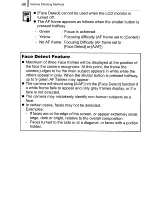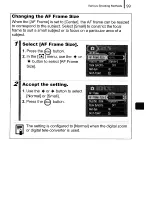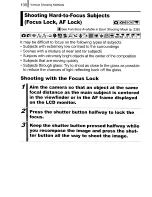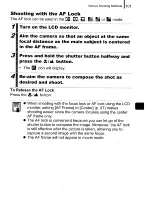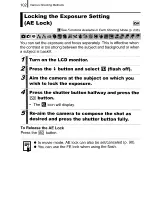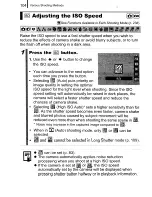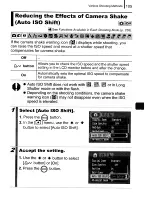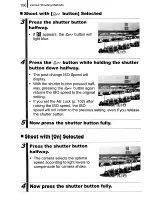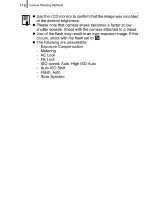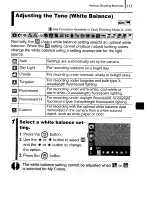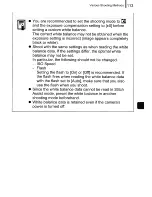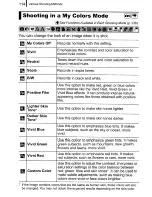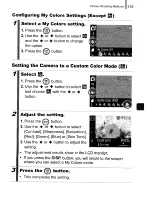Summary of Contents for PowerShot SD950 IS Digital ELPH
Page 38: ......
Page 39: ...Learning More...
Page 113: ......
Page 187: ......
Page 229: ...MEMO...
Page 230: ...2281 MEMO...
Page 231: ...MEMO...
Page 232: ...2301 MEMO...
Page 233: ...MEMO...
Page 234: ...2321 MEMO...
Page 235: ...MEMO...
Page 236: ...2341 MEMO...
Page 239: ...Copyright 2007 Canon Inc All rights reserved...
Page 244: ...Canon CDI E322 010 0707Ni17 2007 CANON INC PRINTED IN JAPAN...
Page 254: ......
Page 335: ......
Page 336: ...Canon CDI E338 010 0707Ni17 2007 CANON INC PRINTED IN JAPAN...
Page 380: ......
Page 386: ...48...
Page 391: ......
Page 411: ...See page 68 73...
Page 416: ...78 MEMO...
Page 417: ...MEMO 79...
Page 418: ...MEMO 80...
Page 419: ......
Page 420: ...Canon CDI E283 01A 0707Ni6 2007 CANON INC DPUG14 PRINTED IN JAPAN...
Page 421: ......