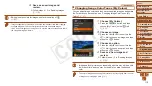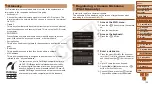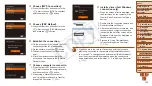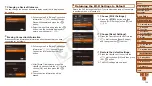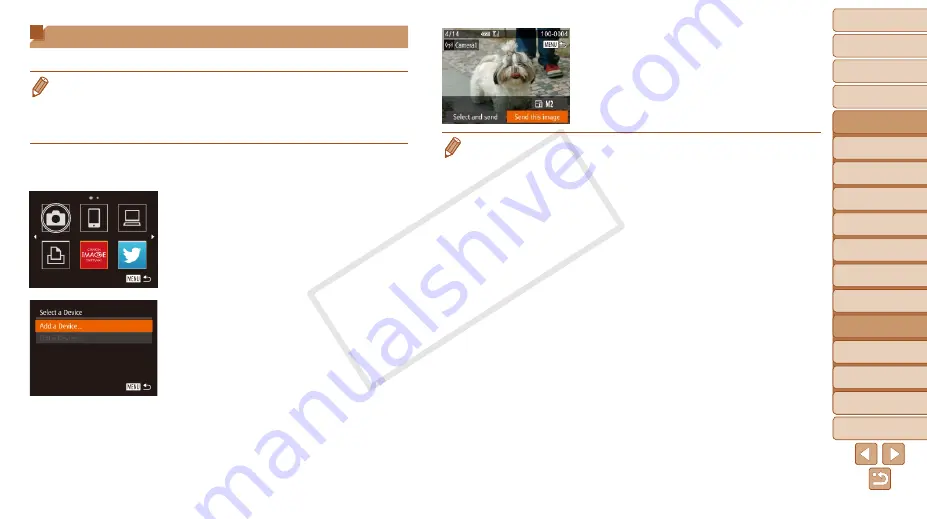
1
2
3
4
5
6
7
8
9
10
11
Cover
Preliminary Notes
and Legal Information
Contents: Basic
Operations
Advanced Guide
Camera Basics
Using GPS
Function
Auto Mode/
Hybrid Auto Mode
Other Shooting
Modes
Tv, Av, and M
Mode
Playback Mode
Wi-Fi Functions
Setting Menu
Accessories
Appendix
Index
Basic Guide
P Mode
133
X
X
When the target camera has been added
successfully, the image transfer screen
will be displayed. Proceed to “Sending
•
After you have accessed the Wi-Fi menu once, you can access it again by
pressing the <
o
> button. The recent target device is listed first, so you can
easily connect again by pressing the <
o
><
p
> buttons to choose it. To add
a new device, display the device selection screen by pressing the <
q
><
r
>
buttons, and then configure the setting. If you prefer not to display recent
target devices, press the <
n
> button, and on the [
3
] tab, choose [Wi-Fi
Settings] ► [Target History] ► [Off].
•
To add multiple cameras, repeat the above procedures starting from step 1.
•
Once a camera is added, the camera nickname will be displayed on the screen
in step 3. To connect to a camera again, simply choose the camera nickname
from the list.
Connecting to Another Camera
Connect two cameras via Wi-Fi and send images between them as follows.
•
Only Canon-brand cameras equipped with a Wi-Fi function can be connected
to wirelessly. Even Canon-brand cameras that support Eye-Fi cards cannot
be connected to if they do not have a Wi-Fi function. You cannot connect to
PowerShot SD430 DIGITAL ELPH WIRELESS/DIGITAL IXUS WIRELESS
cameras with this camera.
1
Access the Wi-Fi menu.
z
z
Press the <
o
> button.
2
Choose a camera.
z
z
Press the <
o
><
p
><
q
><
r
> buttons or
turn the <
5
> dial to choose [
4
], and
then press the <
m
> button.
3
Choose [Add a Device].
z
z
Press the <
o
><
p
> buttons or turn the
<
5
> dial to choose [Add a Device], and
then press the <
m
> button.
z
z
Follow steps 1 – 3 on the target camera.
X
X
Camera connection information will be
added when [Start connection on target
camera] is displayed on both camera
screens.
COP
Y