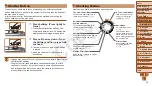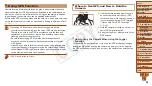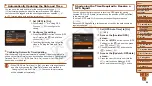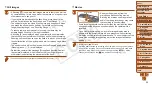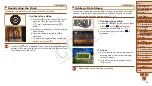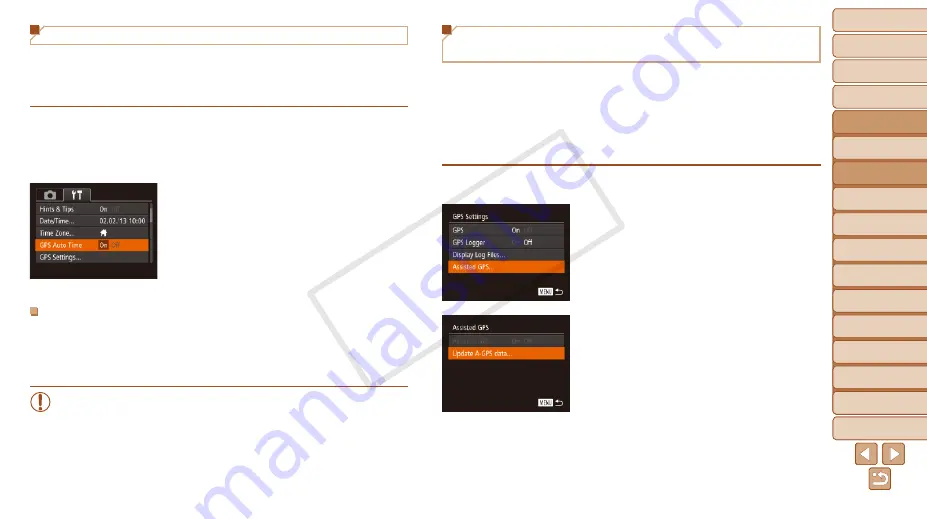
44
1
2
3
4
5
6
7
8
9
10
11
Cover
Preliminary Notes
and Legal Information
Contents: Basic
Operations
Advanced Guide
Camera Basics
Using GPS
Function
Auto Mode/
Hybrid Auto Mode
Other Shooting
Modes
Tv, Av, and M
Mode
Playback Mode
Wi-Fi Functions
Setting Menu
Accessories
Appendix
Index
Basic Guide
P Mode
44
1
2
3
4
5
6
7
8
9
10
11
Cover
Preliminary Notes
and Legal Information
Contents: Basic
Operations
Advanced Guide
Camera Basics
Using GPS
Function
Auto Mode/
Hybrid Auto Mode
Other Shooting
Modes
Tv, Av, and M
Mode
Playback Mode
Wi-Fi Functions
Setting Menu
Accessories
Appendix
Index
Basic Guide
P Mode
Shortening the Time Required to Receive a
GPS Signal
You can shorten the time required to receive a GPS signal by saving
Assisted GPS (A-GPS) data (information on the position of GPS satellites)
to the memory card.
To obtain A-GPS data, Wi-Fi environment and settings are required
(
Because A-GPS data have a limited period of validity, the data should be
regularly updated.
1
Set [GPS Auto Time] to [On]
(
2
Access the [Assisted GPS]
screen.
z
z
Press the <
n
> button, choose [GPS
Settings] on the [
3
] tab, and then press
the <
m
z
z
Choose [Assisted GPS], and press the
<
m
3
Access the [Update A-GPS data]
screen.
z
z
Press the <
o
><
p
> buttons or turn the
<
5
> dial to choose [Update A-GPS
data], and then press the <
m
> button.
Automatically Updating the Date and Time
You can have the date and time for the configured time zone (
) automatically updated when the camera receives GPS signals.
Your shots will be tagged with the shooting date/time as updated (
in UTC format), along with location information (
1
Set [GPS] to [On].
z
z
Follow steps 1 – 2 in “Using GPS
Function” (
) to configure the
setting.
2
Configure the setting.
z
z
Press the <
n
> button, choose [GPS
Auto Time] on the [
3
] tab, and then
z
z
To set daylight saving time, follow the
steps in “Setting the Date and Time”
(
).
Confirming Automatic Time Updating
After the date and time are automatically updated, [Update completed] is
shown on the [Date/Time] screen, accessed as described in “Changing the
). [GPS Auto Time: On] is shown if a GPS signal
has not been received yet.
•
When [GPS Auto Time] is set to [On], you cannot change the date
and time by accessing the [Date/Time] screen as described in
“Changing the Date and Time” (
will be updated automatically.
COP
Y