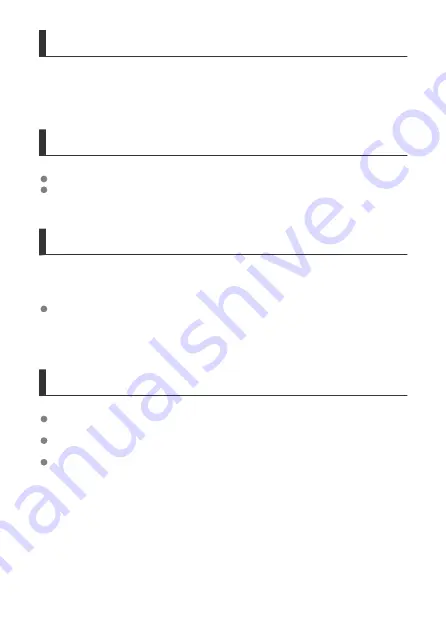
Distance Between the Camera and the Smartphone
If the camera is too far from the smartphone, a Wi-Fi connection may not be established
even when Bluetooth connection is possible. In this case, bring the camera and the
smartphone closer together, then establish a Wi-Fi connection.
Installation Location of Access Point Antenna
When using indoors, install the device in the room where you are using the camera.
Install the device where people or objects do not come between the device and the
camera.
Nearby Electronic Devices
If the Wi-Fi transmission rate drops because of the influence of the following electronic
devices, stop using them or move further away from the devices to transmit communication.
The camera communicates over Wi-Fi via IEEE 802.11b/g/n using radio waves in the
2.4 GHz band. For this reason, the Wi-Fi transmission rate will drop if there are
Bluetooth devices, microwave ovens, cordless telephones, microphones, smartphones,
other cameras, or similar devices operating on the same frequency band nearby.
Precautions for Using Multiple Cameras
When connecting multiple cameras to one access point via Wi-Fi, make sure the
cameras' IP addresses are different.
When multiple cameras are connected to one access point via Wi-Fi, the transmission
rate drops.
When there are multiple IEEE 802.11b/g/n (2.4 GHz band) access points, leave a gap of
five channels between each Wi-Fi channel to reduce radio wave interference. For
example, use channels 1, 6, and 11, channels 2 and 7, or channels 3 and 8.
232
Summary of Contents for PowerShot V10
Page 13: ...Note To stream video see Live Streaming 13 ...
Page 24: ...Attaching the Strap Attach the included wrist strap to the camera strap mount 24 ...
Page 28: ...3 Close the cover 28 ...
Page 37: ...Menu Operations and Settings Menu Screen Menu Setting Procedure Dimmed Menu Items 37 ...
Page 86: ...Grid A grid can be displayed on the screen 1 Select Grid display 2 Select an option 86 ...
Page 114: ...Note You can also magnify display by double tapping with one finger 114 ...
Page 122: ...4 Erase the image Select Erase 122 ...
Page 124: ...4 Erase the images Select OK 124 ...
Page 126: ...4 Erase the images Select OK 126 ...
Page 155: ...Note When you will not use Bluetooth setting Bluetooth settings to Disable is recommended 155 ...
Page 174: ...3 Select User authentic 4 Select Edit account 5 Set the user name After input select OK 174 ...
Page 196: ...5 Set the IP address Go to Setting the IP Address 196 ...
Page 199: ...4 Set the IP address Go to Setting the IP Address 199 ...
Page 212: ...3 Use the connected device as needed 212 ...
Page 218: ...1 Select Wi Fi settings 2 Select MAC address 3 Check the MAC address 218 ...
Page 241: ...3 Select OK 241 ...
Page 256: ...Language 1 Select Language To set it initially select Language 2 Set the desired language 256 ...
Page 273: ...The camera turns off by itself A power saving feature is enabled 273 ...
















































