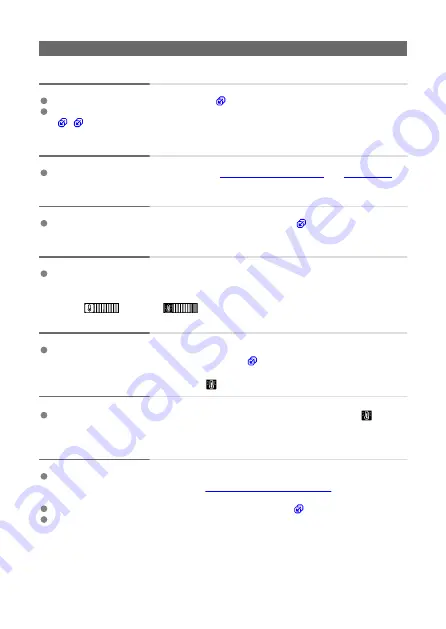
Shooting-related problems
No images can be shot or recorded.
Make sure the card is properly inserted (
).
If the card is full, replace the card or delete unnecessary images to make space
(
The card cannot be used.
If a card error message is displayed, see
.
The image is out of focus or blurred.
Press the Start/Stop button gently to prevent camera shake (
Subjects look distorted during recording.
If you move the camera from left to right (panning) or shoot a moving subject during
recording, the image may look distorted.
A white [
] or red [
] icon is displayed during movie
recording.
Indicates that the camera's internal temperature is high. For details, see the information
on warning indicator display in movie recording (
During movie recording, the red icon is displayed.
It indicates that the camera's internal temperature is high. Display of the red [
] icon
indicates that movie recording will soon stop automatically.
Movie recording stops by itself.
If the card's writing speed is slow, movie recording may stop automatically. For details
on cards that can record movies, see
. To find out the
card's writing speed, refer to the card manufacturer's website, etc.
Format the card if the writing or reading speed seems slow (
).
Movie recording stops automatically at 1 hr.
274
Summary of Contents for PowerShot V10
Page 13: ...Note To stream video see Live Streaming 13 ...
Page 24: ...Attaching the Strap Attach the included wrist strap to the camera strap mount 24 ...
Page 28: ...3 Close the cover 28 ...
Page 37: ...Menu Operations and Settings Menu Screen Menu Setting Procedure Dimmed Menu Items 37 ...
Page 86: ...Grid A grid can be displayed on the screen 1 Select Grid display 2 Select an option 86 ...
Page 114: ...Note You can also magnify display by double tapping with one finger 114 ...
Page 122: ...4 Erase the image Select Erase 122 ...
Page 124: ...4 Erase the images Select OK 124 ...
Page 126: ...4 Erase the images Select OK 126 ...
Page 155: ...Note When you will not use Bluetooth setting Bluetooth settings to Disable is recommended 155 ...
Page 174: ...3 Select User authentic 4 Select Edit account 5 Set the user name After input select OK 174 ...
Page 196: ...5 Set the IP address Go to Setting the IP Address 196 ...
Page 199: ...4 Set the IP address Go to Setting the IP Address 199 ...
Page 212: ...3 Use the connected device as needed 212 ...
Page 218: ...1 Select Wi Fi settings 2 Select MAC address 3 Check the MAC address 218 ...
Page 241: ...3 Select OK 241 ...
Page 256: ...Language 1 Select Language To set it initially select Language 2 Set the desired language 256 ...
Page 273: ...The camera turns off by itself A power saving feature is enabled 273 ...
















































