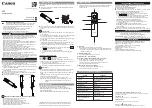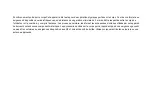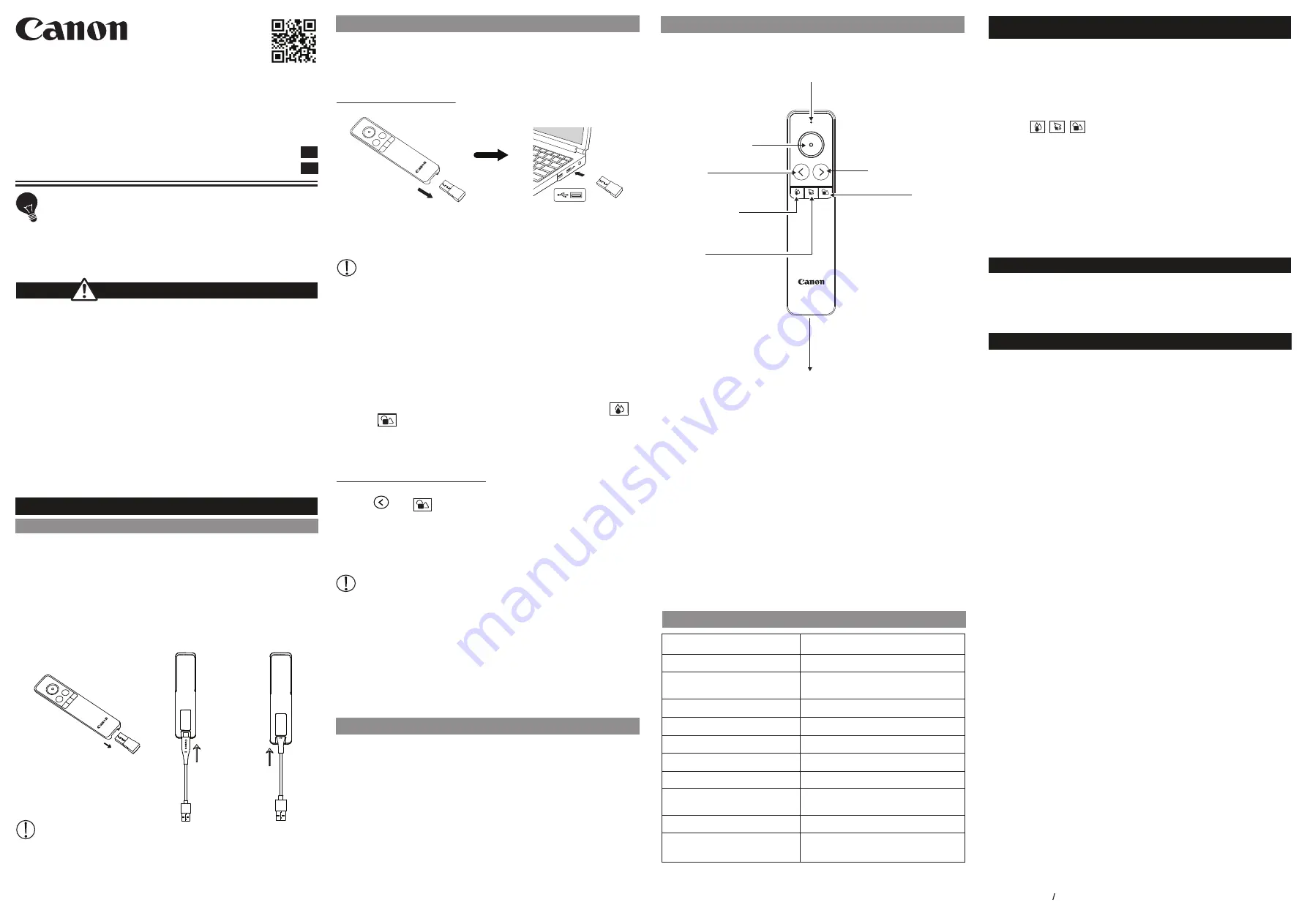
There are two methods to connect the Pointer to the computer - USB receiver
or Bluetooth.
■
When both connections are possible, it will be automatically connection
the USB receiver first.
(1) USB receiver (2.4GHz)
■
If you are connected to a Mac, the "Keyboard Settings Statement" screen
will be appears, do not perform the operations indicated on the screen and
close it.
Tips for Use
• Before connecting the pointer to a computer, be sure to back up the data
on the computer.
• When finished using the Pointer with a computer, remove the USB receiver
from the computer and return it back in the bottom of the unit.
• When using the USB receiver on a different computer, please reconnect it
for initial setup.
• RF connection requires battery power to function properly.
• If find haveing connection problems between the Pointer and computer,
it will be briefly vibrated once. Please proceed as follows.
A) Remove the USB receiver and reinsert it again to check if it is possible
to connect.
B)
If the connection failed in spite of procedure (A), press and hold
and at the same time to start pairing.
※
The body will vibrate for 1 time is connection.
※
The body does not vibrate the connection failed, please try pairing
again.
(2) Bluetooth Low Energy (V4.1)
1) Open the PC setting screen and turn on the Bluetooth setting.
2) Press and at the same time.
3) When "Canon Presenter Bluetooth" is searched in the device list of the
personal computer, connection will start automatically when it is selected.
※
Press any key to turn on the Pointer.
※
The LED light blinks white during connection check.
※
The LED lihgt stops blinking and the Pointer vibrates connection.
Tips for Use
• Before connecting the Pointer with the Bluetooth device in your computer,
be sure the Bluetooth feature in your computer is enable and ready.
• When using with a different computer, please pair again using the initial
setup.
• Bluetooth connection requires enough power to function properly.
• Frequency : 2.4 GHz frequency range
• Connection Range : The operation range is up to 20 meters
NOTE :
Connect range is affected by many factors, such as nearby
metallic objects and relative positioning of the Pointer and
receiver.
■
Press any button to turn on the pointer. If there is no operation of the pointer
for 20 minutes, the power will automatically turned off. Press any key to
resume the pointer.
①
LED Light
Refer to "LED Light and Vibration Indication" for detail.
※
When the battery becomes insufficient, the LED light will be flashing in red
three times. Charge the battery . If the battery is insufficient, it can not be
connected to the computer.
②
Mouse Pointer Button
– Press and hold the button to control the cursor.
③
Forward button
/
④
Back button
⑤
~
⑦
Mouse Pointer Setting Button (Using in App only)
⑤
Color setting button – Change the color of custom cursor
⑥
Size setting button – Change the size of custom cursor
⑦
Shape setting button – Change the type / shape of custom cursor
※
Drag and drop operations are not possible
⑧
USB receiver / USB port for charging
※
The USB receiver is inserted at the bottom of the unit.
※
Remove the USB receiver when charging.
PR3
www.canon.com/lppmanual
USER GUIDE
GUIA DE USARIO
EN
KR
IMPORTANT: READ BEFORE USE
Please read the following instructions and safety precautions before
using the Presenter. Keep this sheet on hand for future reference.
• This machine supports Windows®, Macintosh, Android, Chrome OS,
Linux® OS (operating system).
• When using the pointer for the first time, fully charge the battery.
• Before using the pointer, connect it to your computer.
(There are two ways to use it: USB Reciever or Bluetooth.)
If the Pointer is not connecting or not functioning properly:
• Make sure computer meets the minimum system requirements.
• Make sure the USB receiver is plugged into to the computer’s USB port
and is functioning properly.
• Remove obstacles between the personal computer and Pointer.
TROUBLESHOOTING
BATTERY CHARGE
BEFORE STARTING
•
This product is embedded with magnets at the back. Please be careful if
implant electronic devices (such as cardiac pacemaker) nearby, as magnets
may cause malfunctions. If this happens, please distance the magnet from the
implant electronic device and consult the doctor at once.
• Keep the product out of reach of children.
• Never continue to use the product if it starts to smoke, emits a strange odor, or
emits heat. Continued use of the product under such conditions creates the
danger of fire and electric shock.
• When cleaning the product, do not use a damp cloth or volatile liquid such as
paint thinner; instead, use only a soft, dry cloth.
• Do not use, store or leave the product at high temperatures (over 54 ° C),
such as in a fire, in direct sunlight, or in a car in a fire or flame.
• Never dispose of the Pointer improperly (such as burning), which can lead to
personal injury or harm. You should dispose of this product in accordance with
Federal, state, and Local regulations.
• If liquid leaks from the rechargeable battery or an unpleasant odor occurs,
please keep away from the fire immediately.
• If charging does not complete after the specified charging time, do not charge it.
• Disassembling the battery may cause leakage, explosion, damage or personal injury.
• Do not use the product if the battery or product has swelled.
HANDLING AND CARE
Pointer uses a built-in battery. Before using the Pointer, fully charge the battery
using the USB cable provided. It will take about 45 minutes.
1) Remove the USB receiver when charging. USB receiver can be stored in the
pointer inside.
2) Insert the smaller end of the supplied USB cable into the Pointer and the other
end into a chargeable USB adapter.
3) The charging LED light will turn red (gradually brighter / darker gradually) to
indicate charging.
4) Once fully charged, the charging LED will turn white.
■
Operating time may vary depending on the battery status, operational status
and environment conditions.
■
If the LED light flashes red three times, charge the battery immediately.
HANDLE THE USB CABLE WITH CARE WHILE CHARGING
• Do not place any heavy objects on top of the cable.
• Do not place the USB cable near heat.
• Do not scratch, damage, twist or pull hard on the cable.
• Do not plug or unplug the cable with wet hands.
• Avoid too high/too low temperature or humid condition.
• Please unplug the USB cable from power source after charging.
• Please use supplied USB cable for charging.
→
①
→
②
③
→
PRODUCT FEATURES
MADE IN CHINA / PRINTED IN CHINA
© CANON ELECTRONIC BUSINESS MACHINES (H.K.) CO., LTD. 2019
LED LIGHT AND VIBRATION INDICATION
Hardware:
Bluetooth-enabled (V4.0 or above) computer (with either built-in Bluetooth
connection device or external Bluetooth dongle)
Windows® based PC x86 / x64 or above, Intel-based Mac
Operating System:
Windows® 7 or Windows® 8 or Windows® 8.1 or
Windows® 10 Mac OS X10.5 ~10.11, macOS 10.12 - 10.13
SYSTEM REQUIREMENTS
Power Source: Internal rechargeable battery 130 mAh Li-Polymer 3.7V
Wireless connection : Bluetooth Low Energy V4.1 and USB receiver
Frequency: 2.4 GHz frequency range
Connection Range: The operating range is up to 20 meters
Operating Temperature: 0ºC to 40ºC
Dimension:134mm (L) x 32mm (W) x 12mm (H)
Weight: 40.5g
Accessory: USB receiver (D20D) , USB cable
NOTE : All specifications are subject to change without notice.
SPECIFICATIONS
CONNECT THE POINTER
Download and install the CANON PRESENTATION UTILITY app on your
computer to use other functions.
http://cweb.canon.jp/e-support/software/index.html
■
Connection via USB receiver or Bluetooth
■
CANON PRESENTATION UTILITY works on Windows® OS X, MacOS. Android
The following functions are in "CANON PRESENTATION UTILITY"
•
Home
– Access paired pointer information and setting
•
Pointer
– You can apply the desired image or set it as a custom pointer.
※
Used button to setting
※
Two preset mouse pointers can be registered as Pointer A and Pointer B.
Pointer A and Pointer B can be switched while using the pointer.
※
If you are using another computer, need to reset Pointer A and Pointer B.
•
Time mod
e – Setting the Clock, alarm and timer function
※
Timers can be set from 1 minute to 999 minutes in minutes.
※
Pointer will vibrate 1 time to start, 2 times to reminder time and
3 times to timer end.
•
Device setting
– Setting the speed and Vibration Intensity
•
App setting
– Setting the time format (12 or 24 hours) , languages and
automatic startup
•
About
– View the tutorial, check app version and updated software
■
The settings for each item need to be reset when changing to another computer.
CANON PRESENTATION UTILITY APP
Status
Condition
Lower Battery
Red flashing 3 times, after key pressed
Charging
Red Fade-in fade-out slowly,
1 time vibration
Charging Completed
White
Charging Error
No light
Bluetooth Pairing
White flashing
Bluetooth Pairing Successful
No light and 1 time vibration
USB Receiver Pairing
No indication
USB Receiver Pairing Successful White flashing 2 times,
1 time vibration
USB Receiver Pairing Error
White flashing 2 times
Reconnect USB Receiver
or Bluetooth
1 time vibration
⑦
④
⑥
③
①
⑧
②
⑤
The Bluetooth® word mark and logos are registered trademarks owned by
Bluetooth SIG, Inc. and any use of such marks by Canon is under license.
Other trademarks and trade names are those of their respective owners.
CANON ELECTRONIC BUSINESS MACHINES (H.K.) CO., LTD.
17/F., Tower One, Ever Gain Plaza, 82-100 Container Port Road, Kwai Chung, New
Territories, Hong Kong (ZEN)
CANON U.S.A., INC.
One Canon Park, Melville, NY 11747, 1-800-OK-CANON
CANON CANADA INC.
8000 Mississauga Road, Brampton, Ontario L6Y 5Z7 Canada
Wireless Presenter