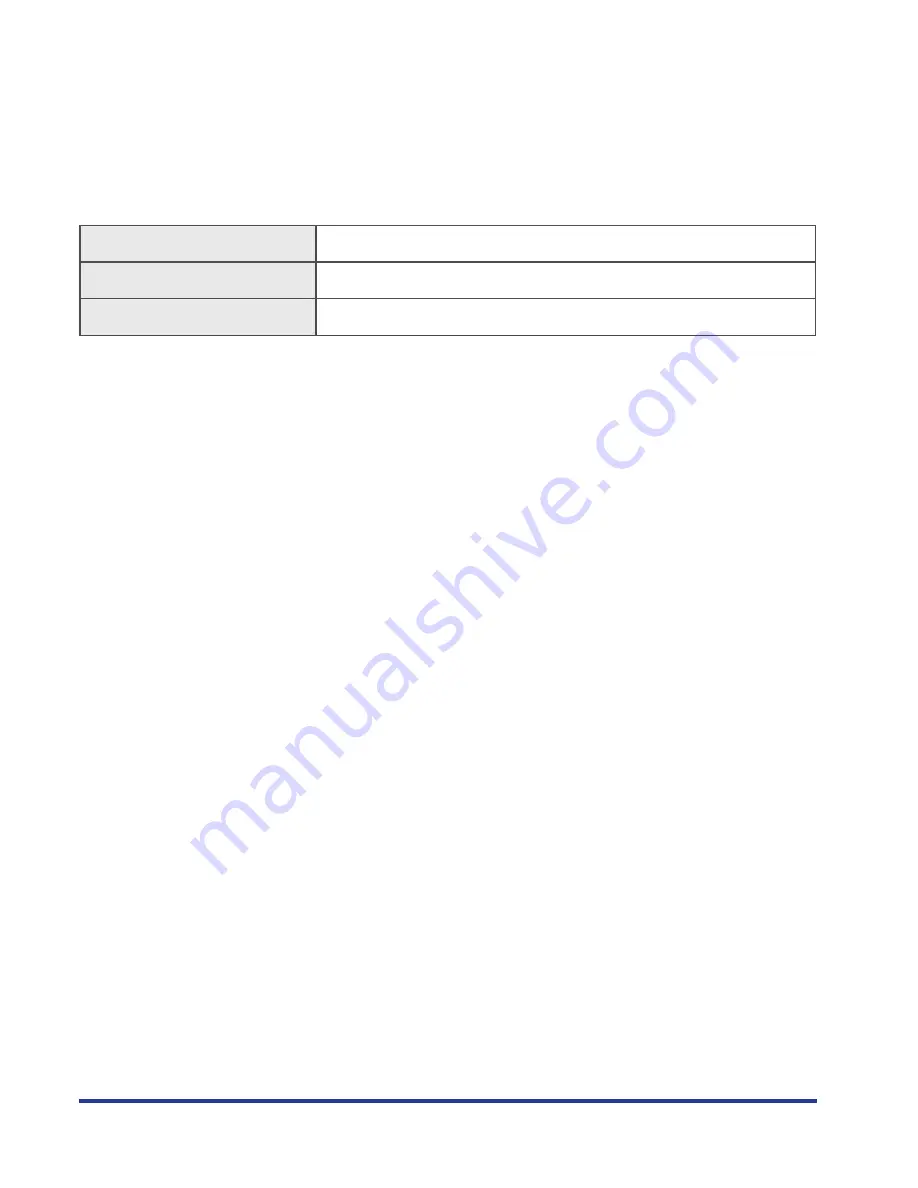Reviews:
No comments
Related manuals for Pull Print Service Provider Version 1.0...

and Vantage Pro
Brand: DAVIS Pages: 16

AUTOCAR CIVIL 2010
Brand: Autodesk Pages: 6

Fast Track Pro
Brand: M-Audio Pages: 5

PowerPlay
Brand: PS Audio Pages: 6

FLASH 8-LEARNING ACTIONSCRIPT 2.0 IN FLASH
Brand: MACROMEDIA Pages: 830

Y-C
Brand: COMPRO Pages: 8

CERTIFICATE SYSTEM 8 - AGENTS GUIDE
Brand: Red Hat Pages: 146

SHOWBIZ 2
Brand: ArcSoft Pages: 99

Plug-in Suite
Brand: Focusrite Pages: 9

Multilink PPP
Brand: Bay Networks Pages: 22

18507-051452-9325 - UPG ARCH DESKTOP 2007
Brand: Autodesk Pages: 104

VK-16
Brand: Canon Pages: 156

ARCserve Backup
Brand: CA Pages: 69

65009626 - Soundbooth CS4 - PC
Brand: Adobe Pages: 102

Viewer
Brand: Canon Pages: 55

PowerVault ML6000
Brand: Dell Pages: 494

Remote Console Switch
Brand: Dell Pages: 188

Precision M6500
Brand: Dell Pages: 118