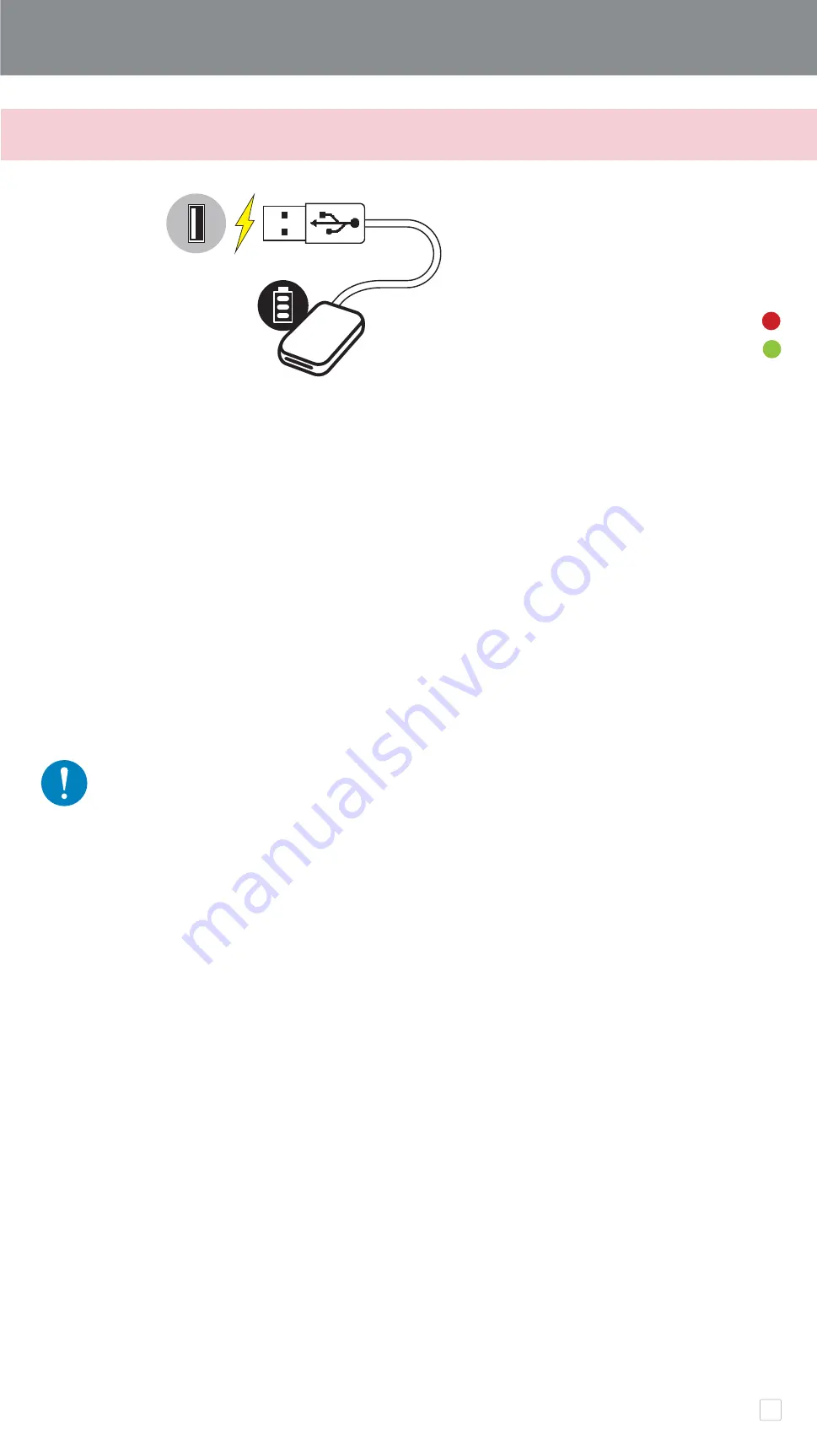
About USB Cable
Handle the USB cable with care while charging
• Do not place any heavy objects on top of the cable.
• Do not place the USB cable near heat.
• Do not scratch, damage, twist or pull hard on the cable.
• Do not plug or unplug the cable with wet hands.
• Avoid too high/too low temperature or humid condition.
• Please unplug the USB cable from power source after charging.
• Please use supplied USB cable for charging.
Printer uses a built-in battery. Before using the printer, fully charge the battery using the
USB cable provided.
①
Insert the smaller end (USB Type C) of the supplied USB cable into the Printer and
the other end (USB Type A) into a chargeable USB adapter.
②
The charging LED light will turn red to indicate charging.
③
Once fully charged, the charging LED will turn green.
− Operating time may vary depending on the battery status, operational status
and environment conditions.
A) CHARGE
GETTING START
Instructions or content are important and must be followed
accordingly.
NOTE
Charging status LED
Charging Red
Fully Charged
Green
5





































