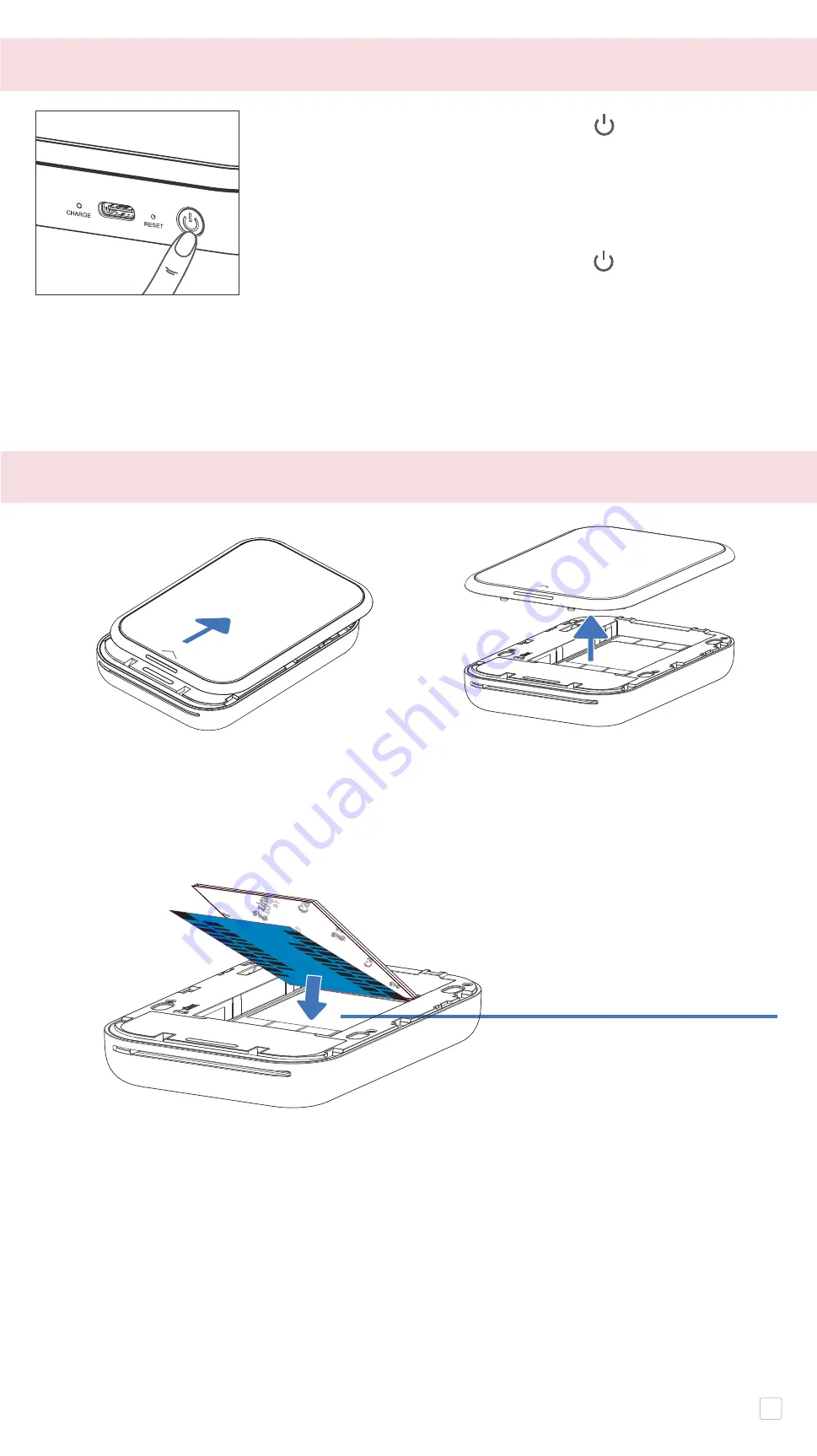
①
Remove the top cover by sliding it forward in the direction of the arrow.
②
Open a single pouch of photo paper (10 blue SMART SHEET®).
③
Place all 10 photo paper sheets and the one blue SMART SHEET® into the photo
paper compartment.
− Stack the photo paper on top of the blue SMART SHEET®, making sure the bar
code and the photo paper logos are facing down.
④
Place the top cover back onto the printer. It should click into place when closed
properly.
− The blue SMART SHEET® will be sent through the printer automatically after paper
load into the printer
B) POWER ON / OFF
C) LOAD PAPER
①
Press and hold the Power button ( ) Charging LED
light will flash 2 times in green to indicate power-on.
②
When the status LED indicator turns to a white , the
device is ready to use.
③
Press and hold the Power button ( ) to turn off the
device.
AUTO POWER OFF
• The device will power off automatically when idle for 3 minutes (default).
• The user can change the time (3 minutes/5 minutes/10 minutes) in the app.
Blue SMART SHEET® on
bottom with photo
papers on top.
All logos facing down.
6





































