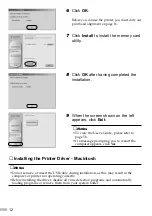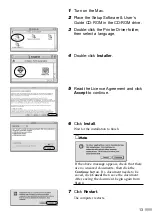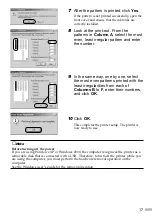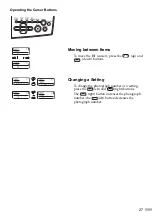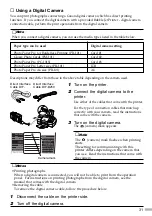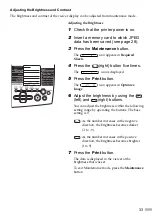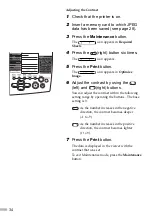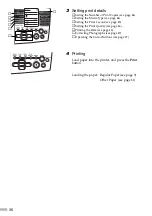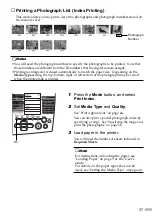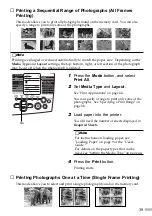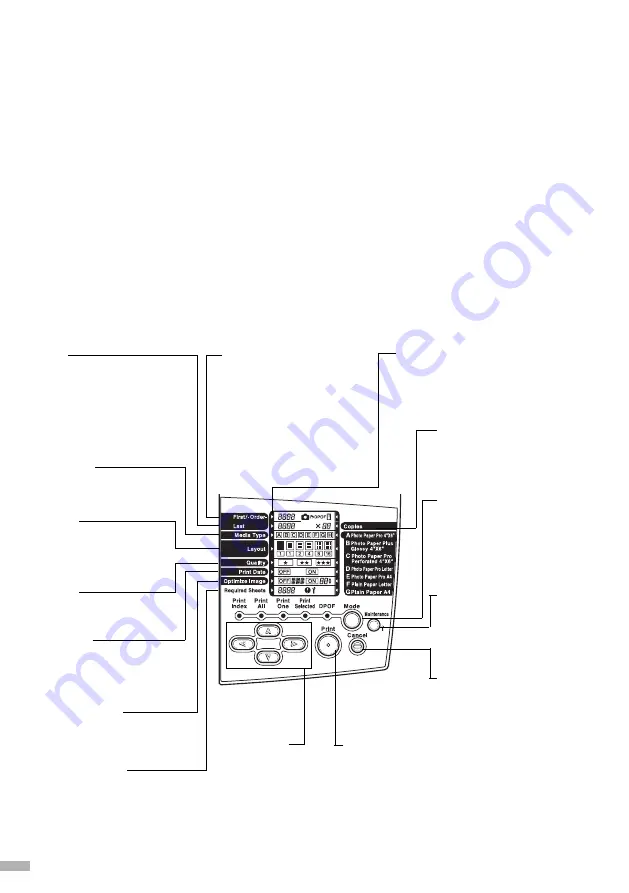
Printing Without Using the
Computer
This chapter describes the procedure for using only the printer without the computer to print
photographs taken with a digital camera.
■■
1
■
Before Printing
■■■■■■■■■■■■■■■■■■■■■■■■■■■■■■■
This section describes basic operations required for printing, including how to use the operation
panel and memory card and how to connect a digital camera to the printer.
■
Operation Panel Names and Usage
The names and usage of the operation panel used in print setup are described below.
Operation Panel Names and Functions
26
Cursor
The cursor is displayed at the
item whose setting can be
changed.
Cancel button
Press this button to stop
printing or to stop
maintenance.
Last
When printing a range of
continuous photograph frames,
specify the number of the last
photograph. For specified
frame printing, specify the
number of the photograph to be
Media Type
Specify the type of media to be
used for printing.
Layout
Specify the number of
photographs to be printed on
one sheet.
Quality
Specify the print quality.
Print Date
Specify whether the date when
the photograph was taken is to
be printed.
Optimize Image
Specify whether the photograph
is to be adjusted before printing.
Required Sheets
The number of sheets required
for printing is displayed. During
maintenance, the step number is
displayed. If an error occurs, the
error number is displayed.
Copies
Specify the number of
photograph copies to be
printed.
Mode button
Press this button to switch the
print mode (index printing, all
frame printing, single frame
printing, etc.). See "Printing
Photographs" on page 35.
Maintenance button
Press this button to perform
printer maintenance
operations, such as print head
cleaning.
Cursor button
Press these buttons
when setting various
items. See "Operating
the Cursor Buttons" on
page 27.
Print button
Press this button to start
printing or to apply the
maintenance setting.
First/-Order-
When printing a range of
continuous photograph frames,
specify the number of the first
photograph. (When printing only
one frame, specify the number of
photograph to be printed.) For
specified frame printing, the
specified number (printing order) is
displayed.
Summary of Contents for S830D
Page 66: ...64...
Page 67: ......
Page 68: ...QA7 2140 V01 12345678 CANON INC 2002 PRINTED IN THAILAND...