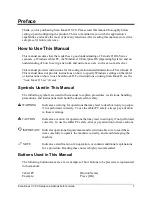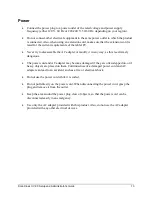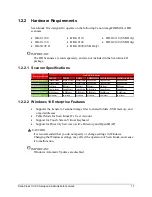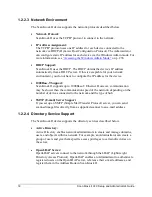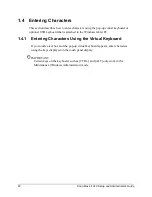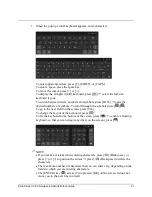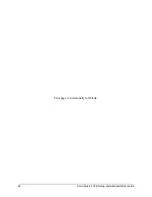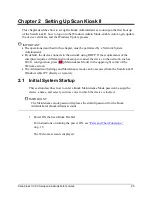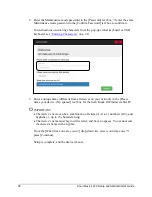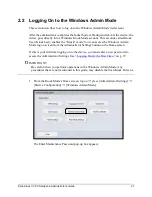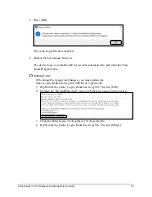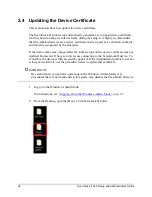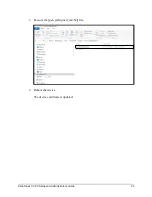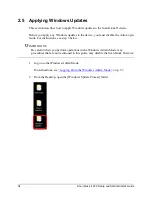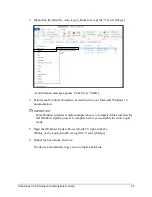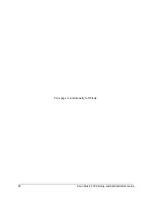Scan Kiosk II V2.0 Setup and Administrator’s Guide
21
1. When the pop-up virtual keyboard appears, enter characters.
To enter uppercase letters, press [
], [SHIFT], or [CAPS].
To enter a space, press the space bar.
To move the cursor, press [<] or [>].
To display the elongated (full) keyboard, press [
]
➞
select the full-size
keyboard layout.
To switch between letters, numbers and symbols, press [&123]
➞
enter the
desired numbers or symbols. To scroll through the symbols press [
][
].
To go to the next field on the screen, press [Tab].
To change the layout of the keyboard, press [
].
To fix the keyboard to the bottom of the screen, press [
]. To enable a floating
keyboard, so that you can drag it anywhere on the screen), press [
].
NOTE
•
If you make a mistake when entering characters, press [
] (Backspace), or
press [<] or [>] to position the cursor
➞
press [
] (Backspace) to delete the
characters.
•
The maximum number of characters that you can enter vary, depending on the
fields in which you are entering characters.
•
The [ENTER] key (
) acts as if you pressed [OK] on the screen. It does not
move you to the next line in a field.
Summary of Contents for Scan Kiosk II
Page 1: ...18001 20 UD1 003 Version 2 0 Setup and Administrator s Guide ...
Page 2: ...2 Scan Kiosk II V2 0 Setup and Administrator s Guide This page is intentionally left blank ...
Page 6: ...6 Scan Kiosk II V2 0 Setup and Administrator s Guide This page is intentionally blank ...
Page 24: ...24 Scan Kiosk II V2 0 Setup and Administrator s Guide This page is intentionally left blank ...
Page 36: ...36 Scan Kiosk II V2 0 Setup and Administrator s Guide This page is intentionally left blank ...
Page 42: ...42 Scan Kiosk II V2 0 Setup and Administrator s Guide This page is intentionally left blank ...
Page 314: ...314 Scan Kiosk II V2 0 Setup and Administrator s Guide This page is intentionally left blank ...