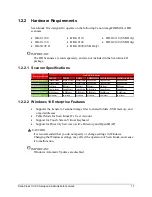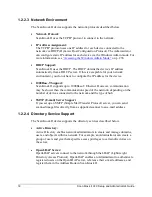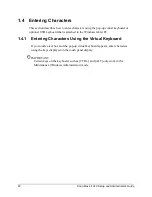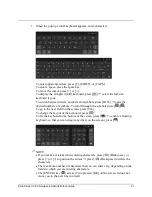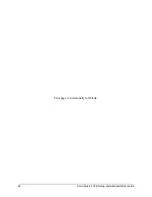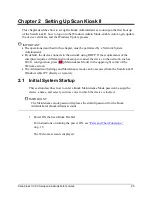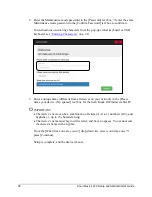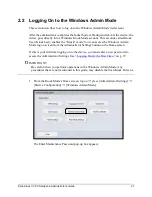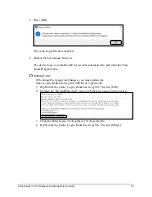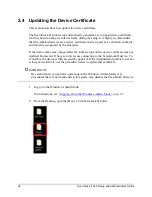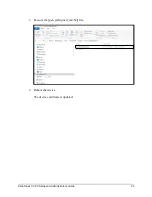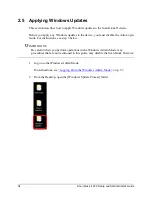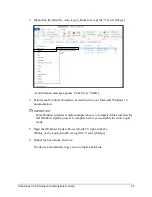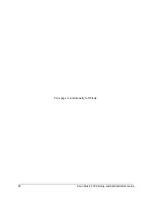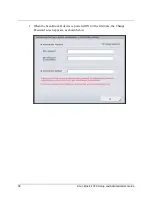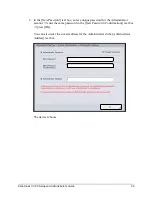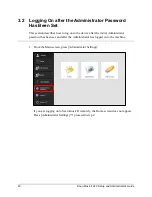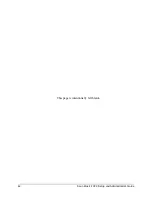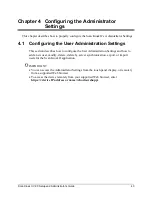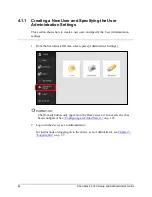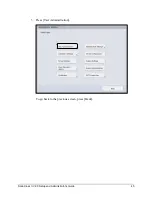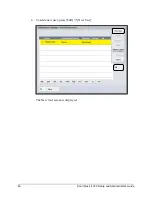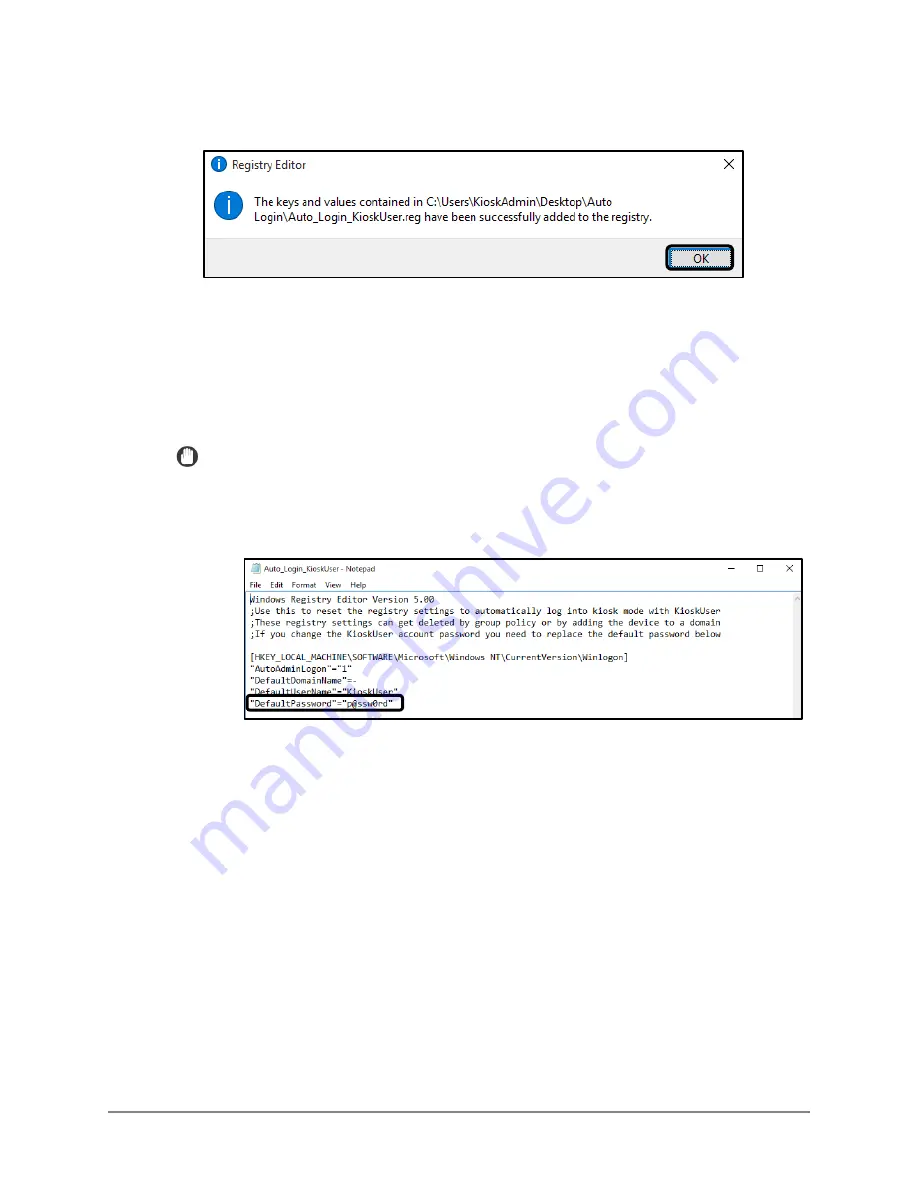
Scan Kiosk II V2.0 Setup and Administrator’s Guide
31
5.
Press [OK].
The Auto Login Mode is enabled.
6.
Reboot the Scan Kiosk II device.
The device logs on to the KioskUser account automatically, and starts the Scan
Kiosk II application.
IMPORTANT
If the KioskUser password changes, you must update the
Auto_Login_KioskUser.reg file with the new password.
1.
Right-click the [Auto_Login_KioskUser.reg] file
➞
select [Edit].
2.
Replace the “DefaultPassword” value with the new password (in quotes).
3.
Click the [File] menu
➞
click [Save]
➞
close the file.
4.
Right-click the [Auto_Login_KioskUser.reg] file
➞
select [Merge].
Summary of Contents for Scan Kiosk II
Page 1: ...18001 20 UD1 003 Version 2 0 Setup and Administrator s Guide ...
Page 2: ...2 Scan Kiosk II V2 0 Setup and Administrator s Guide This page is intentionally left blank ...
Page 6: ...6 Scan Kiosk II V2 0 Setup and Administrator s Guide This page is intentionally blank ...
Page 24: ...24 Scan Kiosk II V2 0 Setup and Administrator s Guide This page is intentionally left blank ...
Page 36: ...36 Scan Kiosk II V2 0 Setup and Administrator s Guide This page is intentionally left blank ...
Page 42: ...42 Scan Kiosk II V2 0 Setup and Administrator s Guide This page is intentionally left blank ...
Page 314: ...314 Scan Kiosk II V2 0 Setup and Administrator s Guide This page is intentionally left blank ...