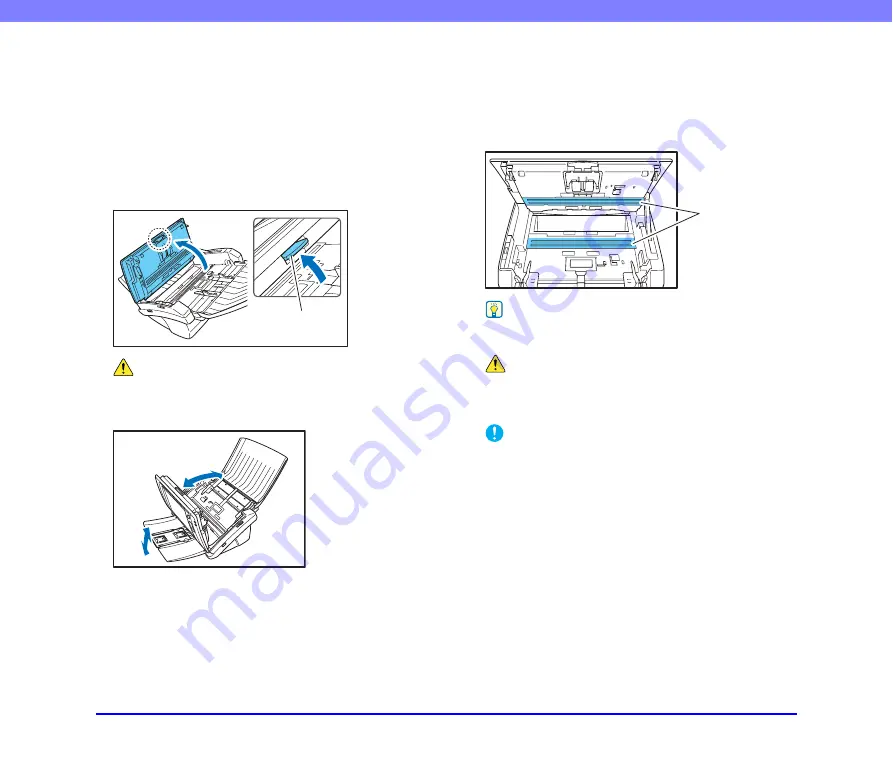
9-3
Chapter 9 Maintenance
❏
Cleaning the Scanning Glass and
Rollers
If scanned images contain streaks or scanned documents
become dirty, the scanning glass and rollers inside the
scanner may be dirty. Use the procedure below to clean
them on a regular basis.
1.
Pull the lock lever toward you and then fully open the
panel unit.
CAUTION
The open/close movement of the panel unit is linked to the up/
down movement of the document eject tray. Do not press on the
document eject tray when you open the panel unit.
2.
Use a commercially available air blower to remove
any dust and paper particles that have accumulated
inside the scanner.
3.
Use a clean, dry cloth to wipe any dirt off the
scanning glass.
Hint
There is one scanning glass for the front side of documents, and
another for the back side. Wipe both of them clean.
CAUTION
Do not spray water or detergent directly on the scanner. Doing
so may damage precision mechanisms, such as the light
source.
IMPORTANT
Scratches on the scanning glass may cause streaks on
scanned images, as well as feeding errors. If there are
scratches on a scanning glass, contact your local authorized
Canon dealer.
Lock lever
Scanning Glass
















































