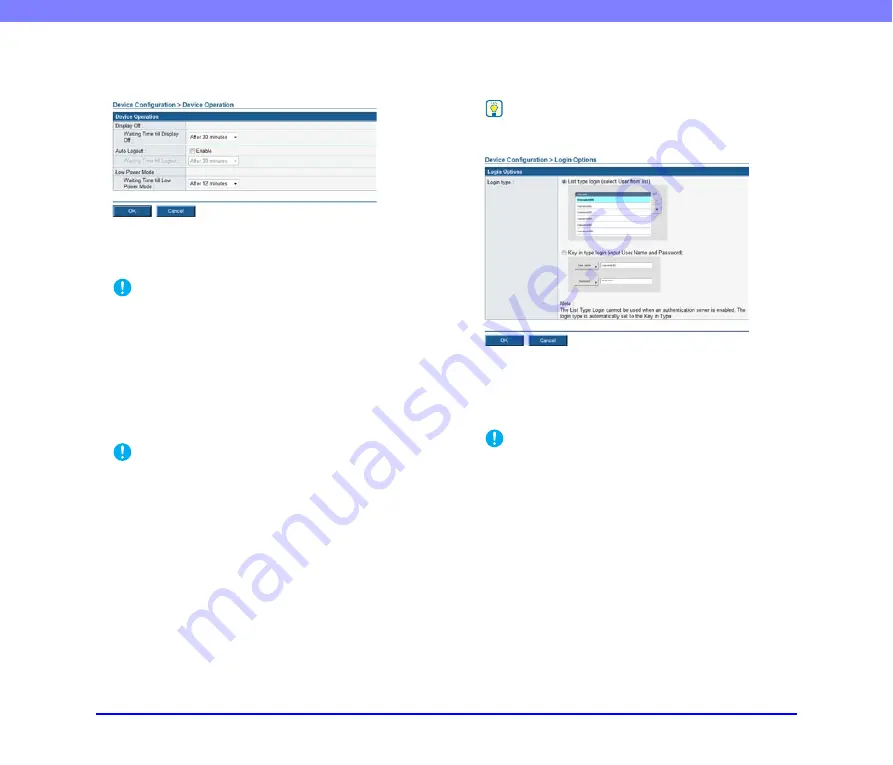
6-31
Chapter 6 Web Menu (Administrator Mode)
❏
Device Operation
You can configure the operation conditions of the scanner.
Display Off
Set the scanner to turn off the touch panel display after a
specified period of inactivity.
IMPORTANT
When Display Off activates and the touch panel display turns
off, touch the panel to restore the display.
A
uto Logout
Set the scanner to automatically log users out after a
specified period of inactivity.
Low Power Mode
Set the scanner to switch to Low Power mode after a
specified period of inactivity.
IMPORTANT
• When the scanner switches to Low Power mode, the touch
panel display turns off and the power indicator flashes. To
switch out of Low Power mode, press the power switch or
touch the touch panel.
• The scanner does not transition to Low Power mode during
the flow of data on the network when connected to a network.
• Note that if the scanner transitions to Low Power mode when
the placed documents run out after scanning is started, or
scanning is suspended because of a paper jam or double
feed, all the images that were scanned prior to the suspending
of scanning and that were not yet transmitted are discarded.
• You will not be able to operate the scanner immediately after
power is restored from Low Power mode. Operation will be
enabled after about 15 seconds, so please wait a moment
before attempting operation.
❏
Login Options
You can set the type of user login screen that appears.
Hint
The login setting can also be changed under [Administrator
setting] on the scanner.
List type login
Log in by selecting a user from the list.
Key in type login
Log in by entering a user name and password.
IMPORTANT
When using an authentication server, the login type is set to
[Key in type login], and users log in by selecting [Device
Authentication] and [Server Authentication].
















































