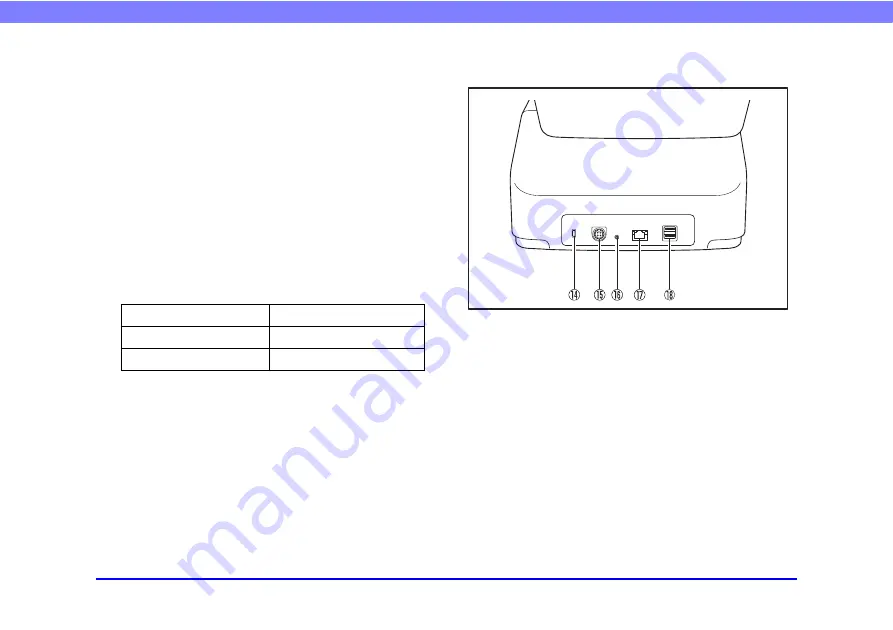
22
Chapter 1 Before Use
j
Document Eject Stopper
This prevents the ejected documents from falling out of the
document eject tray and aligns their leading edges. It can
be moved to match the length of the document. The angle
of the document eject stopper on the document eject tray
will change depending on the volume of documents
ejected.
k
Power button
Press this to turn on the scanner. When pressed, the power
indicator is lit.
Use the Power OFF button on the touch panel to turn the
power OFF.
The power button lights or flashes as follows depending on
the scanner status.
l
USB Port (Front)
Connect a USB1.1/Hi-Speed USB2.0 compatible USB
memory device, USB keyboard, or USB mouse.
m
Eject Tray Support
Open this when scanning multiple documents of varying
sizes at one time. Scanned documents are arranged in the
tray by supporting and lifting up the document eject tray
from the bottom.
❏
Rear
n
Kensington Slot
This is an anti-theft slot that enables a key chain or lock to
be connected to prevent theft.
o
Power Connector (24 V DC)
Connect the plug of the supplied AC adapter.
p
Service Switch
This is a service switch. Do not insert any object into this
hole.
q
LAN Port (RJ-45)
Connect an RJ-45 (10Base-T/100Base-TX/1000Base-T)
compatible network cable.
r
USB Ports (Rear Right)
Connect a USB1.1/Hi-Speed USB2.0 compatible USB
memory device, USB keyboard, or USB mouse.
Power Button Indication
Description
Lit
Power is on
Flashing
Low power mode
















































