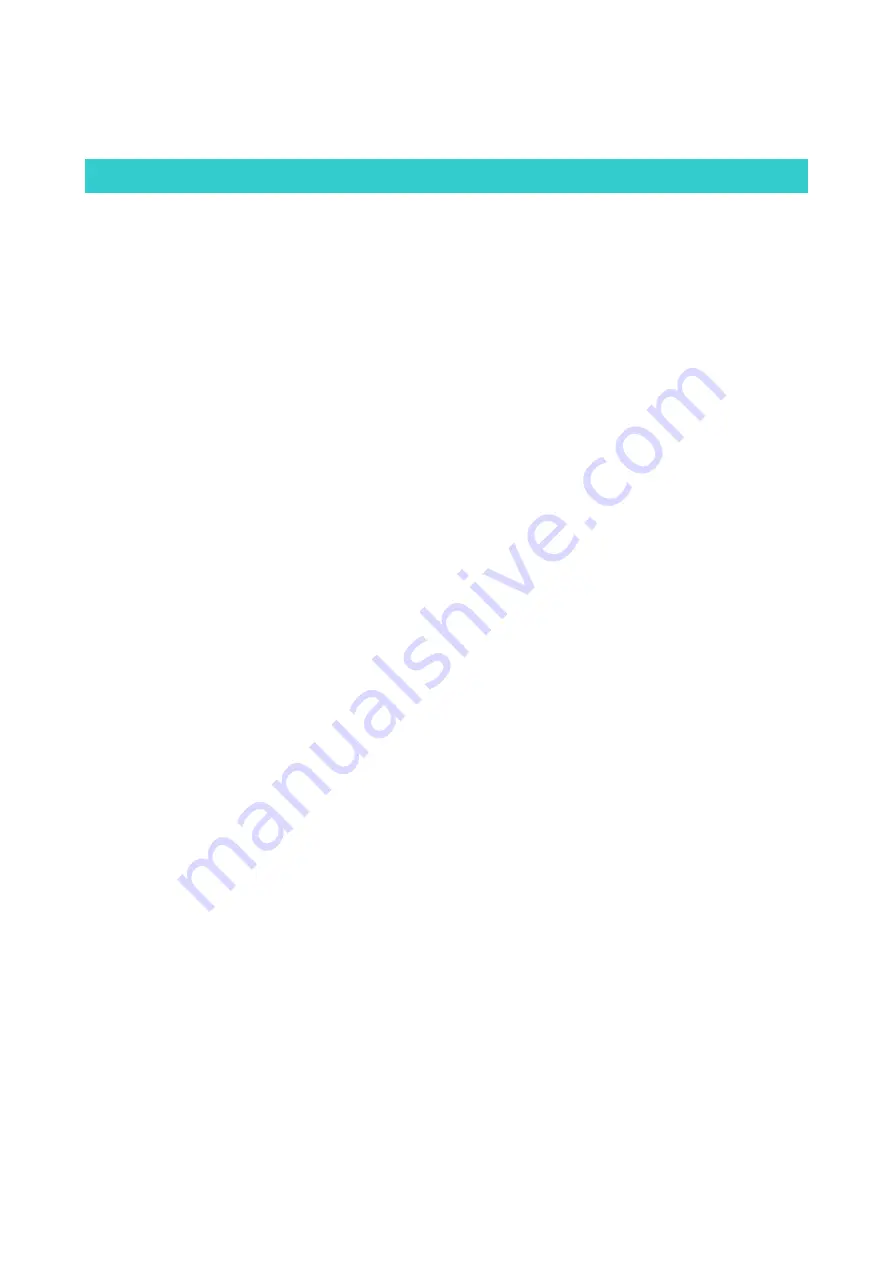
CONTENTS
1 Overview
1-1
Summary of Main Features .................................................................................................................................. 1
1-2
Comparison of Main Features .............................................................................................................................. 4
2 Exterior
2-1
Exterior Photos..................................................................................................................................................... 6
2-2
5-View Diagram................................................................................................................................................... 7
2-3
Nomenclature ..................................................................................................................................................... 10
3 Specifications
3-1
Product Specifications........................................................................................................................................ 12
3-2
System Diagram ................................................................................................................................................. 16
3-3
Functions Available in Each Printing Mode ...................................................................................................... 17
4 Accessory Specifications
4-1
Paper Cassettes................................................................................................................................................... 18
4-2
Ink Cassettes....................................................................................................................................................... 19
4-3
Battery Pack NB-CP2L ...................................................................................................................................... 19
4-4
Compact Power Adapter CA-CP200 (white) ..................................................................................................... 20
4-5
Bluetooth Unit BU-30 ........................................................................................................................................ 20
4-6
Accessory Compatibility .................................................................................................................................... 21
Summary of Contents for SELPHY CP760
Page 1: ......
Page 9: ...6 2 Exterior 2 1 Exterior Photos SELPHY CP770 SELPHY CP760 With basket storage case ...
Page 12: ...9 SELPHY CP760 73 1 2 88 126 7 4 99 180 0 7 09 Unit mm inch Normal Dimentions ...
Page 13: ...10 2 3 Nomenclature SELPHY CP770 ...
Page 14: ...11 SELPHY CP760 ...
Page 19: ...16 3 2 System Diagram CP770 SELPHY SELPHY CP770 CP760 CP770 CP760 CP770 ...




































