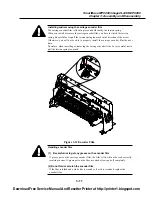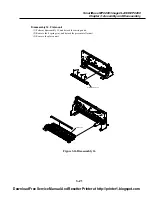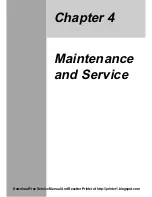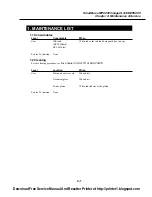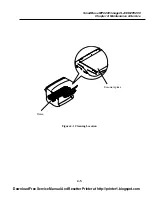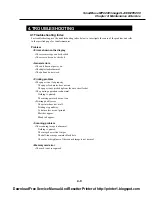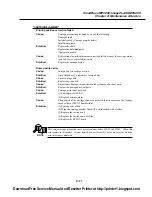3-20
SmartBase MPC200/imageCLASS MPC200
Chapter 3: Assembly and Disassembly
Disassembly 14. Paper feed motor
(1) Perform disassembly 11, and detach the ASF unit.
(2) Remove the 2 screws (a), and detach the paper feed motor.
Disassembly 15. Carriage motor
(1) Perform disassembly 12, and detach the carriage unit.
(2) Remove the 2 screws (b), and detach the carriage motor.
Figure 3-15 Disassembly 14 and Disassembly 15
b
Carriage motor
Paper feed motor
a
Download Free Service Manual And Resetter Printer at http://printer1.blogspot.com