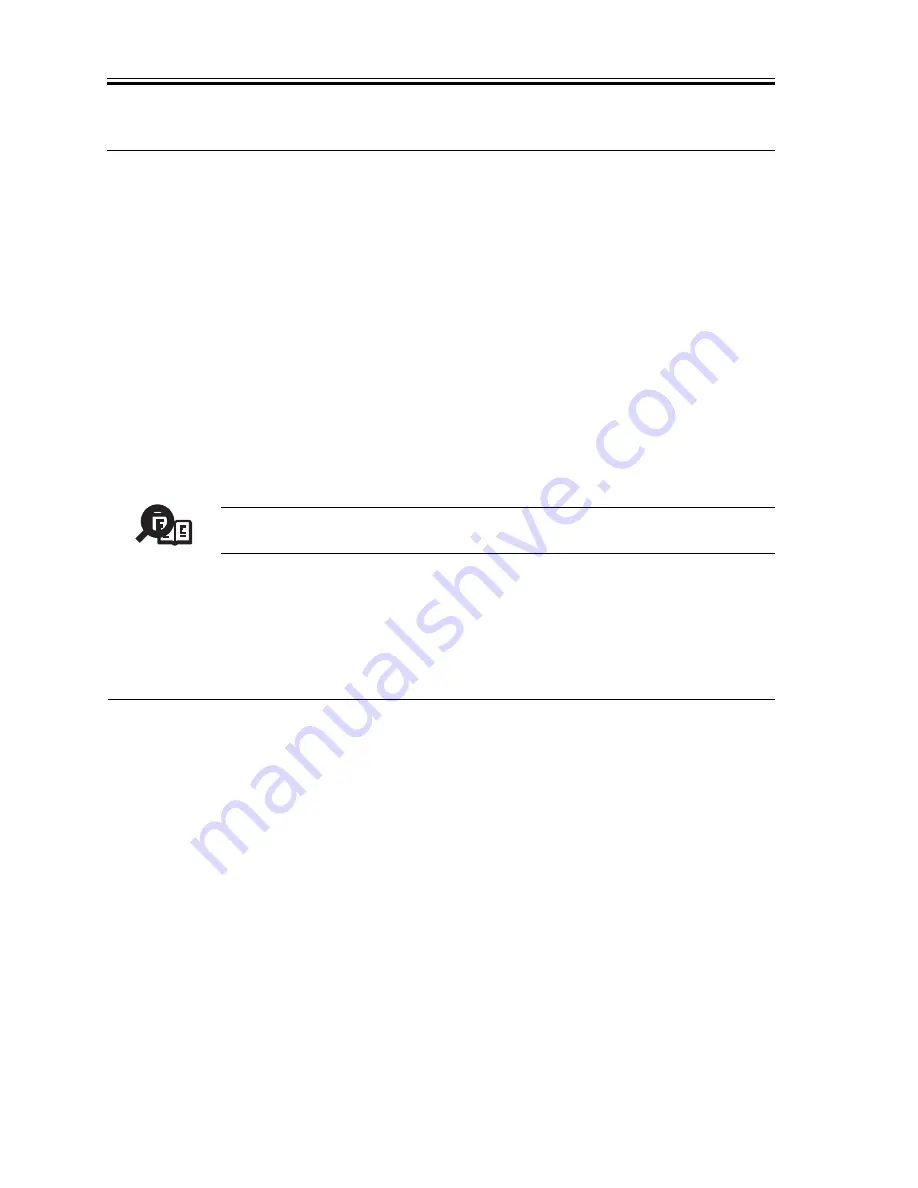
COPYRIGHT © 2001 CANON INC.
2000 2000 2000 2000
CANON SmartBase PC1200s/iR1200s REV. 0 DEC. 2001
CHAPTER 6 MAINTENANCE AND INSPECTION
6-2
4 Cleaning
4.1 Cleaning by the User (machine)
The user is expected to perform the following so that the machine may be used in its best
condition at all times.
4.1.1 Cleaning the Fixing Pressure Roller
If the faces or the backs of printed sheets show soiling in the form of black dots, clean the
fixing pressure roller as follows:
1) Place an A4 or larger sheet of plain paper in the manual feed tray.
2) Press the Additional Functions key, and hold down the Right Arrow key or the Left Ar-
row key until the LCD indicates ‘6. ADJUST/CLEAN’.
3) Press the OK key.
4) Check to make sure that the LCD indicates ‘1. ROLLER CLEANING’, and press the
OK key. In response, the machine will start cleaning the fixing pressure roller.
Memo
It takes about 3 min before the paper is delivered to the delivery tray after
the cleaning of the fixing pressure roller is started.
4.1.2 Other Cleaning
If images tend to be soiled, advise the user to clean the following as needed.
T06-401-01
No.
1
2
3
4
Part
Copyboard glass
Copyboard glass retainer
Vertical side plate
White plate
Instructions
Wipe it with a cloth moistened with water (and wrung well);
then, dry wipe it.
Wipe it with a cloth moistened with water (and wrung well);
then, dry wipe it.
Wipe it with a cloth moistened with water (and wrung well);
then, dry wipe it.
Wipe it with a cloth moistened with water (and wrung well);
then, dry wipe it.
















































