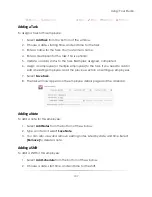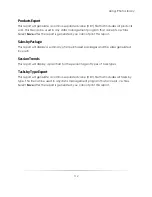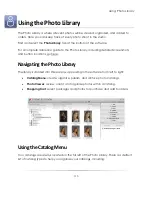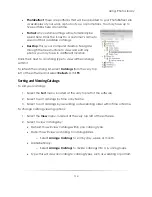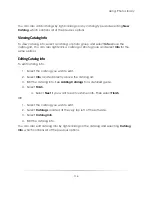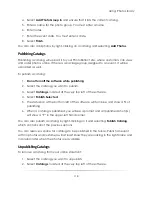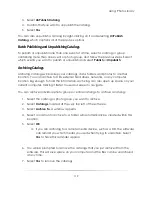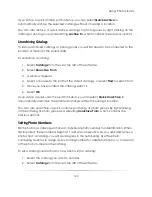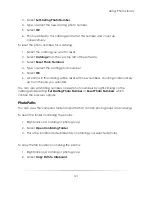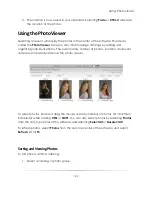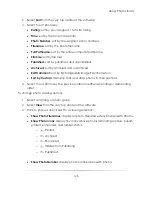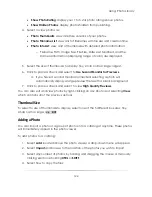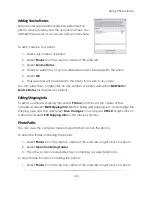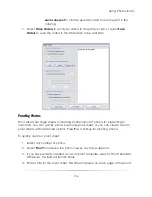Using: Photo Library
121
3.
Select
Set Starting Photo Number
.
4.
Type or select the new starting photo number.
5.
Select
OK
.
6.
Photos added to this catalog will start at this number and count up
consecutively.
To reset the photo numbers for a catalog:
1.
Select the catalog you want to reset.
2.
Select
Catalogs
from the very top left of the software.
3.
Select
Reset Photo Numbers
.
4.
Type or select the starting photo number.
5.
Select
OK
.
6.
All photos in this catalog will be reset with new numbers, counting consecutively
up from the one you selected.
You can also set starting numbers or reset photo numbers by right-clicking on the
catalog and selecting
Set Starting Photo Number
or
Reset Photo Numbers
, which
contain the previous options.
Photo Paths
You can view the computer folder and paths that contain photo groups and catalogs.
To open the folder containing the photos:
1.
Right-click on a catalog or photo group.
2.
Select
Open Containing Folder
.
3.
This is the location and subdirectory containing your selected photos.
To copy the file location containing the photos:
1.
Right-click on a catalog or photo group.
2.
Select
Copy Path to Clipboard
.
Summary of Contents for Studio Solution
Page 1: ...User Guide ...
Page 366: ...Index 366 Zoom 296 ...