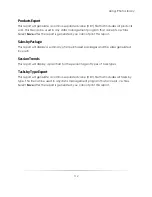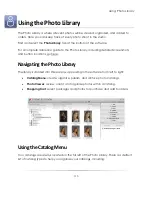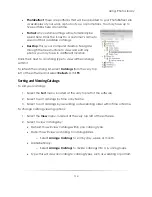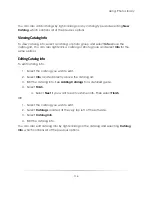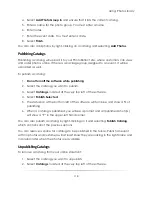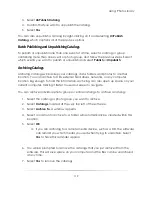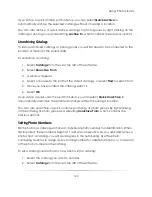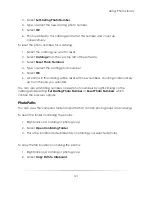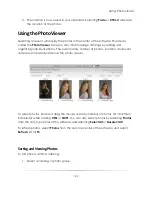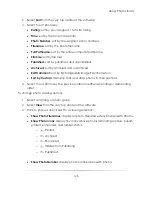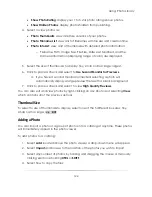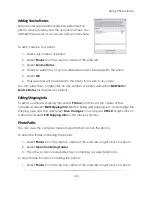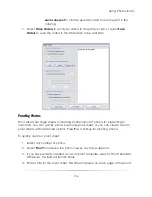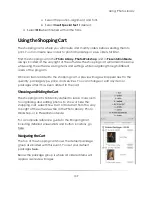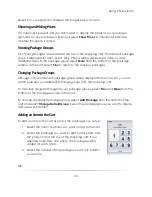Using: Photo Library
125
a.
Simply copy the files to the destination
without changing the file type.
b.
Or
Convert the files to another format while copying
.
i.
Select a new file format for the imported photos.
5.
If you want to rename the imported photos, select
Rename
copied files
.
a.
Select a file name prefix.
b.
Select a starting number.
c.
Select
Reverse Chronological
to rename photos starting with the last first.
6.
Select
Delete files after copying them
if you want to permanently remove these
files from this location after importing.
7.
Select
Import
to import selected photos, or select
Import All
to import all photos
in the current location.
Importing Photos from a Camera
If you have a tethered or WiFi camera connected and set up in the software, you can
import photos into the current catalog as they are taken.
To import photos from a tethered or WiFi camera:
1.
Ensure that the camera is set up properly and connected to the software via USB
cable or through WiFi.
2.
Take a photo with the camera, or press
SPACE
on the keyboard.
3.
The photo will automatically be added to the current catalog.
Importing Photos from a Camera Card
If you want to import photos from a camera card, you must read the camera card from
an external card reader.
To import from an external card reader or drive:
1.
Attach the external card reader or drive to the computer.
2.
Select
Import
and navigate to the folder containing the photos.
3.
Select
Import
or
Import All
to add the photos to the catalog
Summary of Contents for Studio Solution
Page 1: ...User Guide ...
Page 366: ...Index 366 Zoom 296 ...