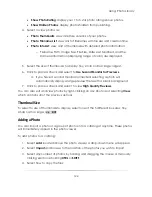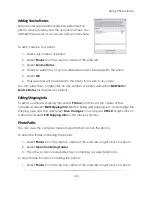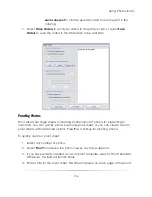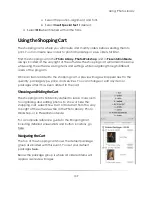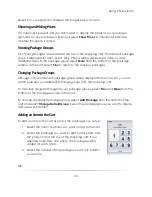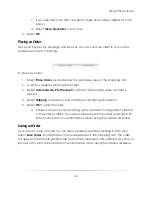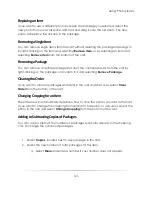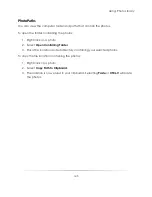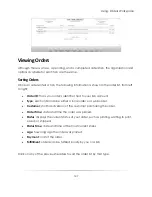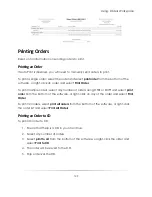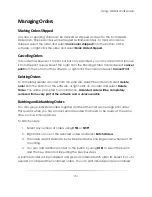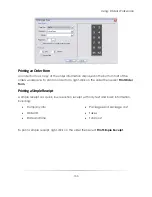Using: Photo Library
138
Creating a Custom Proof Sheet
To create a custom template for proofing photos:
1.
Select any number of photos.
2.
Select
Proof
from above the photo viewer. A window appears.
3.
Select
Advanced Options
from the bottom of the window. A new window
appears with tabs:
a.
Page Setup
: set the basic functions for your template.
i.
Enter a template name. Select
Save
if you want to save this
template for later.
ii.
Select to orient the proof as a portrait, landscape, or custom. If you
select Custom, select
…
next to Custom Layout at the bottom of
the window and load a pre-made border proof sheet.
iii.
Select the page size, color, and media of the paper you will be
printing.
iv.
Select the margins and select
…
to load any background or
overlay images, such as a watermark.
b.
Images
: set the individual photo properties for the template.
i.
Select an image size for the photos from the dropdown box, or
select custom and enter a number of rows and columns.
ii.
Select the photo orientation, the padding between photos, and
how to align the last row.
iii.
Select properties for the photos, including shadows, and frames.
c.
Header and Footer
: this text will appear on the top and bottom of your
proof sheets, respectively.
i.
Select to show the header or footer.
ii.
Select the text alignment and font.
iii.
Select
Insert Special Text
to add in specific information such as
dates, filenames, customer data, or catalog info.
d.
Labels
: this text will appear beneath each photo.
i.
Select to Show Labels.
Summary of Contents for Studio Solution
Page 1: ...User Guide ...
Page 366: ...Index 366 Zoom 296 ...