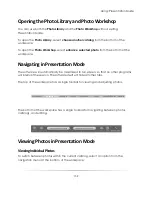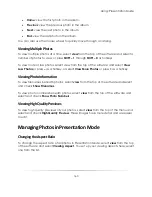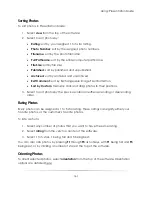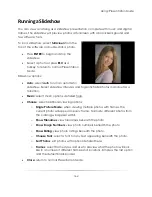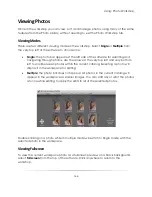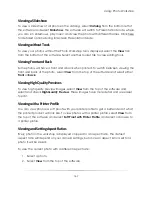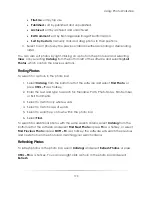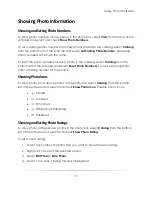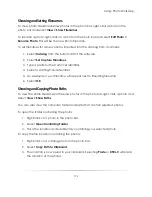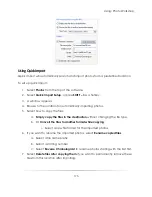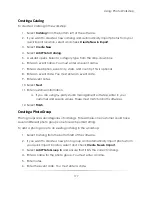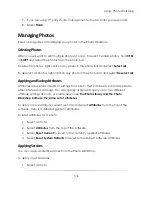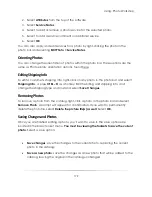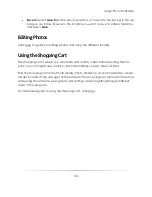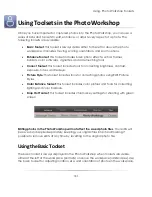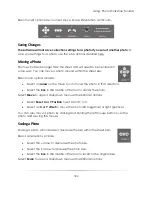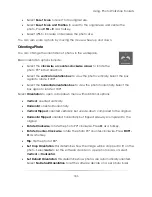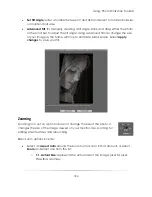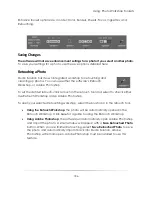Using: Photo Workshop
172
Showing and Setting Filenames
To show photo filenames below photos in the photo bar, right-click a photo in the
photo bar and select
View > Show Filenames
.
To rename a photo, right-click on a photo in the photo bar and select
Edit Photo >
Rename Photo
. This will be the new photo filename.
To set filenames for all new photos imported into the catalog from a camera:
1.
Select
Catalog
from the bottom left of the software.
2.
Select
Set Capture Filenames
.
3.
Type a prefix for the Customer Identifier.
4.
Select a starting Picture Number.
5.
An example of your filename will appear next to Resulting filename.
6.
Select
OK
.
Showing and Copying Photo Paths
To view the entire filename path below photos in the photo bar, right-click a photo and
select
View > Show Paths
.
You can also view the computer folder and paths that contain selected photos.
To open the folder containing the photos:
1.
Right-click on a photo in the photo bar.
2.
Select
Open Containing Folder
.
3.
This is the location and subdirectory containing your selected photo.
To copy the file location containing the photos:
1.
Right-click on a catalog photo in the photo bar.
2.
Select
Copy Path to Clipboard
.
3.
The location is now saved in your clipboard. Selecting
Paste
or
CTRL-V
will paste
the location of the photos.
Summary of Contents for Studio Solution
Page 1: ...User Guide ...
Page 366: ...Index 366 Zoom 296 ...