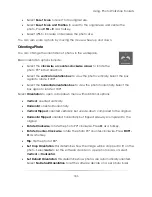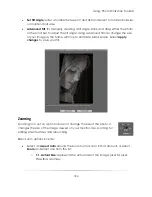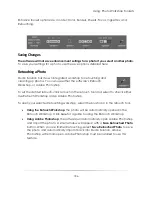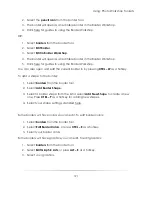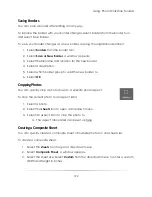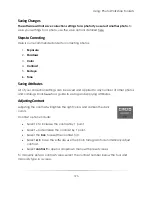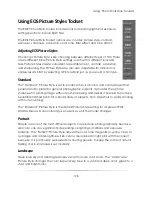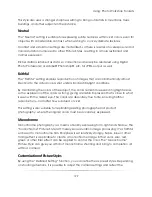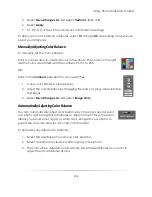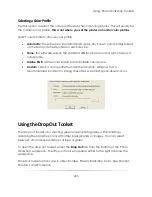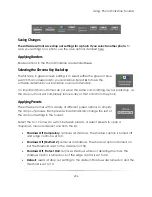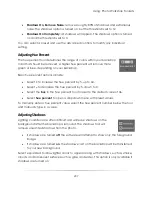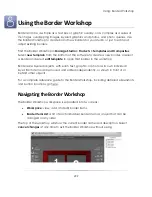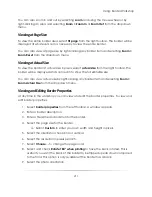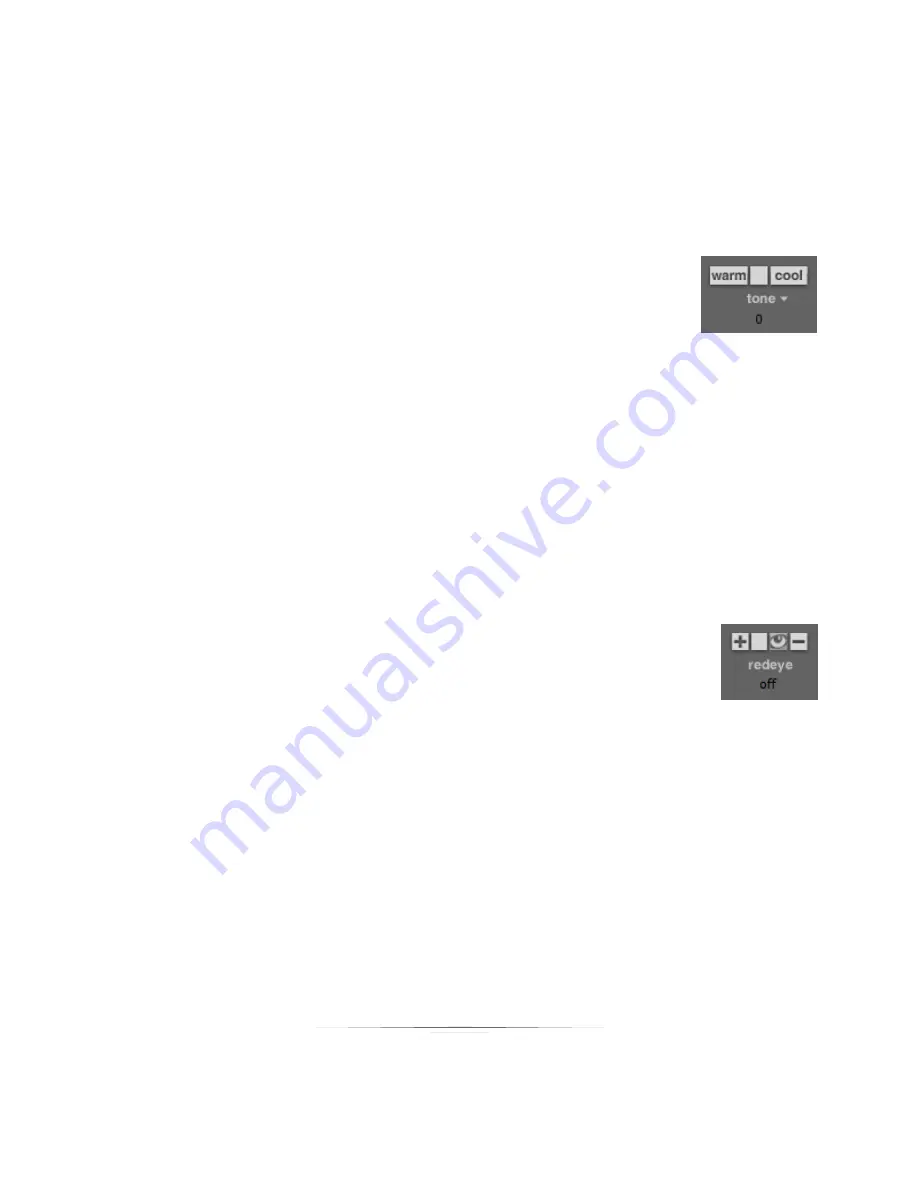
Using: Photo Workshop Toolsets
197
Select
color
to open a dropdown menu with preset values.
To manually enter a saturation value, select the color number below the tool and
manually type in a value.
Adjusting Tone
Use the tone tool to add warm or cool tones to a photo.
Tone options include:
Select
warm
to increase the warm tones by 1 point.
Select
cool
to increase the cool tones by 1 point.
Select the
box
to reset the tones to 0.
Select
tone
to open a dropdown menu with preset values.
To manually enter a tone value, select the exposure number below the tool and
manually type in a value. Warm tones are positive numbers, cool tones are negative
numbers.
Adjusting Redeye
The redeye tool helps to eliminate redeye glare. It is recommended to
adjust redeye before tone, as the redeye tool looks for red in an image
and might interfere with your tone settings.
To adjust redeye:
1.
Select the
eye icon
in the redeye tool. This will automatically adjust redeye.
2.
If some redeye still remains, select the
+
tool and click the redeye in the photo to
remove it.
3.
If some reds were removed accidentally, select the
–
tool and click the area in
the photo to return the colors.
4.
Select the
box
in the redeye tool to remove all redeye adjustments.
5.
The word corrected will appear below the redeye tool after adjusting redeye.
Summary of Contents for Studio Solution
Page 1: ...User Guide ...
Page 366: ...Index 366 Zoom 296 ...