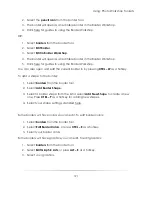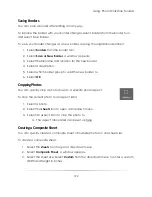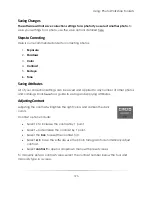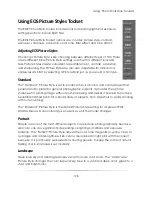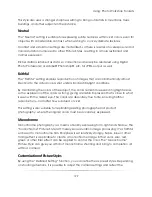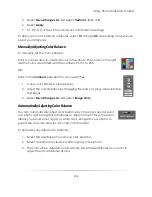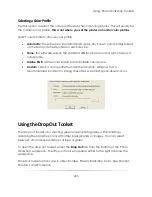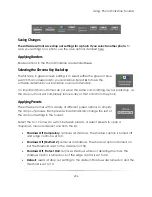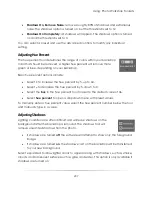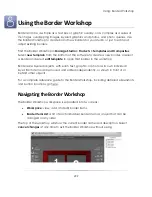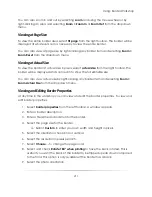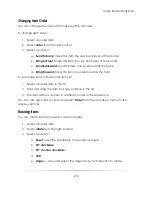Using: Photo Workshop Toolsets
203
Saving Changes
The software will not save color balance settings for a photo if you select another photo.
To save your settings for a photo, use the save options detailed here.
Using Preset Color Balances
Select a preset color balance to automatically compensate for lighting conditions.
There are four preset balances for the most basic types of lighting conditions:
Daylight/Incandescent
: compensates for the additional cyan and
magenta in daylight and incandescent bulbs.
Flash/Strobe
: compensates for the additional red and yellow from
camera flashes.
Fluorescent
: compensates for the additional red and yellow from fluorescent
bulbs.
Tungsten
: compensates for the additional red and yellow from tungsten bulbs.
Select
None
to remove the preset color balance from your photo.
You can also select color balance to open a dropdown menu with all of your preset
and attribute settings.
Applying Attributes
The C1 through C4 buttons correspond to your saved attribute settings.
To save your color balance attributes:
1.
Set the color balance for your photo.
2.
Click on the
numbers
between the color swatches.
3.
A new color balance tool appears.
4.
Adjust the color balance by dragging the bars or typing values into the text
boxes.
Summary of Contents for Studio Solution
Page 1: ...User Guide ...
Page 366: ...Index 366 Zoom 296 ...