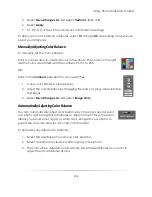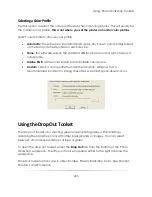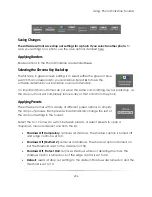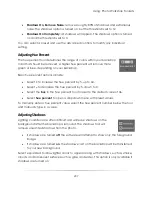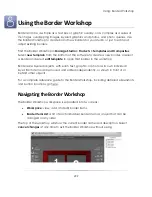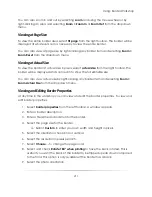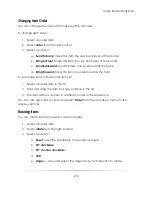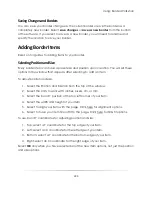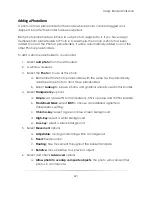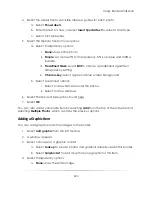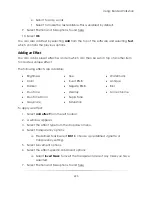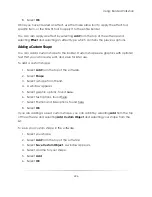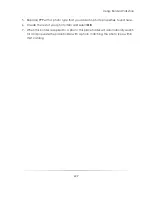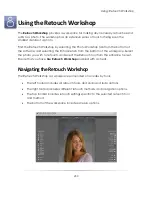Using: Border Workshop
217
a.
You can use
CTRL
or
SHIFT
to select any number of border items. They will
all be aligned to the last item selected.
2.
Hold
CTRL
and select the border item you want to align with.
3.
Select
align
from the right toolbar.
4.
Select an option to align the item to that edge of the last item selected:
a.
Left, Center, Right, Top, Middle, Bottom.
You can also right-click an item and select
Align
from the dropdown menu for the
previous options. The last item selected will always be used for alignment.
Spacing Items
You can space items equal distances from each other on the page. You must select at
least three items to apply spaces.
To space items:
1.
Use
CTRL
or
SHIFT
to select at least three items you want to space apart.
2.
Select
space
from the right toolbar.
3.
Select an option:
a.
Gaps Horizontally
: space the items apart horizontally with equal gaps
between the edges.
b.
Gaps Vertically
: space the items apart vertically with equal gaps
between the edges.
c.
Centers Horizontally
: space the items apart horizontally with equal
distance between the centers.
d.
Centers Vertically
: space the items apart vertically with equal distance
between the centers.
You can also right-click selected items and select
Space
from the dropdown menu for
the previous options.
Summary of Contents for Studio Solution
Page 1: ...User Guide ...
Page 366: ...Index 366 Zoom 296 ...