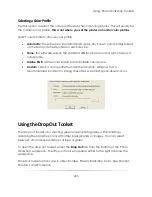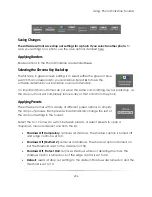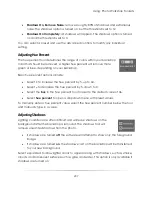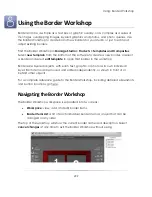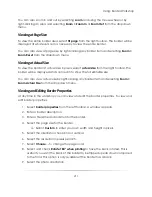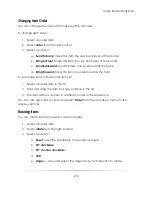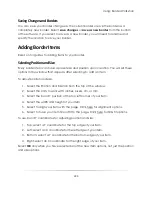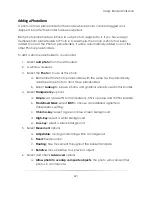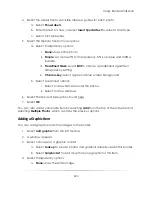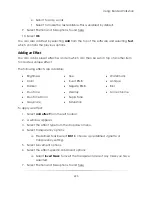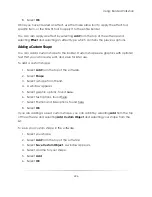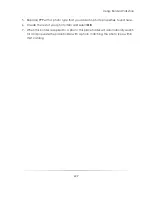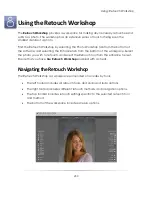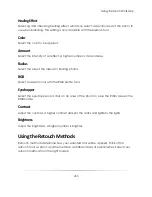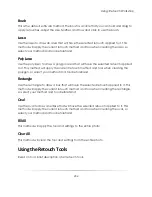Using: Border Workshop
219
You can also right-click an item and select
Rotate
from the dropdown menu for the
previous options.
Hiding Items
You can hide items from view. You can still select and move the item through a dotted
outline, but it will be transparent. Use this to line up items or see what lies beneath.
To hide an item:
1.
Right-click a border item.
2.
Select
Hide Object
.
3.
An H will appear next to the item name in the border items list.
4.
Right-click the item and select
Show Object
to show it again.
Locking Items
You can lock items from editing. The item will still be visible, but cannot be selected or
edited. Use this to keep from accidentally moving or editing an item.
To lock an item:
1.
Right-click a border item.
2.
Select
Lock Object
.
3.
An L will appear next to the item name in the border items list.
4.
Right-click the item and select
Unlock Object
to make it editable again.
Linking Items
You can link items to each other so that when one is moved, they all move together.
To link an item:
1.
Right-click any number of border items.
2.
Select
Link Object
.
3.
Right-click the item and select
Unlink Object
to remove it from the linked group.
Summary of Contents for Studio Solution
Page 1: ...User Guide ...
Page 366: ...Index 366 Zoom 296 ...