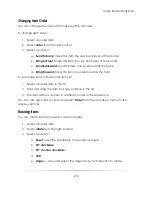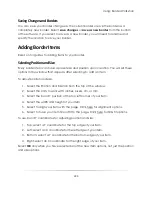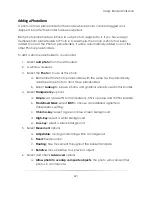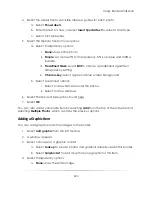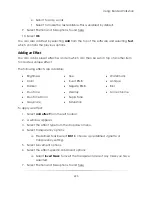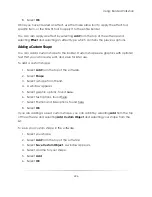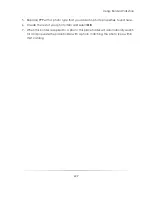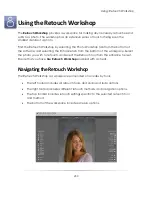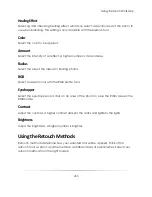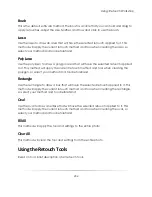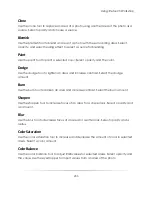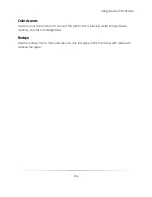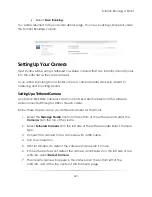Using: Border Workshop
226
8.
Select
OK
.
Once you have created an effect, use the make same tool to apply the effect to a
specific item, or the fill & fit tool to apply it to the entire border.
You can also apply an effect by selecting
Add
from the top of the software and
selecting
Effect
and selecting an effect type, which contains the previous options.
Adding a Custom Shape
You can add a custom shape to the border. Custom shapes are graphics with optional
text that you can create, edit, and save for later use.
To add a custom shape:
1.
Select
Add
from the top of the software.
2.
Select
Shape
.
3.
Select a shape from the list.
4.
A window appears.
5.
Select graphic options, found here.
6.
Select text options, found here.
7.
Select Position and Size options, found here.
8.
Select
OK
.
If you are adding a saved custom shape, you can add it by selecting
Add
from the top
of the software and selecting
Add Custom Object
and selecting your shape from the
list.
To save your custom shape in the software:
1.
Select your shape.
2.
Select
Add
from the top of the software.
3.
Select
Save Custom Object
. A window appears.
4.
Select a name for your shape.
5.
Select
Add
.
6.
Select
OK
.
Summary of Contents for Studio Solution
Page 1: ...User Guide ...
Page 366: ...Index 366 Zoom 296 ...