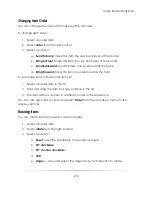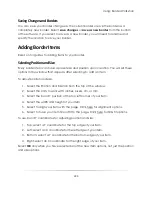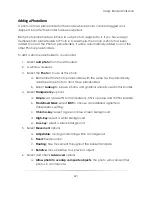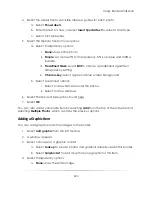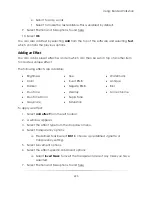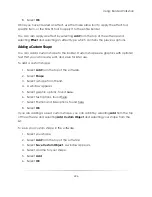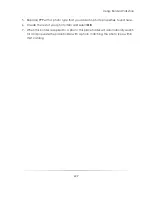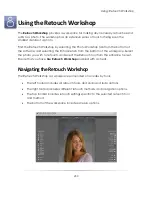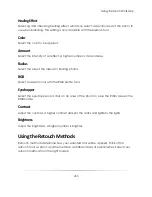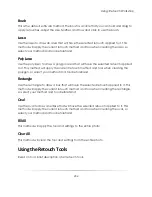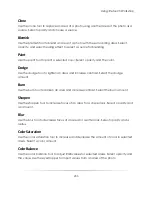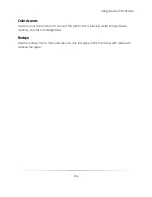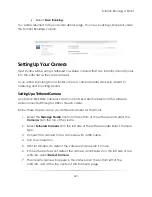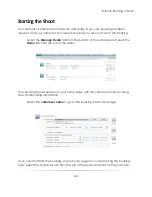Using: Border Workshop
228
3.
A window appears.
4.
You can encode any information into the barcode.
a.
Select a barcode format from the dropdown menu.
b.
Select Insert Special Text to add photo data types to the barcode.
c.
Select Show Text to display the text below the barcode.
5.
You can add multiple different types of data into the barcode by separating
each type with a space.
6.
Your barcode will be generated below in the viewer.
7.
Select
OK
.
Using Photo Queries
When using photo composites, you will need to add multiple photos to each border
after a shoot. This can become a very time consuming process, and photo queries will
eliminate a lot of the work. A photo query is basically a search function tied a photo
placeholder that will search the for specific photo types to automatically fill the
placeholder.
For example, if you are shooting a bunch of different sports teams and creating sport
composites, you will probably need a team photo for each composite. Simply create a
photo query within the photo placeholder where the team photo would go for each
player, and set it to search for a photo type of Team within the catalog. Then use photo
data, detailed here, to add the Team type to your team photo.
The team photo in the current catalog will now be automatically imported for each
player when you add that player’s photo to their team composite.
To add a query to a photo placeholder:
1.
Select
add photo
from the left toolbar.
2.
Select
Lookup
.
3.
Select
Queries
.
4.
Select a predefined query, or select
Type = ???
to add your own.
Summary of Contents for Studio Solution
Page 1: ...User Guide ...
Page 366: ...Index 366 Zoom 296 ...