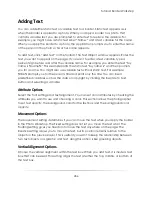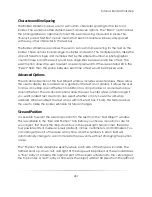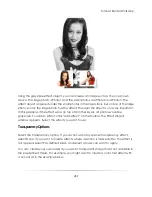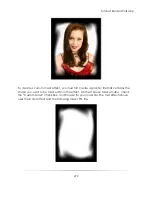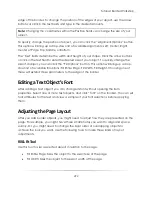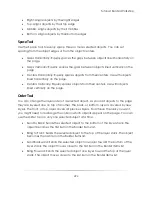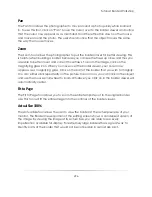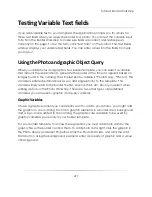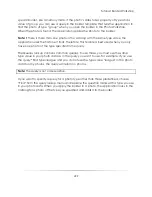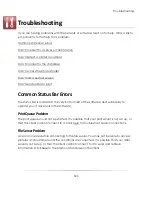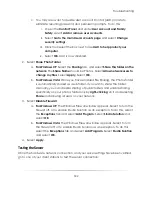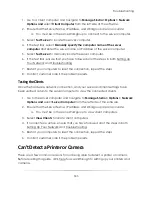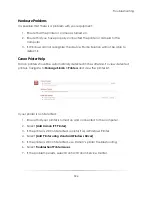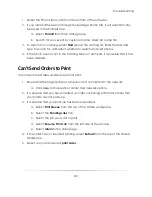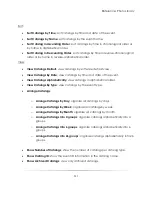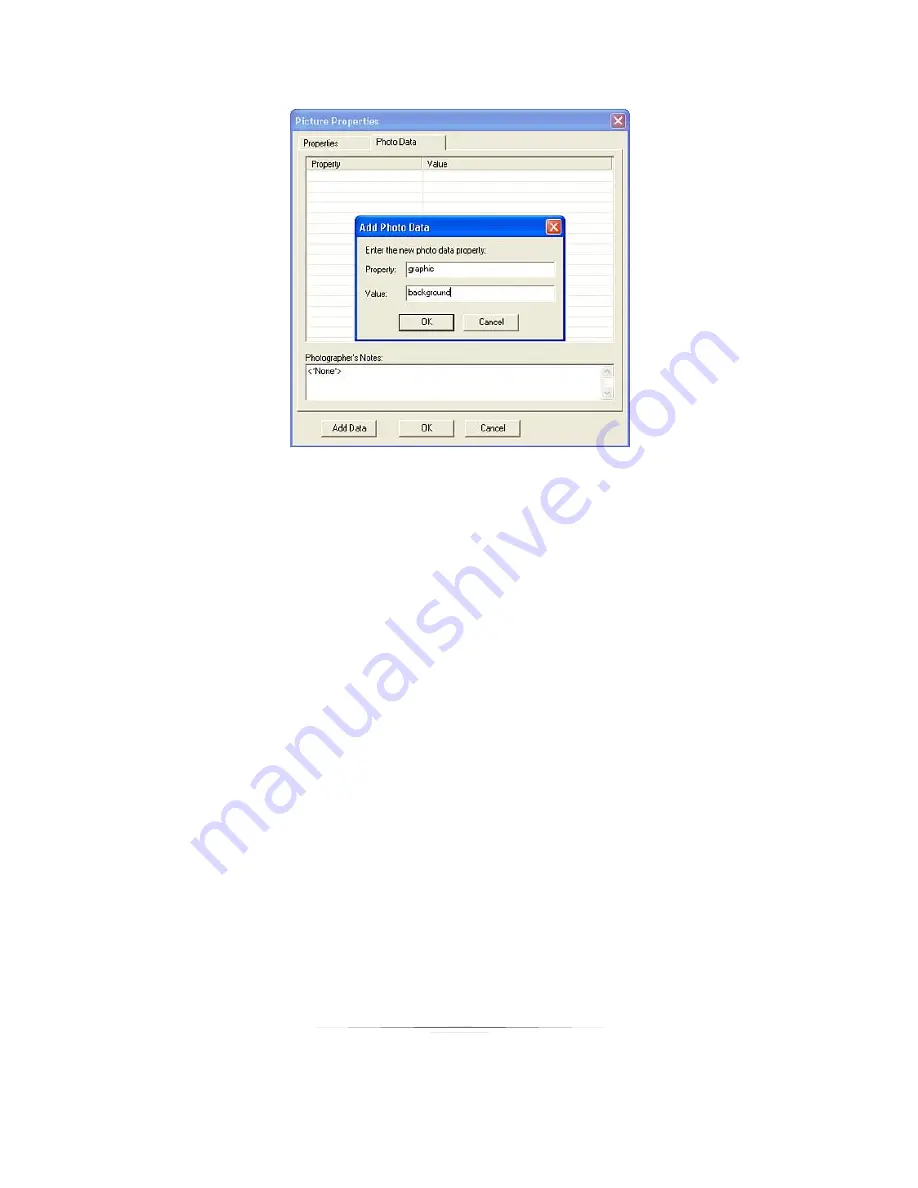
Tutorial: Border Workshop
298
When you add a graphic to a border template, click the Lookup button to add a
graphic variable. There are predefined variables for background and logo graphics.
Use these if you have graphics in your catalogs with a property of
graphic
and a value
of
background
or
logo
. If you want to specify a variable for a graphic property of a
different value, choose ―Graphic‖ from the graphic lookup menu and replace the
question marks in the Graphic field with a value you use in your photo data. When you
apply the border to a photo, the application looks in the catalog for the graphic
having the value you specified in the variable and applies it to the border.
For example, you want to create a border for membership ID cards. Your catalogs
contain a graphic with photo data of
graphic=idcard
. You want this border to use the
graphic
photo property of the value
idcard
, so you choose ―Graphic‖ from the graphic
lookup menu and replace the question marks with
idcard
. Your catalog contains an ID
card graphic, and its photo data indicates the graphic value is
idcard.
When you apply
your ID card border to a photo, the application finds the graphic named
idcard
and
applies it to the border.
Query Variables
You might want to create a border that searches for a photo or graphic of a certain
Type value. When the search finds that photo or graphic in the current catalog, the
application inserts the photo into the border. For example, you might have a group
photo, like a team photo, in your catalog and you want it to always be applied to a
Summary of Contents for Studio Solution
Page 1: ...User Guide ...
Page 366: ...Index 366 Zoom 296 ...