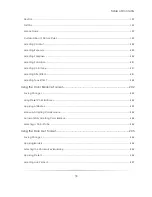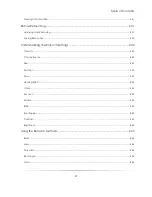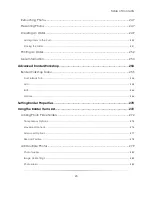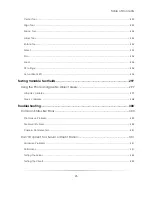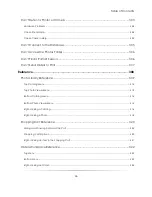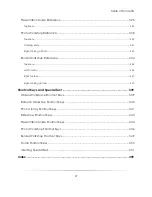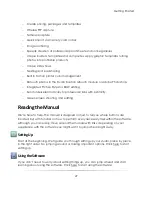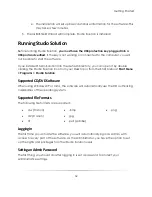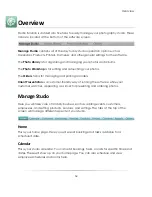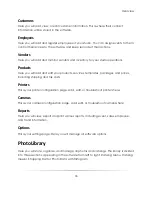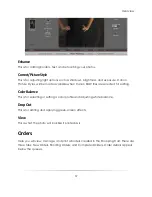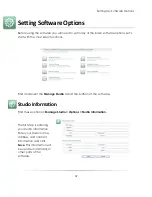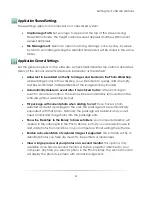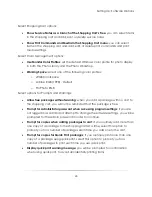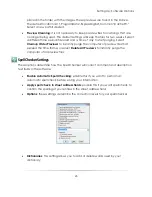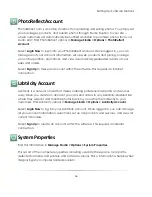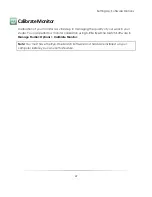Getting Started
32
e.
The installation will set up basic database information for the software. This
may take a few minutes.
5.
The InstallShield Wizard will complete. Studio Solution is installed!
Running Studio Solution
Before running Studio Solution,
you must have the USB protection key plugged into a
USB port and verified
. If the key is not working or connected to the computer, you will
not be able to start the software.
If you installed Studio Solution into the default directory, you can open it by double
clicking the Studio Solution icon from your Desktop or from the Start Menu at
Start Menu
> Programs > Studio Solution
.
Supported CD/DVD Software
When using Windows XP or Vista, the software will automatically use the CD authorizing
capabilities of the operating system.
Supported File Formats
The following file formats are supported:
.crw (Canon)
.cr2 (Canon)
.tif
..bmp
.jpg
.psd (Adobe)
.png
Logging In
The first time you activate the software, you will automatically login as Admin, with
access to every part of the software. As the Administrator, you have the option to set
up the rights and privileges for other Studio Solution users.
Setting an Admin Password
The first thing you should do after logging in is set a password to protect your
Administrative settings.
Summary of Contents for Studio Solution
Page 1: ...User Guide ...
Page 366: ...Index 366 Zoom 296 ...