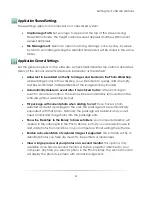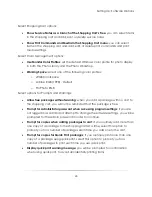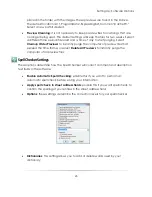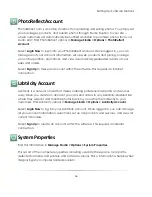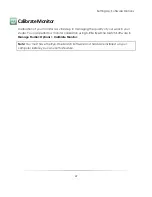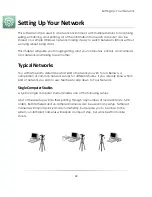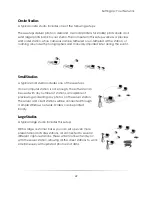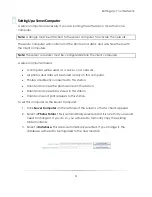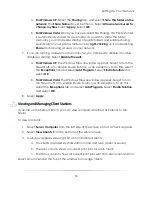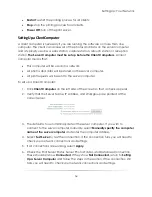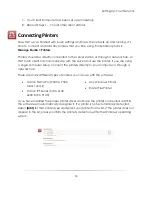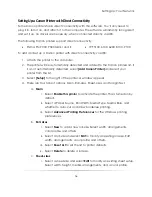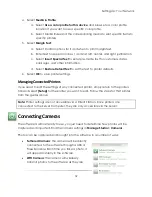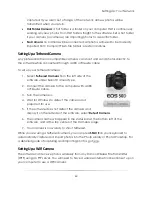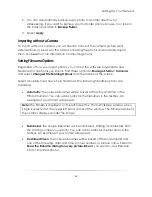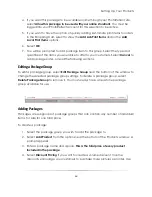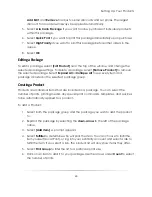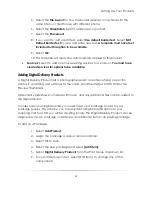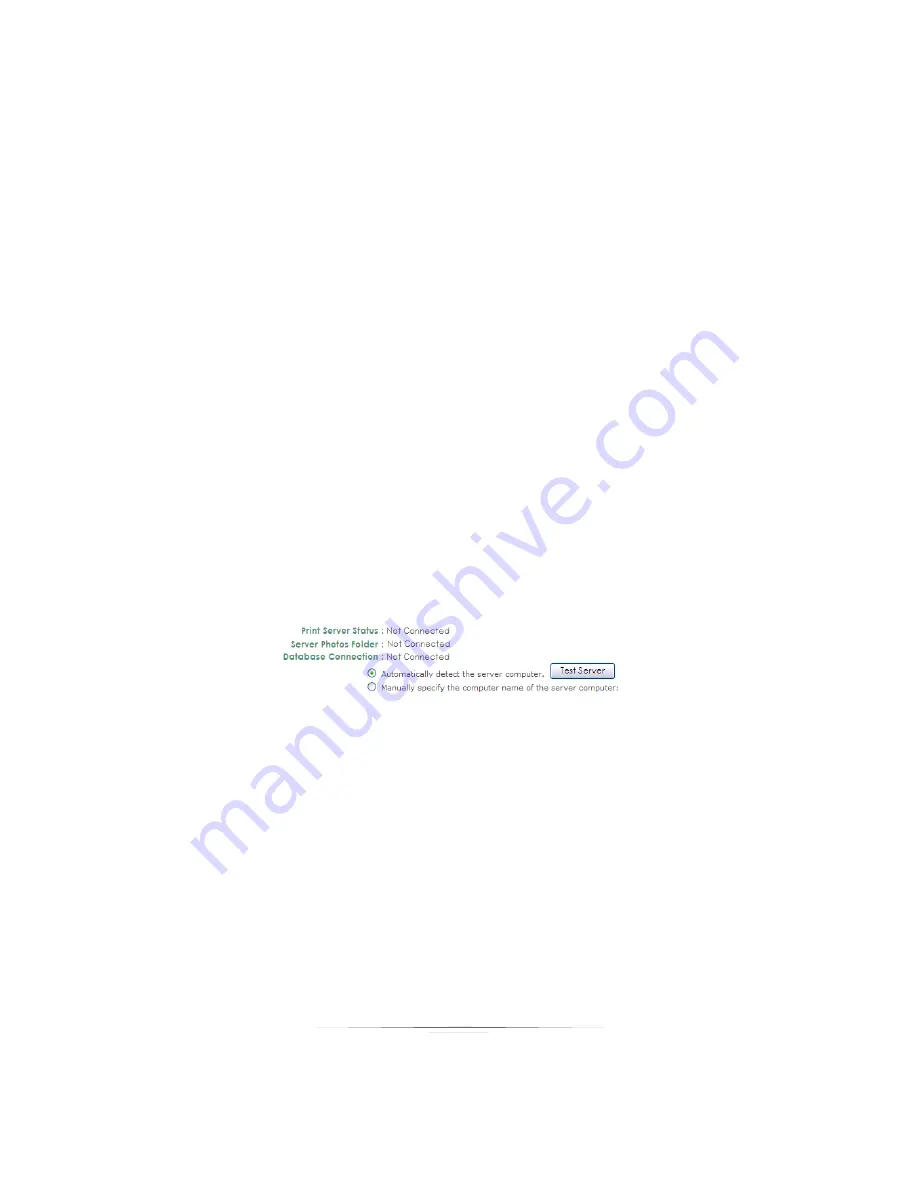
Setting Up: Your Network
54
Restart
: restart the printing process for all clients.
Stop
: stop the printing process for all clients.
Power Off
: turn off the print server.
Setting Up a Client Computer
A client computer is necessary if you are running the software on more than one
computer. The client can access all of the photos and data on the server computer
and is typically used as a sales station, capture station, retouch station or reception
station.
The Server Computer must be set up before the Client Computers.
A client
computer means that:
This computer will be used on a network.
All photos and data will be stored on the server computer.
All print requests will be sent to the server computer.
To set up a Client Computer:
1.
Click
Client Computer
on the left side of the screen so that a check appears.
2.
Verify that the Server Name, IP Address, and Workgroup are pointed at the
correct server.
3.
The default is to automatically detect the server computer. If you wish to
connect to the server computer manually, select
Manually specify the computer
name of the server computer
and enter the computer address.
4.
Select
Test Server
to test the connection. If the connection fails, you will need to
check your network connections and settings.
5.
If all connections are working, select
Apply
.
6.
Check the Print Server Status, Server Photos Folder, and Database Connection.
These should all show
Connected
. If they show
Not Connected
, return to
Setting
Up a Server Computer
and follow the steps in the section. If the connection still
fails, you will need to check your network connections and settings.
Summary of Contents for Studio Solution
Page 1: ...User Guide ...
Page 366: ...Index 366 Zoom 296 ...