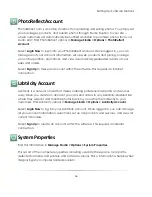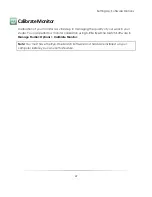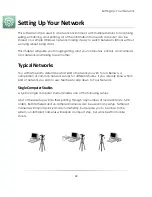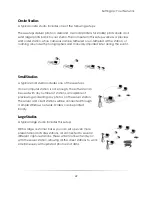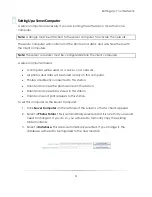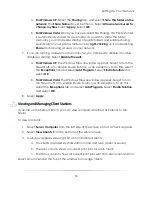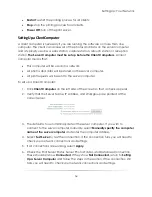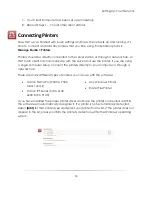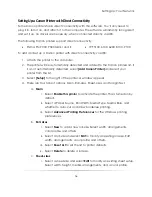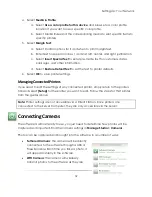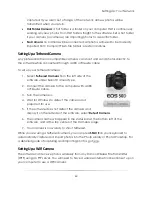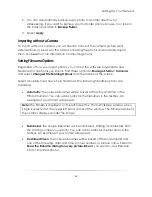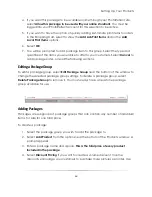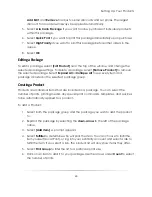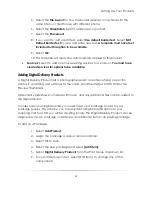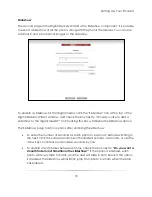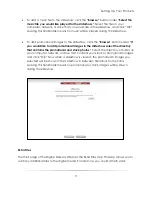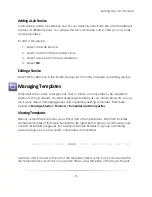Setting Up: Your Network
60
captured. If you roam out of range of the network, all new photos will be
transmitted when you return.
Hot Folder Camera
: a hot folder is a folder on your computer that is continuously
sending any new photos from that folder straight to the software. Set a hot folder
if your camera (or cameras) are importing photos to a specific folder.
No Camera
: no camera will be connected. All photos will need to be manually
imported from Compact Flash, file folders, or external drives.
Setting Up a Tethered Camera
Any professional Canon compatible cameras can shoot and send photos directly to
the software while connected through a USB or Firewire cable.
To set up your tethered camera:
1.
Select
Tethered Camera
from the left side of the
software under Select Camera Type.
2.
Connect the camera to the computer with a USB
or Firewire cable.
3.
Turn the camera on.
4.
Wait for Windows to detect the camera and
prepare it for use.
5.
If the software does not detect the camera and
display it on the left side of the software, select
Detect Camera
.
6.
The camera name will appear in the status bar at the bottom left of the
software, and at the top center of the Cameras page.
7.
Your camera is now ready to shoot tethered.
While you are using a tethered camera, you can press
SPACE
on your keyboard to
automatically capture and import photos into the Photo Library or Photo Workshop. For
a detailed guide of capturing and importing photos, go here.
Setting Up a WiFi Camera
The software can receive photos wirelessly from any Canon Wireless File Transmitter
(WFT) using an FTP server. You will need to have a wireless internet connection set up on
your computer to use a WiFi camera.
Summary of Contents for Studio Solution
Page 1: ...User Guide ...
Page 366: ...Index 366 Zoom 296 ...