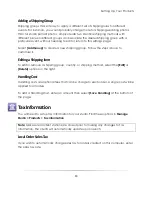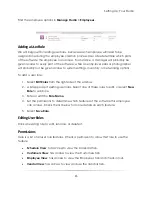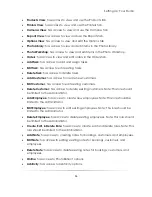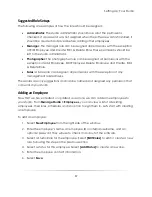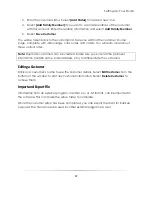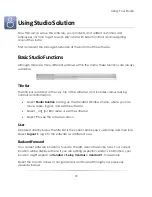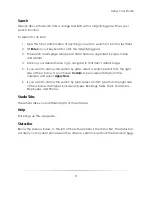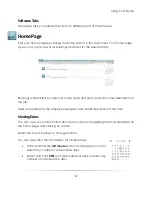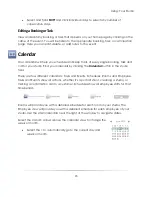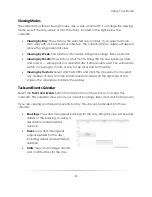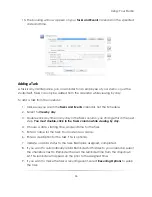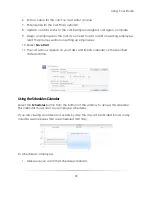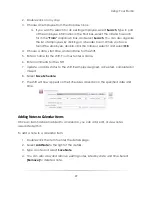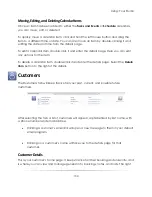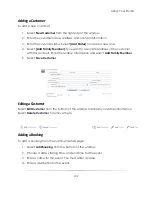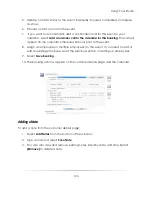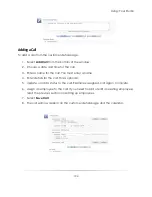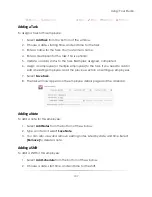Using: Your Studio
94
Viewing Modes
The calendar has three viewing modes: day, week, and month. To change the viewing
mode, select the day, week, or month buttons, located to the right below the
calendar.
Viewing by Day
: This will show the selected day (or days, if you selected more
than one) with an hour-by-hour schedule. The current date (or dates) will appear
above the large calendar view.
Viewing by Week
: This will show a full week, listing all bookings, tasks, and calls.
Viewing by Month
: This will show a full month, listing the top few bookings, tasks,
and calls. A
…
will appear in a calendar day if other events exist. You will need to
switch to viewing by month or day to see all events for that day.
Viewing by Custom
: Select and hold CTRL and click the mouse button to select
any number of days from the small calendar located on the right side of the
screen. The calendar will display these days.
Tasks and Events Calendar
Select the
Tasks and Events
button from the bottom of the window to access this
calendar. This calendar shows all of your current bookings, tasks, and calls for the studio.
If you are viewing your tasks and events by day, the day will be divided into three
columns:
Bookings
: View and manage all bookings for the day. Using this view will expand
details of the booking, showing a
description and estimated
duration.
Tasks
: View and manage all
employee tasks for the day,
including details and estimated
duration.
Calls
: View and manage all calls
and confirmations for the day.
Summary of Contents for Studio Solution
Page 1: ...User Guide ...
Page 366: ...Index 366 Zoom 296 ...