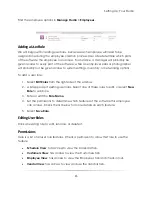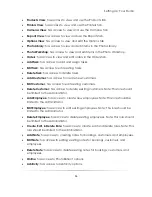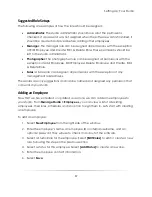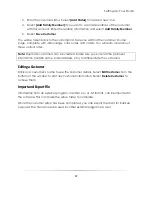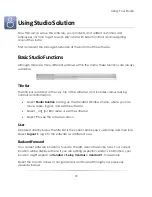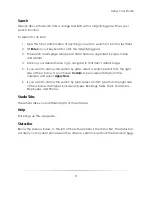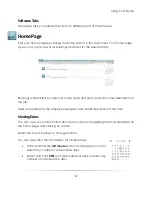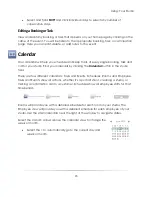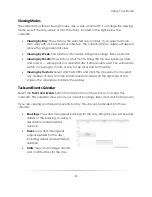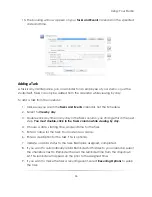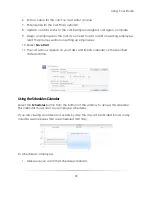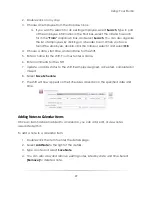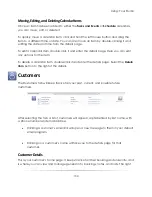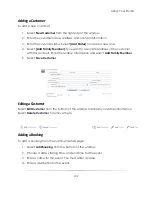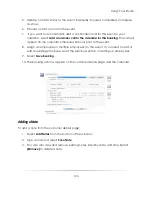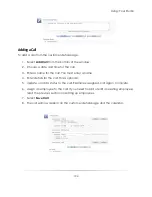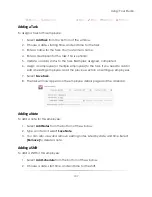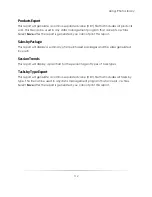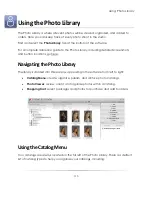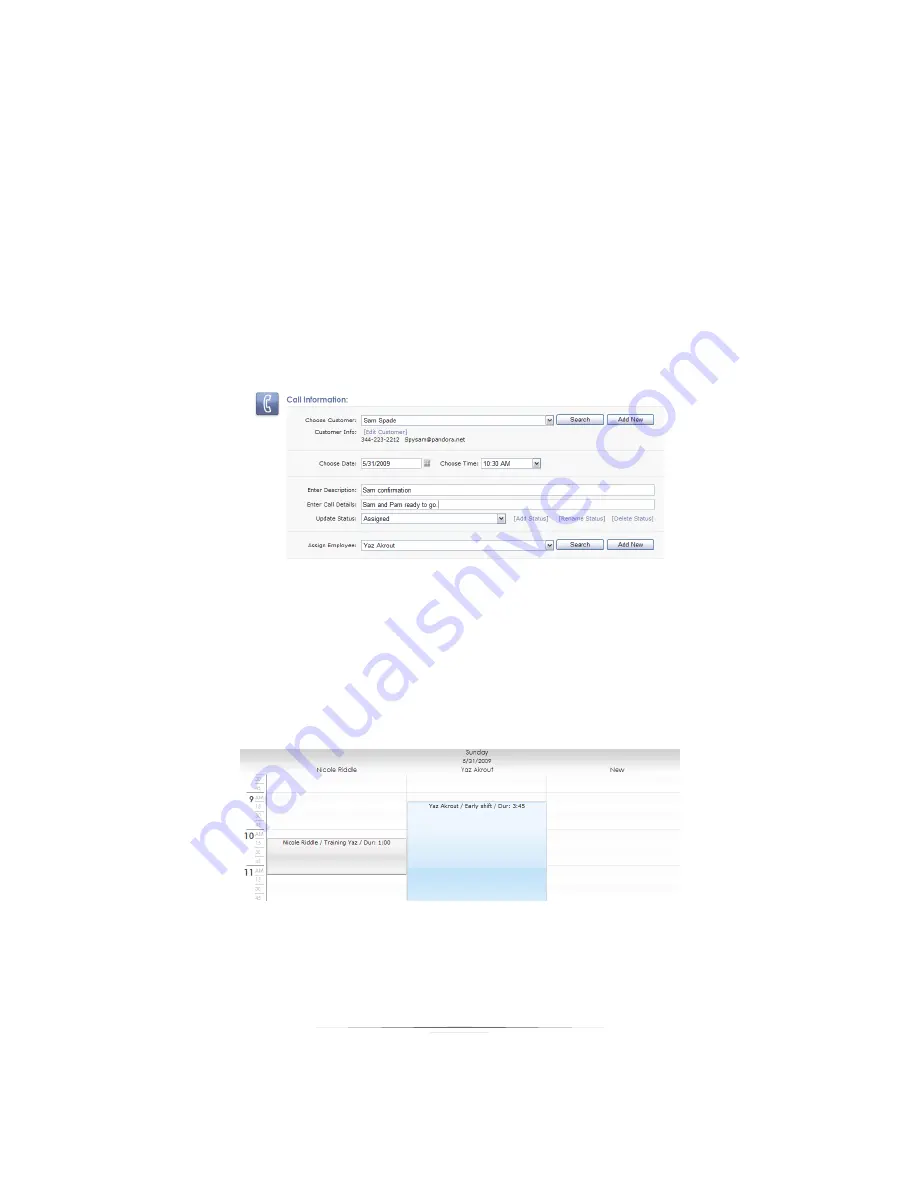
Using: Your Studio
98
6.
Enter a name for the call. You must enter a name.
7.
Enter details for the call. This is optional.
8.
Update or add a status to the call. Examples: assigned, call again, complete.
9.
Assign an employee to the call. If you need to add or edit an existing employee,
read the previous section on setting up employees.
10.
Select
Save Call
.
11.
The call will now appear on your Tasks and Events calendar on the specified
date and time.
Using the Schedules Calendar
Select the
Schedules
button from the bottom of the window to access this calendar.
This calendar shows all of your employee schedules.
If you are viewing your tasks and events by day, the day will be divided into as many
columns as employees that are scheduled that day.
To schedule an employee:
1.
Make sure you are in the Schedules calendar.
Summary of Contents for Studio Solution
Page 1: ...User Guide ...
Page 366: ...Index 366 Zoom 296 ...