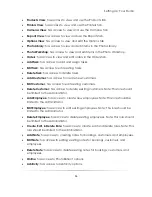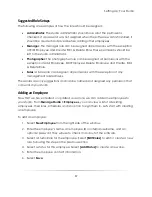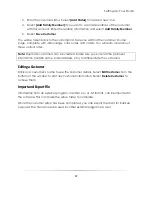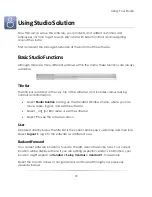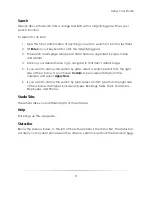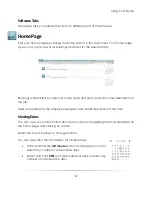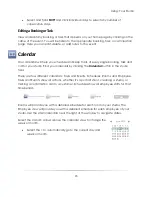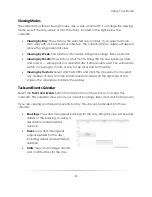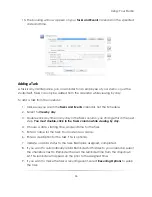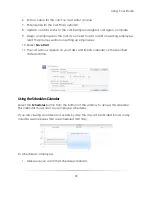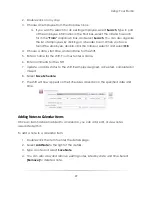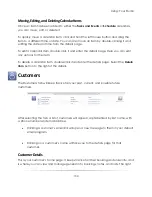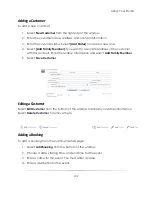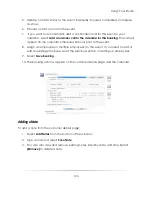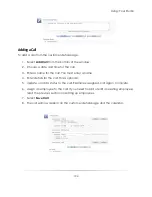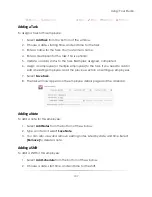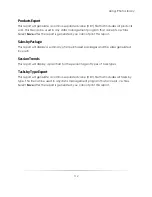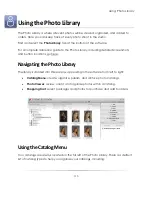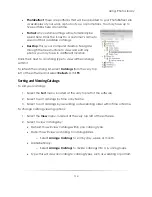Using: Your Studio
100
Moving, Editing, and Deleting Calendar Items
Once an item has been added to either the
Tasks and Events
or
Schedule
calendars,
you can move, edit, or delete it.
To quickly move a calendar item, click and hold the left mouse button and drag the
item to a different time or date. You can also move an item by double-clicking it and
editing the date and time from the details page.
To edit a calendar item, double-click it and enter the details page. Here you can edit
any options for the item.
To delete a calendar item, double-click it and enter the details page. Select the
Delete
Item
button to the right of the details.
Customers
The Customers tab will keep track of all your past, current, and possible future
customers.
After selecting the tab, a list of customers will appear, alphabetized by last name, with
a phone number and email address.
Clicking a customer’s email link will open a new message to them in your default
email program.
Clicking on a customer’s name will take you to the details page for that
customer.
Customer Details
This is your customer’s home page. It keeps track of all their booking and order info, and
is where you can view and manage general info, bookings, notes, and calls. The right
Summary of Contents for Studio Solution
Page 1: ...User Guide ...
Page 366: ...Index 366 Zoom 296 ...