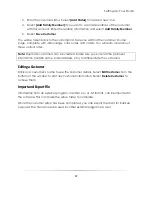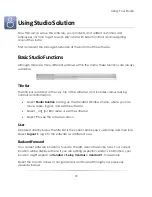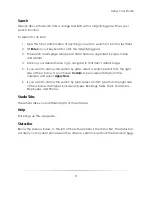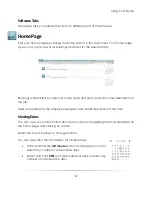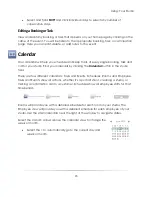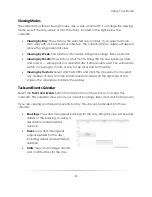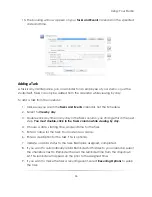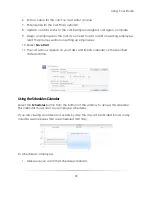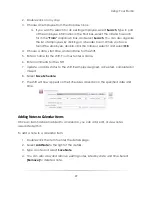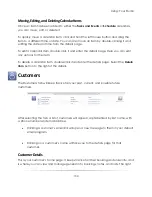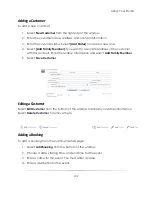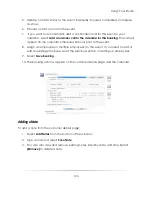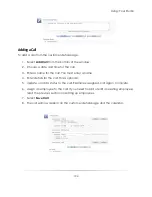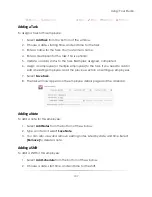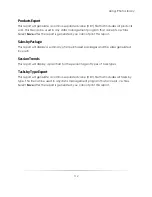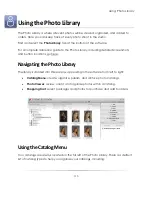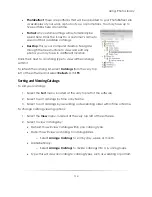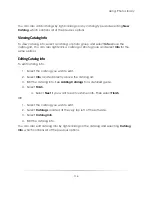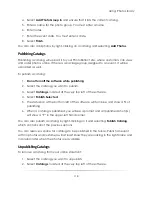Using: Your Studio
103
5.
Update or add a status to the event. Examples: booked, completed, complete,
no-show.
6.
Choose or add a room for the event.
7.
If you want to automatically add a confirmation call for this event to your
calendar, select
Add a reminder call to the calendar for this booking.
This call will
appear on the calendar scheduled 24 hours prior to the event.
8.
Assign an employee (or multiple employees) to the event. If you need to add or
edit an existing employee, read the previous section on setting up employees.
9.
Select
Save Booking
.
10.
The booking will now appear on the customer details page and the calendar.
Adding a Note
To add a note from the customer details page:
1.
Select
Add Notes
from the bottom of the window.
2.
Type a note and select
Save Note
.
3.
You can also view and remove existing notes, listed by date and time. Select
[Remove]
to delete a note.
Summary of Contents for Studio Solution
Page 1: ...User Guide ...
Page 366: ...Index 366 Zoom 296 ...