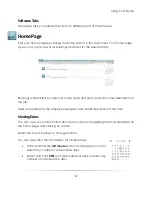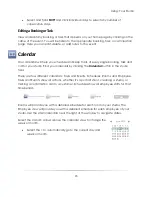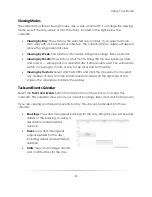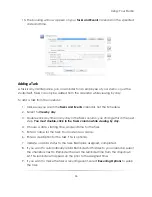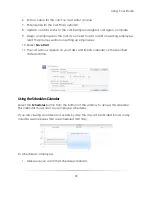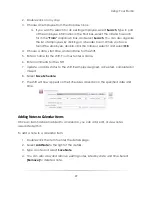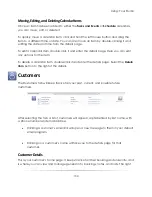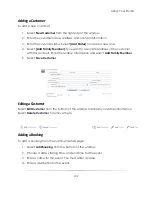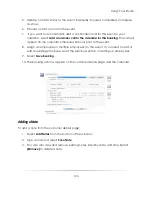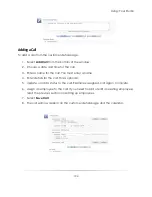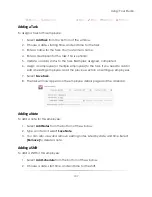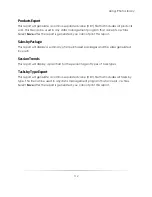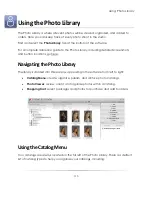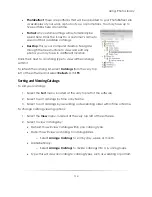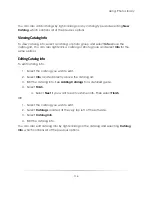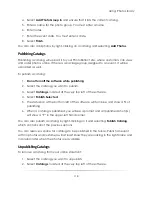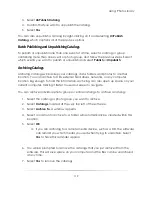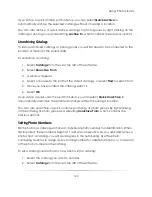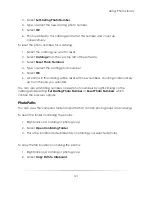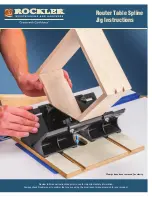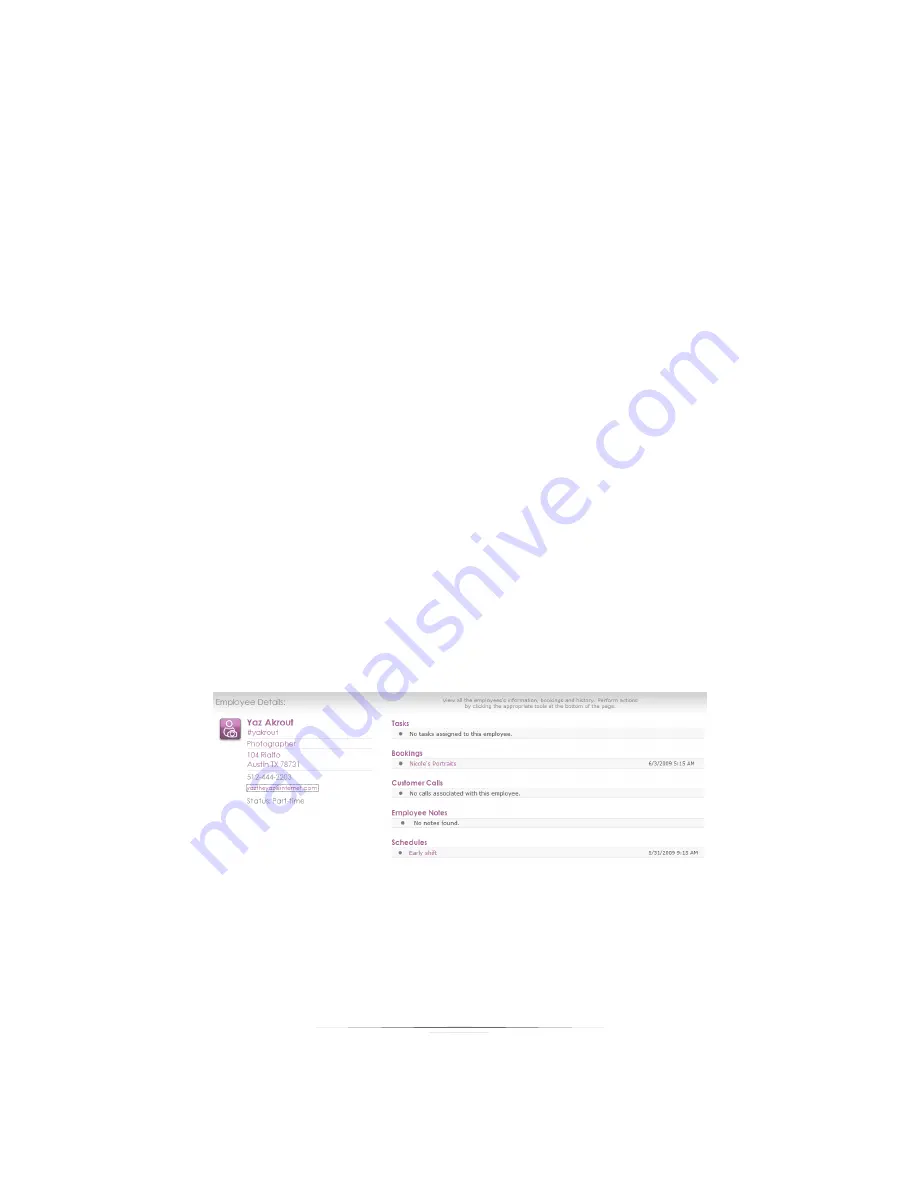
Using: Your Studio
106
Employee Details
This is your employee’s home page. It keeps track of all their information and tasks, and
is where you can view and manage general info, schedules, notes, and calls. The right
side of the window will always display the time and date of the event or information.
The following info will always be displayed:
Contact Info
: The left of the window will show the employee address, phone
number, and email address. Clicking the email address will open a new message
to them in your default email program. The employee status will also be listed
here (full-time, part-time, temporary, or custom).
Tasks
: These are all currently assigned tasks for the employee. Click on the name
of a task to view or edit details.
Bookings
: These are all past and current bookings for a customer. Click on the
name of a booking to view or edit details. If a booking has been completed you
can click on [View Photos] to see the photos from that event.
Calls
: These are all current calls scheduled for a customer. Previous calls will not
appear here. Click on the name of a call to view or edit details.
Employee Notes
: These are all notes created for the employee. Click
[Remove]
to delete a note.
Schedules
: These are all past and current shifts for the employee. Click on a shift
name to view or edit schedule details.
Editing an Employee
Select
Edit Employee
from the bottom of the window to edit any employee information
or assign them a different role. Select
Delete Employee
to remove them.
Summary of Contents for Studio Solution
Page 1: ...User Guide ...
Page 366: ...Index 366 Zoom 296 ...