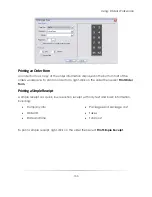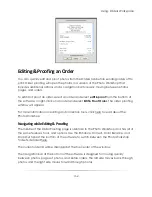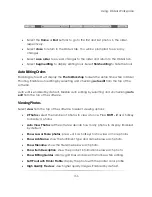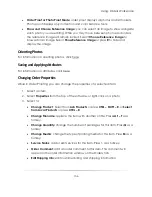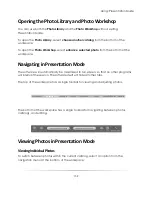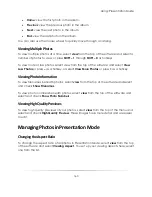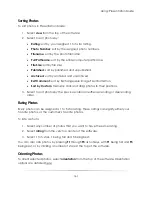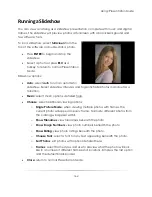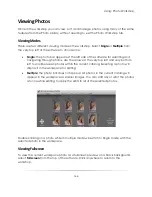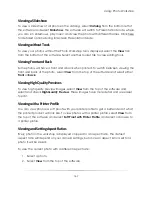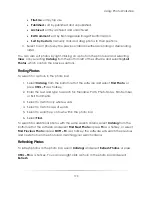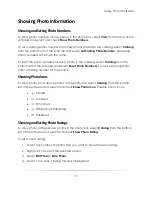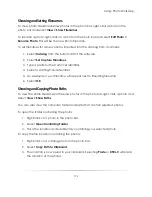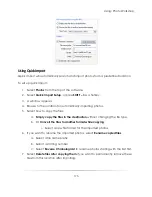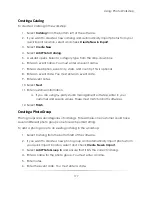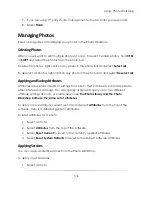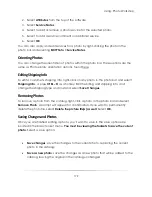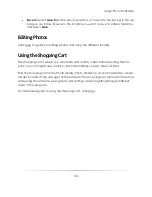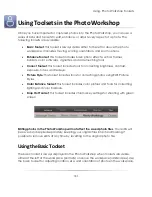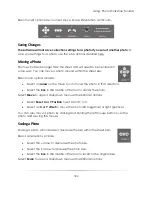Using: Photo Workshop
167
Viewing a Slideshow
To view a slideshow of all photos in the catalog, select
Catalog
from the bottom left of
the software and select
Slideshow
. The software will switch to Presentation Mode, where
you can run slideshows, play music, and view the photo with different frames. Click here
for detailed options during full-screen Presentation Mode.
Viewing without Tools
To view your photos without the Photo Workshop tools displayed, select the
View
tab
from the bottom of the software. Select another toolset tab to view editing tools.
Viewing Front and Back
Some photos will have a front and a back when printed. To switch between viewing the
front and back of the photo, select
View
from the top of the software and select either
Front
or
Back
.
Viewing High Quality Previews
To view high quality preview images, select
View
from the top of the software and
select and check
High Quality Preview
. These images have more detail and are easier
to edit.
Viewing with a Printer Profile
You can view photos as soft proofs with your printer profile to get a better idea of what
the printed product will look like. To view photos with a printer profile, select
View
from
the top of the software and select
Soft Proof with Printer Profile
, and select or browse to
a printer profile.
Viewing and Setting Aspect Ratios
Every photo in the workshop is displayed cropped to an aspect ratio. The default
aspect ratio will depend on your camera settings, but once an aspect ratio is set for a
photo it will be saved.
To view the current photo with a different aspect ratio:
1.
Select a photo.
2.
Select
View
from the top of the software.
Summary of Contents for Studio Solution
Page 1: ...User Guide ...
Page 366: ...Index 366 Zoom 296 ...