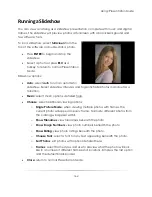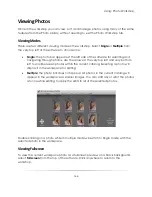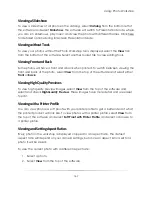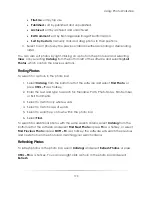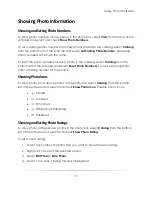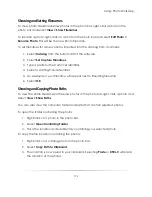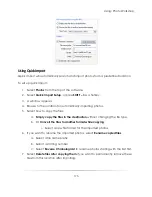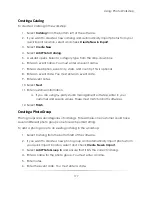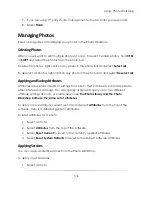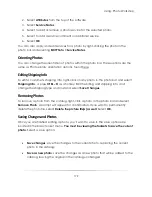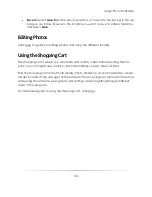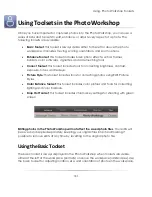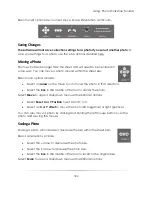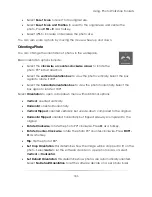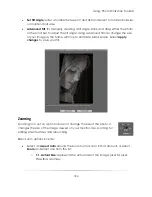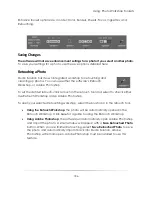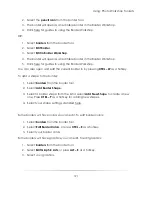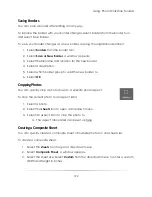Using: Photo Workshop
178
7.
If you are using 3
rd
-party studio management software, enter your session ID.
8.
Select
Finish.
Managing Photos
Read on for guides to managing your photos in the Photo Workshop.
Selecting Photos
Often you will want to edit multiple photos at once. To select multiple photos, hold
CTRL
or
SHIFT
and select the photos from the photo bar.
To select all photos, right-click on any photo in the photo bar and select
Select All
.
To deselect all photos, right-click on any photo in the photo bar and select
Deselect All
.
Applying and Saving Attributes
Attributes are a series of edits or settings for a photo that can be saved and applied to
other photos and catalogs. You can quickly assign and apply up to four different
attribute settings at once, or create new ones.
The Photo Library and the Photo
Workshop both use the same set of attributes.
To apply or save attributes, select a photo and select
Attributes
from the top of the
software. Here is a detailed guide to attributes.
To reset attributes for a photo:
1.
Select a photo.
2.
Select
Attributes
from the top of the software.
3.
Select
Reset Current
to revert to the currently applied attributes.
4.
Select
Reset System Defaults
to revert to the default software attributes.
Applying Services
You can apply and edit services from the Photo Workshop.
To apply or edit services:
1.
Select a photo.
Summary of Contents for Studio Solution
Page 1: ...User Guide ...
Page 366: ...Index 366 Zoom 296 ...