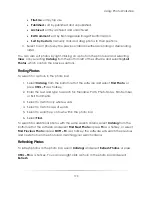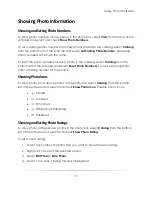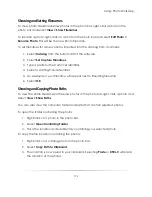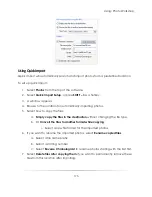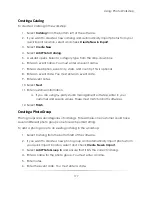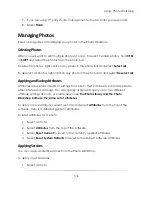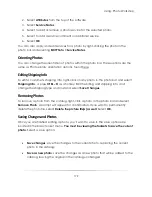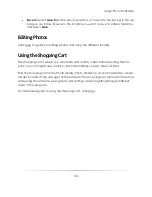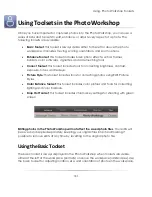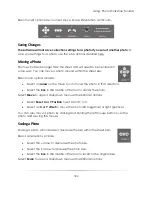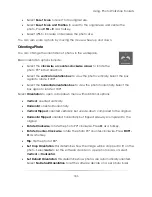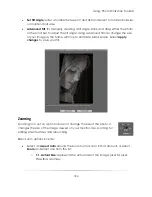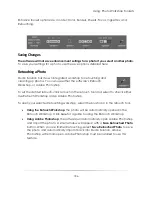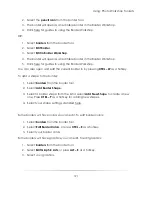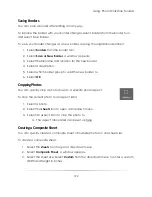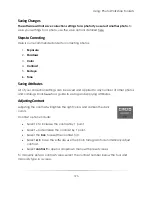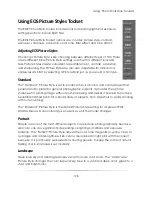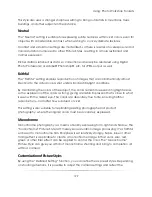Using: Photo Workshop Toolsets
184
Set Tilt Angle
: enter a number between 0 and 360 and select to rotate clockwise
or counter-clockwise.
Advanced Tilt
: for manually creating a tilt angle. Click and drag either the photo
or the scroll bar to adjust the tilt angle. Using advanced tilt can change the size
of your image as the frame will crop to eliminate blank space. Select
apply
changes
to save your tilt.
Zooming
Zooming in or out on a photo does not change the size of the photo. It
changes the size of the image viewed on your monitor. Use zooming for
editing small features and retouching.
Basic zoom options include:
Select an
aspect ratio
around the zoom tool to zoom in that amount, or select
Zoom
and select one from the list:
o
1:1, Actual Size
: represents the actual size of the image, pixel for pixel.
Press
Z
as a hotkey.
Summary of Contents for Studio Solution
Page 1: ...User Guide ...
Page 366: ...Index 366 Zoom 296 ...