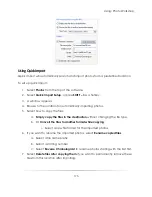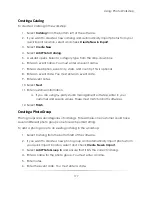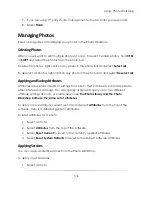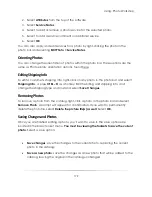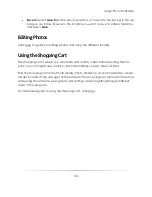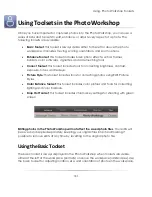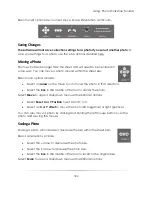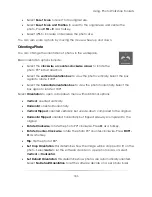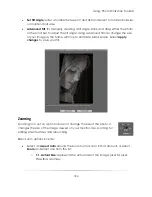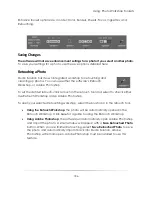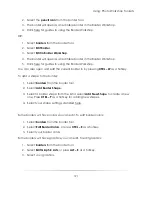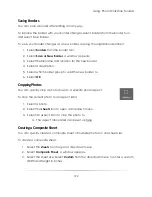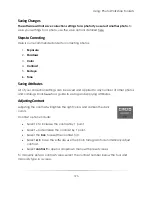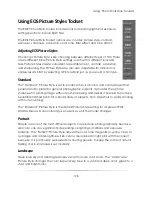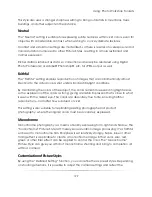Using: Photo Workshop Toolsets
188
a.
Polished, Satin, Canvas, Velvet, Watercolor, Glossy, or Heavy Canvas.
4.
Select
None
to remove the texture.
Applying a Border
Borders are backgrounds, text, overlays, or composites to be applied to
products. All borders exist on a different layer from the photo and can
always be turned off and removed by returning to the workshop.
To search for and add a border to the photo:
1.
Select the magnifying glass from the borders tool.
2.
A window appears.
3.
The top of the window includes all of your local borders. Use the tabs and arrows
to navigate between groups. Click here for more information on border options.
4.
Select
OK
when you have selected a border.
5.
The border will be applied to the photo. If the border is a different aspect ratio,
that aspect ratio will be automatically applied to the photo.
You can also search for and add a border by pressing
B
as a hotkey.
Summary of Contents for Studio Solution
Page 1: ...User Guide ...
Page 366: ...Index 366 Zoom 296 ...