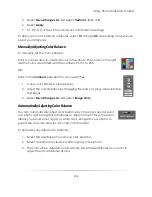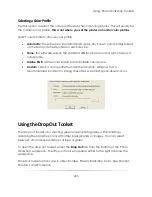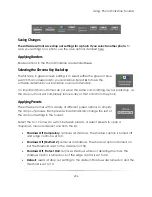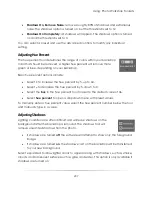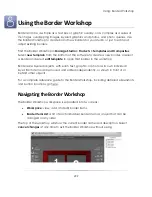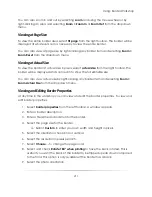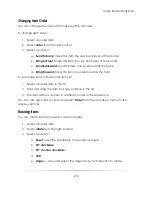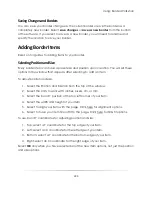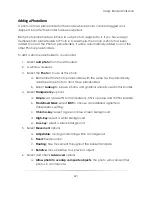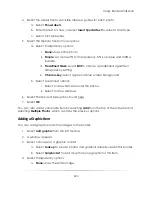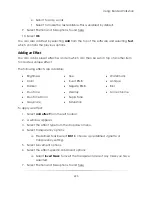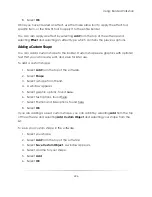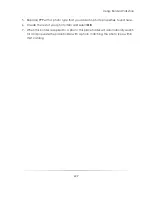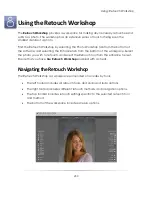Using: Border Workshop
216
a.
Make Same Size
: make the item the same size as the last item.
b.
Make Same Size and Position
: make the item the same size as the last item
and move the item to the same location as the last item. These items will
now overlap and it will be easiest to select one from the border items list.
c.
Make Same Width
: make the item the same width as the last item.
d.
Make Same Height
: make the item the same height as the last item.
e.
Make Same Font
: copy the font properties of the last item and apply
them.
You can also right-click one of the selected items and select
Make Same
from the
dropdown menu for the previous options. The last item will always be the one copied.
Centering Items
You can center an item or a group of items to the page.
To center an item:
1.
Select a border item.
a.
You can use
CTRL
or
SHIFT
to select any number of border items. They will
be treated as one large group when centered.
2.
Select
center
from the right toolbar.
3.
Select to center an object:
a.
Horizontally within the page.
b.
Vertically within the page.
c.
Both horizontally and vertically within the page.
You can right-click an item and select
Center
from the dropdown menu for the previous
options.
Aligning Items
You can align items to other items on the page.
To align an item:
1.
Select a border item.
Summary of Contents for Studio Solution
Page 1: ...User Guide ...
Page 366: ...Index 366 Zoom 296 ...