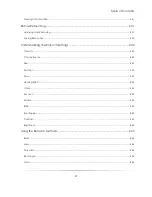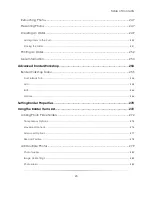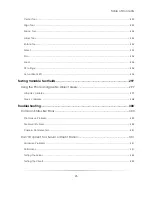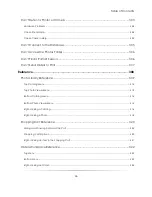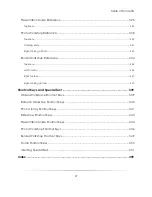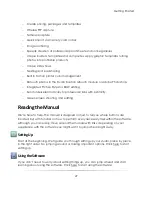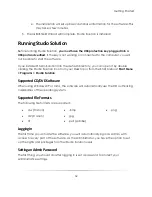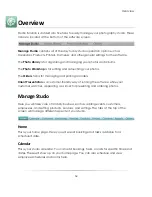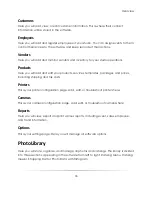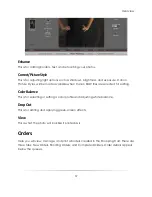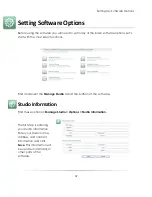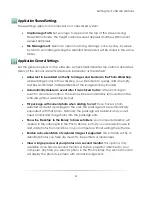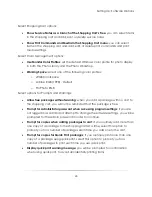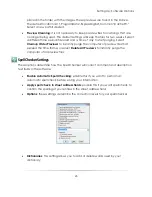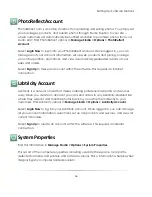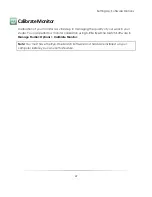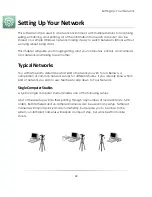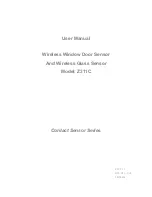Getting Started
33
To set a password for the Administrator:
1.
Start the software with the USB protection
key installed.
2.
Ensure you are in the Manage Studio
tab.
3.
Select
Logout
, located at the very top
right of the software.
4.
You will be returned to the login screen.
5.
Select to login as Admin with no
password.
6.
Select the
Manage Studio
tab then select the
Employees
sub-tab.
7.
Select
Admin
then select Edit Employee located at the lower left corner of the
page.
8.
Input a password then select
Save
.
9.
Your password is now set.
Logging Into Your Online Account
If you have an ExpressDigital PhotoReflect account, you can set the software to log into
it automatically. First, you will need to set your PhotoReflect options here. Once they are
set, you can select to
Automatically log in to Online Account
at the login screen to
connect to your PhotoReflect and Labtricity accounts upon login.
The user logging in
must have access to these accounts to use this feature.
Logging In as an Employee
To log in as an employee, they must first have an employee account. The password, if
required, can be set when the employee is created. The employee’s access and
permissions in the software is dependent upon the rights assigned to them. Learn more
about setting up employees here.
Summary of Contents for Studio Solution
Page 1: ...User Guide ...
Page 366: ...Index 366 Zoom 296 ...